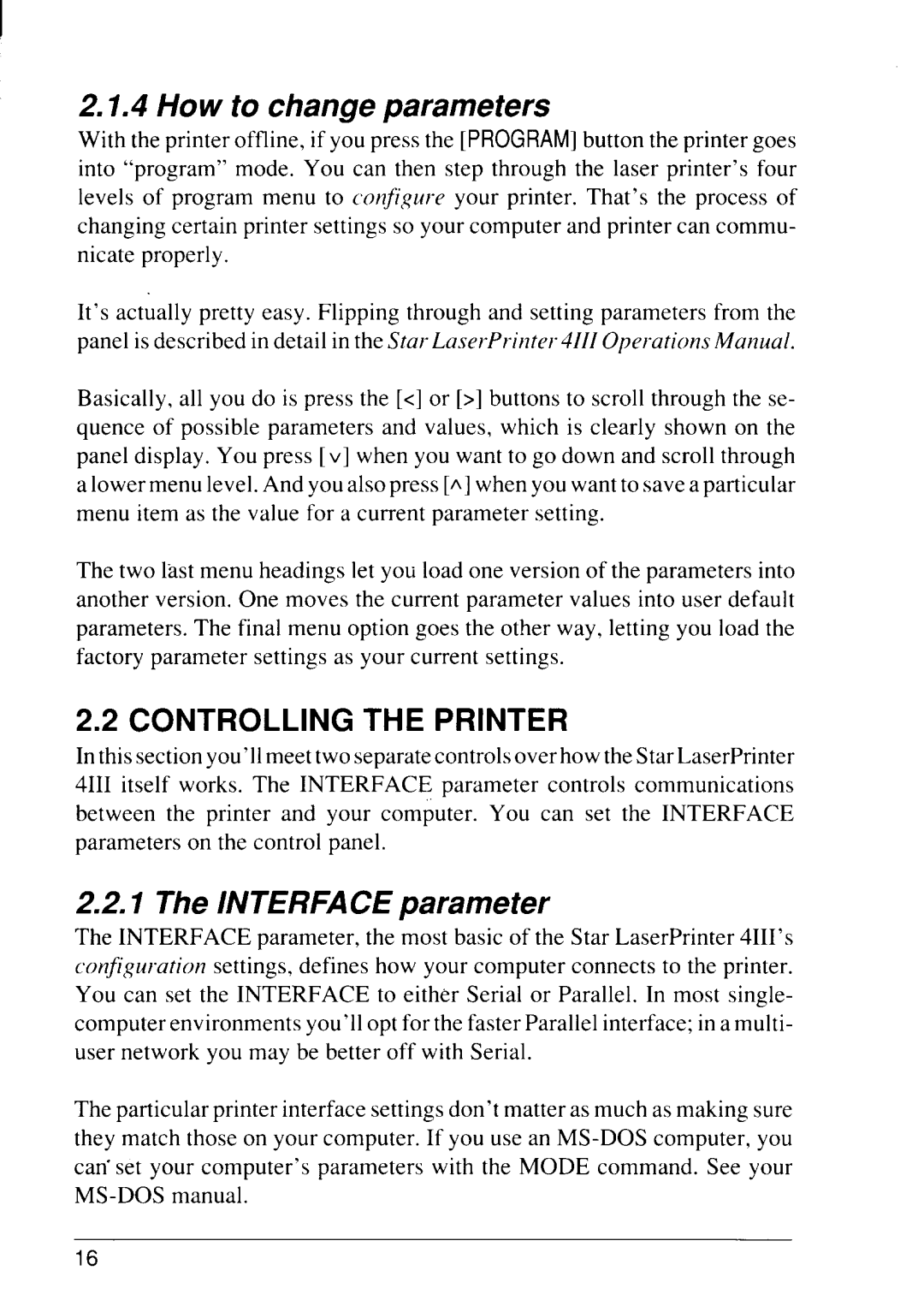I
2.1.4 How to change parameters
With the printer offline, if you press the [PROGRAM] button the printer goes into “program” mode. You can then step through the laser printer’s four levels of program menu to configure your printer. That’s the process of changing certain printer settings so your computer and printer can commu- nicate properly.
It’s actually pretty easy. Flipping through and setting parameters from the panel is described in detail in the Star LaserPt”inter4111Operations Manual.
Basically, all you do is press the [<] or [>] buttons to scroll through the se- quence of possible parameters and values, which is clearly shown on the panel display. You press [v] when you want to go down and scroll through a lower menu level. And you also press [A]when you want to save a particular menu item as the value for a current parameter setting.
The two last menu headings let you load one version of the parameters into another version. One moves the current parameter values into user default parameters. The final menu option goes the other way, letting you load the factory parameter settings as your current settings.
2.2CONTROLLING THE PRINTER
In this sectionyou’llmeet two separatecontrolsover how the Star LaserPrinter 4111itself works. The INTERFACE parameter controls communications between the printer and your computer. You can set the INTERFACE parameters on the control panel.
2.2.1 The l/VTERFACEparameter
The INTERFACE parameter, the most basic of the Star LaserPrinter 4111’s configuration settings, defines how your computer connects to the printer. You can set the INTERFACE to either Serial or Parallel. In most single- computer environments you’ll opt for the faster Parallel interface; in a multi- user network you may be better off with Serial.
The particular printer interface settings don’t matter as much as making sure they match those on your computer. If you use an
16