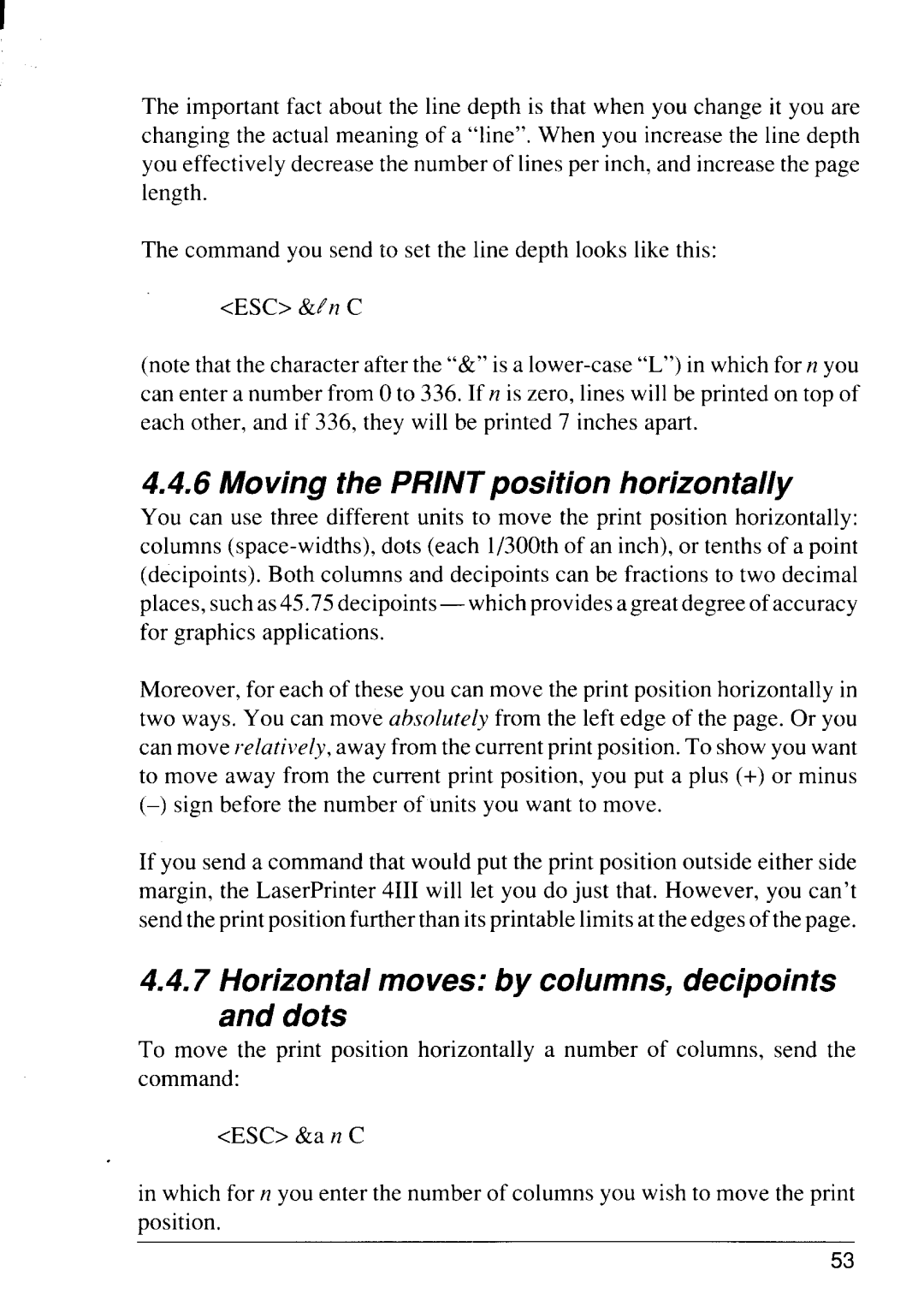The important fact about the line depth is that when you change it you are changing the actual meaning of a “line”. When you increase the line depth you effectively decrease the number of lines per inch, and increase the page length.
The command you send to set the line depth looks like this:
<ESC> &t’n C
(note that the character after the “&” is a
4.4.6 Movjng the PRINT posjtjon horizontally
You can use three different units to move the print position horizontally: columns
Moreover, for each of these you can move the print position horizontally in two ways. You can move ah.wlurelyfrom the left edge of the page. Or you can move relatively, away from the current print position. To show you want to move away from the current print position, you put a plus (+) or minus
(–) sign before the number of units you want to move.
If you send a command that would put the print position outside either side margin, the LaserPrinter 4111will let you do just that. However, you can’t send the print position further than its printable limits at the edges of the page.
4.4.7Horizontal moves: by columns, decjpojnts
and dots
To move the print position horizontally a number of columns, send the command:
<ESC> &a n C
in which for n you enter the number of columns you wish to move the print position,
53