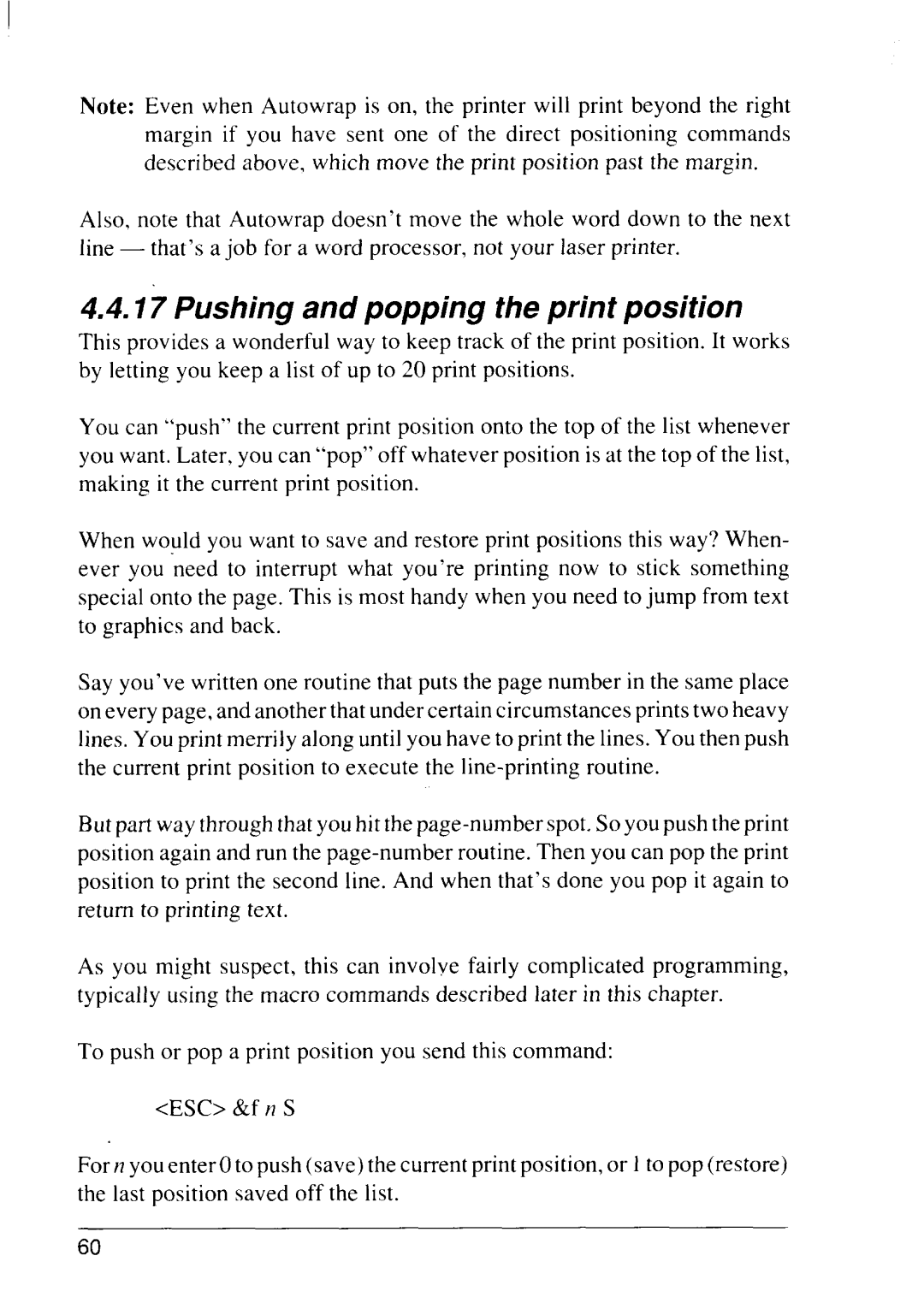Note: Even when Autowrap is on, the printer will print beyond the right margin if you have sent one of the direct positioning commands described above, which move the print position past the margin.
Also, note that Autowrap doesn’t move the whole word down to the next line — that’s a job for a word processor, not your laser printer.
4.4.17Pushing and popping the print position
This provides a wonderful way to keep track of the print position. It works by letting you keep a list of up to 20 print positions.
You can “push” the current print position onto the top of the list whenever you want. Later, you can “pop” off whatever position is at the top of the list, making it the current print position.
When would you want to save and restore print positions this way? When- ever you “needto interrupt what you’re printing now to stick something special onto the page. This is most handy when you need to jump from text to graphics and back.
Say you’ve written one routine that puts the page number in the same place on every page, and another that under certain circumstances prints two heavy lines. You print merrily along until you have to print the lines. You then push the current print position to execute the
But part way through that you hit the
As you might suspect, this can involve fairly complicated programming, typically using the macro commands described later in this chapter.
To push or pop a print position you send this command:
<ESC> &f n S
Fern you enter Oto push (save) the current print position, or 1to pop (restore) the last position saved off the list.
60