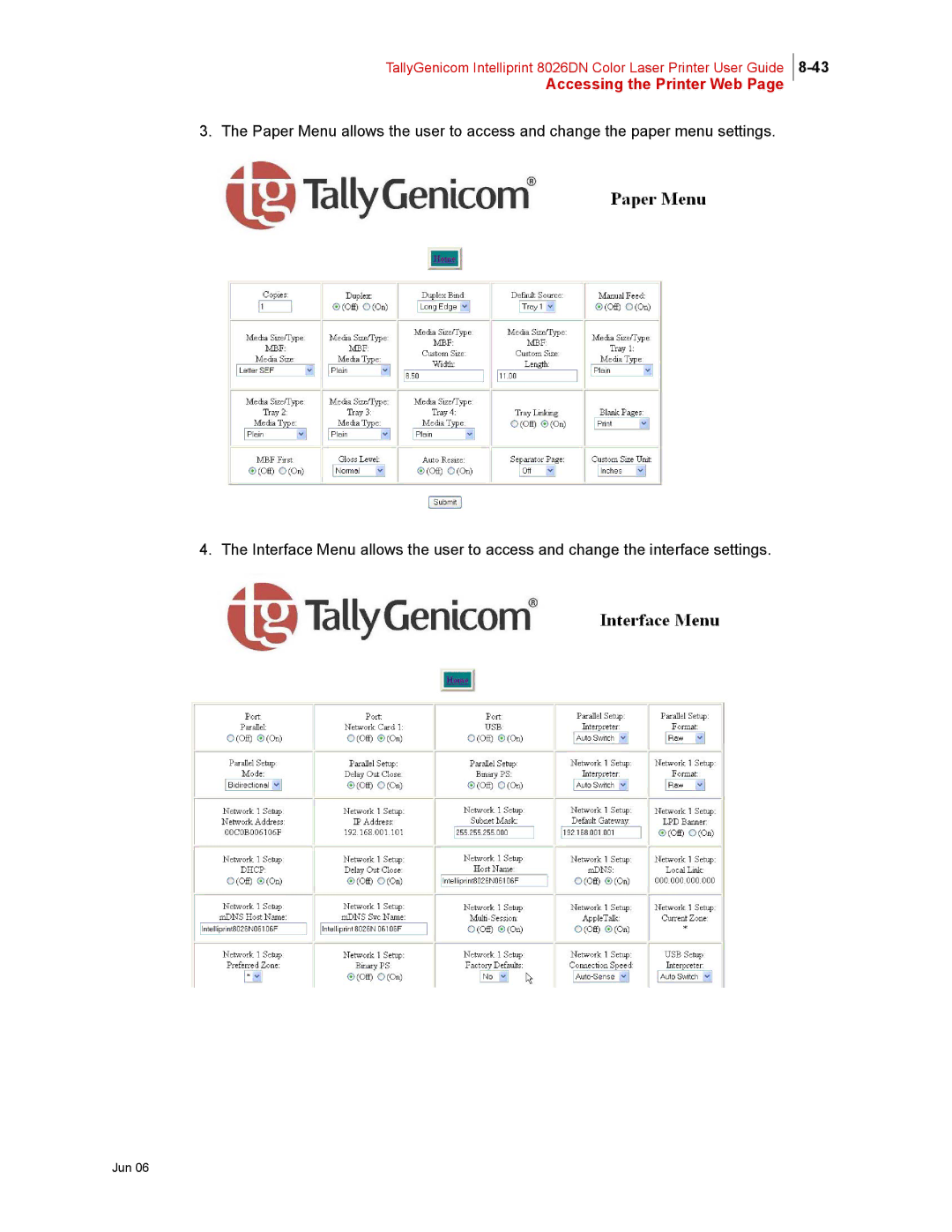Contents
Jun
Trademarks
Copyright Notice
Jun
Preface
Printer Orientation
About this Manual
Scope
Overview
Organization
Safety Notes
Special Features of This Printer
Table of Contents
Front Side of the Printer is Heavier Than the Rear
Determining Values Entering Values
Front view Control panel Rear view Internal view
Dealing With Problems
Error Messages
When Long Paper Jams
Replacing the Retard Roll
Replacing the Fuser Unit
Understanding and Navigating the Control Panel Menus
LCD Display LED Indicators Pushbuttons
Power-on Files Defined
Resolution
Printer Setup Job Accounting
Safety Notes
Graphic Symbols Used
Safety Notes
For Installation & Relocation
600 mm/111.6 100 mm 100 mm/3.9 350 mm
Safety Notes
For Power & Earth Connection
Class D is the regulation for Japan only
Safety Notes
For Machine Operation
Safety Notes
Safety Notes
Illegal Copies and Printouts
This Chapter
Chapter
Installation Location
About this Chapter
Connect the Printer to Its Own AC Outlet
Handling the Printer
Safety Precautions
When Using an Ultrasonic Water Vaporizer
Unsuitable locations
Minimum Installation Clearances
Printer Weight and Dimensions
Printer Location Requirements
Refer to
Accessories
Front Side of the Printer is Heavier Than the Rear
Carrying the Printer
Removing the Tape
Installation Procedure
Installing the Optional Accessories
Installing the Drum Cartridge
Installation Procedure
Installation Procedure
Preparing the Toner Cartridges
Installation Procedure
Loading Paper in the Multipurpose Feeder
Loading Paper
Do not force the print media
Be careful not to bend the print media
Loading Envelopes in the Multipurpose Feeder
Loading Paper in the Paper Tray
Loading Paper
Insert the tray into the printer, and push until it stops
Connecting the Power Cord
Turning the Printer On
Switching Off the Power
Adjusting Colour Alignment
Print out an Alignment
Adjustments
Set the K-H Adjustment
Set the K-V Adjustment
Alignment K-H Adjust
Adjusting Colour Registration
Determining Values
Entering Values
Adjusting Colour Registration
Display Language English
Selecting a Display Language
Printing PCL and PostScript Font Lists
Daily Care
Main Components and Their Function
Front view
Name Description
Control panel
Rear view
Internal view
Paper feed
Paper Handling
Suitable Paper Types Plain Paper
Standard Paper
Paper size Paper type
Special Media
Paper Trays and Types
Paper type Maximum capacity
Paper type Maximum capacity Sheet tray module
Paper type Paper size
Available Paper Sizes
Duplex Printing Paper Types and Sizes
Paper size Multipurpose feeder Paper tray 550 sheets
Unsuitable Paper types
Storing Paper
Loading Paper
Loading Envelopes in the Multipurpose Feeder
Loading Paper in Paper Tray
Loading Paper
Insert the tray into the printer, and push until it stops
Cleaning the Printer
Cleaning the exterior
Cleaning the interior
Cleaning the Density Sensor
Cleaning the Printer
Cleaning the Printer
Cleaning the Drum Cartridge
Cleaning the Printer
Cleaning the Printer
Close the output tray cover Close the front cover
Moving the Printer
Moving the Printer
Close the output tray cover and the front cover
Moving the Printer
Troubleshooting
Dealing With Problems
Power Problems
Description Cause Action
Status Items to check Action
Cannot Print
Transfer Roll Cartridge on
Print Quality Problems
Fuser Unit on
Black half-tone Environment
Adjusting Colour Alignment on
Blotted printing
Loading Paper in Paper Tray on
Special Media on
Printing Is Not Clear
Clearing Paper Jams on
Paper Transport Problems
Safety Notes
Other Problems
Possible Cause Action Line 2 of display
Error Message Possible Cause Action
Error Messages
Crum ID PHD
Envelope sensor faulty
Clearing Paper Jams
Clearing Paper Jams
Paper Jams in the Multipurpose Feeder
Paper Jams in the Standard Tray
Paper Jams in the Standard Tray
Fuser is hot. Do not touch, doing so may cause burns
Paper Jams between Drum Cartridge and Fuser Unit
Paper Jams at the Fuser Unit
Paper Jams at the Fuser Unit
Paper Jams at the Fuser Unit
Paper Jams at the Fuser Unit
When Long Paper Jams
Paper Jams at the Paper Inverter
Paper Jams in the Optional Tray Module
Paper Jams in the Optional Tray Module
About Consumables
Toner Cartridges
Consumables Overview
Fuser Unit
Drum Cartridge
Retard Roll
Transfer Roll Cartridge
Replacing the Toner Cartridges
Toner Cartridge Handling Precautions
Handling Precautions
Storage Precautions
Replacing Toner Cartridges
Replacing the Toner Cartridges
Replacing the Toner Cartridges
Replacing the Drum Cartridge
Drum Cartridge
Drum Cartridge
Drum Cartridge
Storage Precautions
Transfer Roller Cartridge Handling Precautions
Transfer Roll Cartridge
Replacing the Transfer Roll Cartridge
Transfer Roll Cartridge
Transfer Roll Cartridge
Replacing the Fuser Unit
Fuser Unit
Fuser Unit
Close the front cover
Replacing the Retard Roll
Retard Roll
Retard Roll
Optional Accessories
Options
Options Overview
Sheet Tray Module
Tray Module
Installing the Optional 550 Sheet Tray Module
Tray Module
Tray Module
Installing the Optional 1100 Sheet Tray Module
Tray Module
Tray Module
Tray Module
Installing the Optional 550 Sheet and 1100 Sheet Tray Module
Tray Module
Tray Module
Tray Module
Tray Module
Removing the Tray Module
Refer to
Understanding Navigating the Control Panel Menus
Control Panel Features
LCD Display
LCD Display
Pushbutton Function
LED Indicators
LED Color When OFF When on When Blinking
Pushbuttons
Control Panel Features
Menu Job Library
Navigating the Control Panel Menus
Navigating the Paper Menu
PCL Menu
Menu Structure
Status Menu
Status Menu
Procedure PCL
Job Library
At the Computer
Job Library
Procedure TallyGenicom PS
Job Library
Print & Delete
Operation on the control panel for both PCL and PS
DIR
Output print data stored for both PCL and PS
Print secure jobs
Procedure PCL
Job Library
Procedure TallyGenicom PS
Job Library
Number1 PIN
Job Accounting
Job Library Errors
Source
Paper Menu
Duplex
Duplex Bind
Tray 1 First
Type
Tray Linking
Blank Pages
Separator
Custom Size
Unit
Interface Menu
Parallel Setup
Dhcp
USB Setup
Manual Feed to
PS Menu
Point Size
PCL Menu
Font Source
Font Number
Lines PER
CR Mode
LF Mode
Macro Filter
Print Area
Parameter
Values
Display Language
Power Saver
Wait Timeout
System Menu
HEX Print
JAM Recovery
Power on Files
Developer Reset
Toner Saver
Quality Menu
Rendering Intent
Color Menu
Refresh Toner
Alignment
Print Summary
Functions Procedure for Executing Function Reset Printer
Functions Menu
Print Demo
Format USR Flash
Submenus Procedure for Changing Setting Print
Flash Menu
Delete
Disk Menu
Format Disk
Disk Summary
Date/Time Menu
Optional Extended Features
Installing Dram Memory Dimms
Installing Dram Memory Dimms
Installing the Hard Disk/Compact Flash Option
Dram
Installing the Flash Option in the Printer
Installing the Flash Option in the Printer
Connector Compact Flash
Installing the Flash Option in the Printer
Operator Panel Menu Structure
Using the Flash Menu
Using the Disk Menu
Format Usr Flash
PostScript Operators
Warmstart.ps and Sys/Start Files
Device Parameter Sets
Power-on Files Defined
Using the Power-On Files Feature
Collating, Saved Jobs, and Job Accounting
Collating Feature
Click on the Printing Preferences button
Collating, Saved Jobs, and Job Accounting
Collating, Saved Jobs, and Job Accounting
Collating, Saved Jobs, and Job Accounting
Saved
Saved Jobs Feature
Collating, Saved Jobs, and Job Accounting
Collating, Saved Jobs, and Job Accounting
Collating, Saved Jobs, and Job Accounting
Collating, Saved Jobs, and Job Accounting
Check the Enable Advanced Features check box
Collating, Saved Jobs, and Job Accounting
Collating, Saved Jobs, and Job Accounting
Working with Saved Jobs
Incorrect PIN
Job Name Press Select to Delete the job
Print Info
Job Accounting Feature
Enabled
Reset Info
Operator Panel Access
Using the Custom Paper Size Feature
Printer Driver Access
Click on the Paper Size button
Collating, Saved Jobs, and Job Accounting
Click Save Form or OK
Resolution
Custom Page size and Microsoft Word, Word 2000, and Word
On the File menu, click Server Properties
Custom Page size and Microsoft Word, Word 2000, and Word
Accessing the Printer Web
Printer Setup
Paper Source
Printer Status
File Management
Click on Printer Setup
Printer Setup
Accessing the Printer Web
Accessing the Printer Web
Accessing the Printer Web
Email Server Settings
Email Address Settings/Email Alert Conditions
Email Signature Settings
Click on Job Accounting
Job Accounting
Accessing the Printer Web
Accessing the Printer Web
Click on Job Library
Accessing the Printer Web
Accessing the Printer Web
Appendix a
Printer Specifications
Specifications
Expected life of Consumables
Printable area
Specifications
Page
United Kingdom Austria