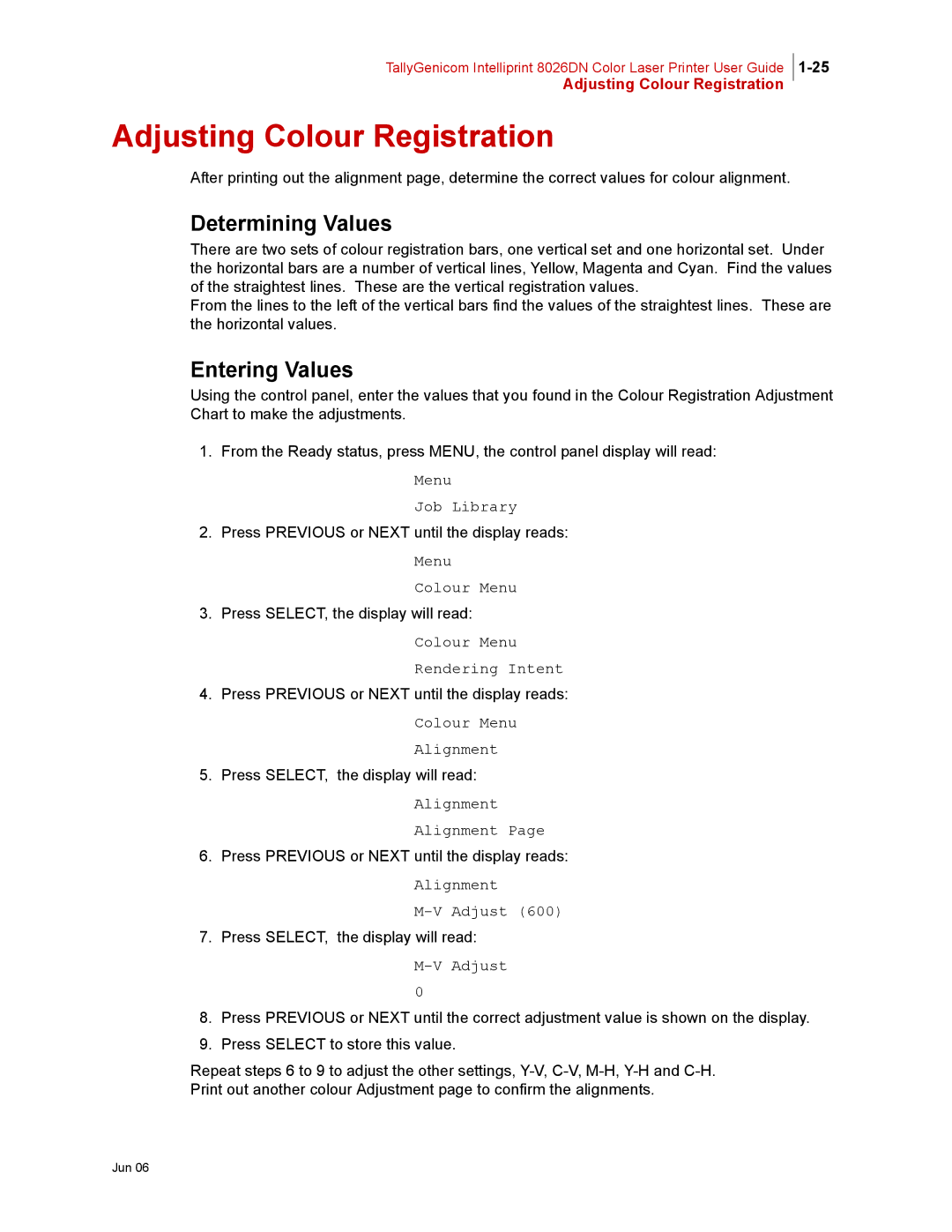TallyGenicom Intelliprint 8026DN Color Laser Printer User Guide
Adjusting Colour Registration
Adjusting Colour Registration
After printing out the alignment page, determine the correct values for colour alignment.
Determining Values
There are two sets of colour registration bars, one vertical set and one horizontal set. Under the horizontal bars are a number of vertical lines, Yellow, Magenta and Cyan. Find the values of the straightest lines. These are the vertical registration values.
From the lines to the left of the vertical bars find the values of the straightest lines. These are the horizontal values.
Entering Values
Using the control panel, enter the values that you found in the Colour Registration Adjustment Chart to make the adjustments.
1.From the Ready status, press MENU, the control panel display will read:
Menu
Job Library
2.Press PREVIOUS or NEXT until the display reads:
Menu
Colour Menu
3.Press SELECT, the display will read:
Colour Menu Rendering Intent
4.Press PREVIOUS or NEXT until the display reads:
Colour Menu Alignment
5.Press SELECT, the display will read:
Alignment Alignment Page
6.Press PREVIOUS or NEXT until the display reads:
Alignment
M-V Adjust (600)
7.Press SELECT, the display will read:
M-V Adjust
0
8.Press PREVIOUS or NEXT until the correct adjustment value is shown on the display.
9.Press SELECT to store this value.
Repeat steps 6 to 9 to adjust the other settings,
Print out another colour Adjustment page to confirm the alignments.