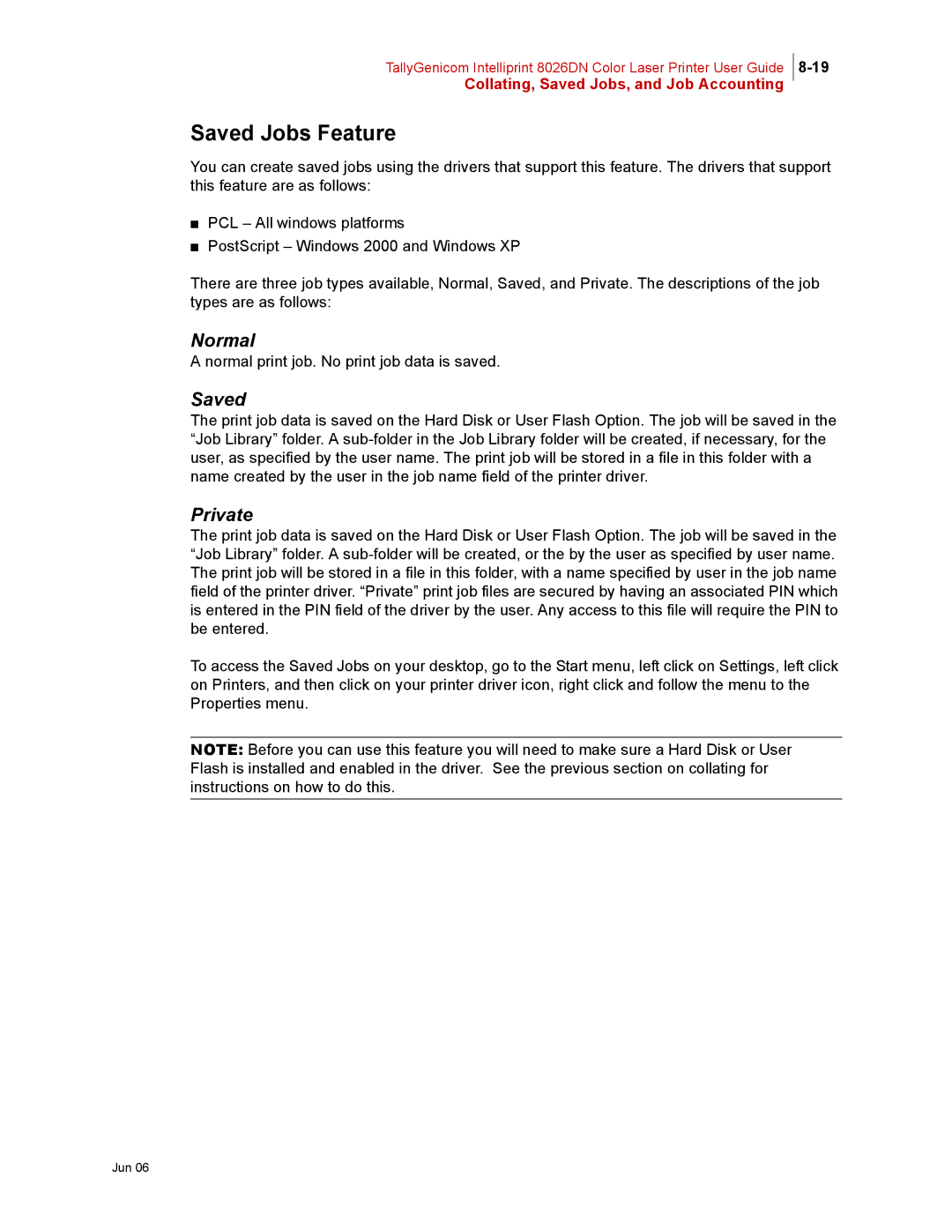TallyGenicom Intelliprint 8026DN Color Laser Printer User Guide
Collating, Saved Jobs, and Job Accounting
Saved Jobs Feature
You can create saved jobs using the drivers that support this feature. The drivers that support this feature are as follows:
■PCL – All windows platforms
■PostScript – Windows 2000 and Windows XP
There are three job types available, Normal, Saved, and Private. The descriptions of the job types are as follows:
Normal
A normal print job. No print job data is saved.
Saved
The print job data is saved on the Hard Disk or User Flash Option. The job will be saved in the “Job Library” folder. A
Private
The print job data is saved on the Hard Disk or User Flash Option. The job will be saved in the “Job Library” folder. A
To access the Saved Jobs on your desktop, go to the Start menu, left click on Settings, left click on Printers, and then click on your printer driver icon, right click and follow the menu to the Properties menu.
NOTE: Before you can use this feature you will need to make sure a Hard Disk or User Flash is installed and enabled in the driver. See the previous section on collating for instructions on how to do this.