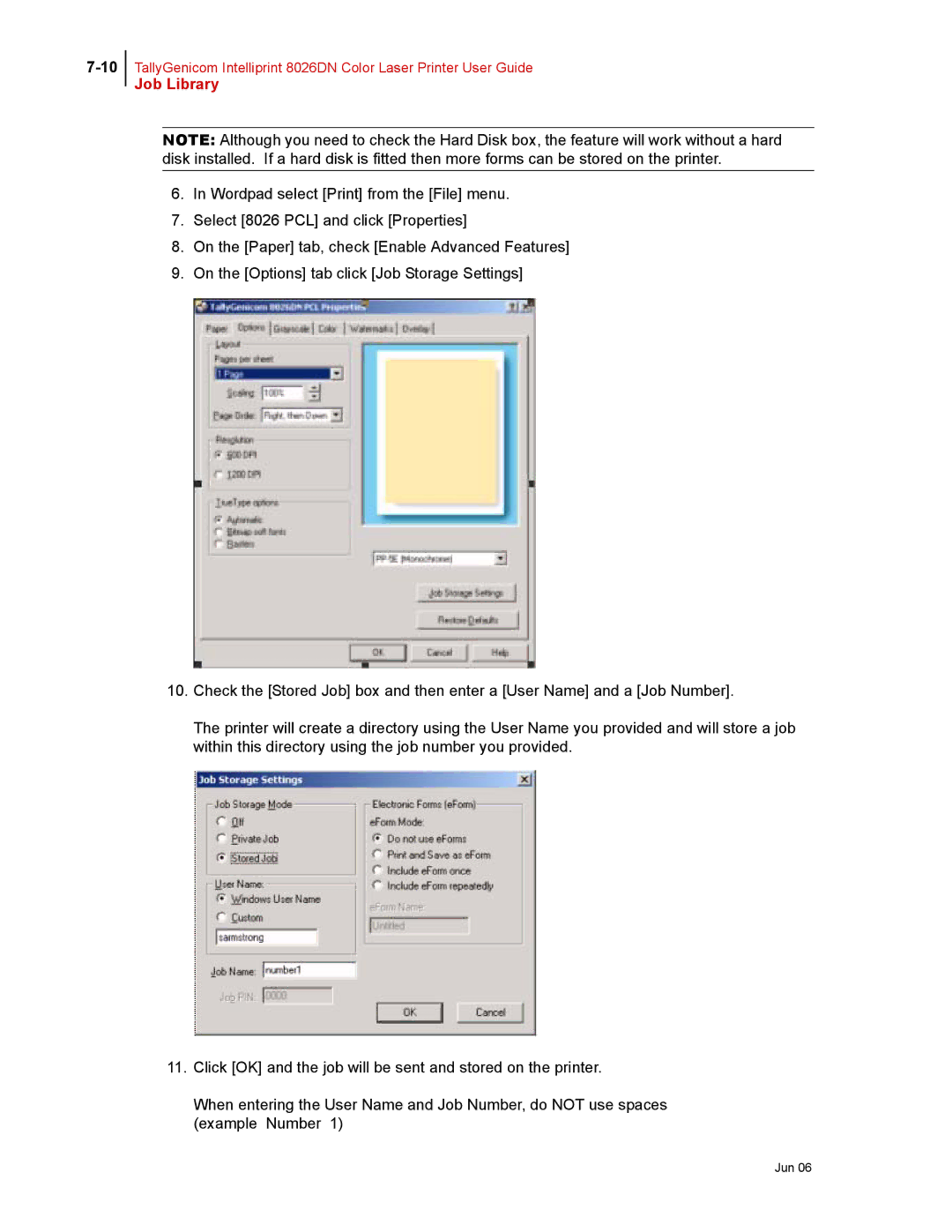TallyGenicom Intelliprint 8026DN Color Laser Printer User Guide
Job Library
NOTE: Although you need to check the Hard Disk box, the feature will work without a hard disk installed. If a hard disk is fitted then more forms can be stored on the printer.
6.In Wordpad select [Print] from the [File] menu.
7.Select [8026 PCL] and click [Properties]
8.On the [Paper] tab, check [Enable Advanced Features]
9.On the [Options] tab click [Job Storage Settings]
10.Check the [Stored Job] box and then enter a [User Name] and a [Job Number].
The printer will create a directory using the User Name you provided and will store a job within this directory using the job number you provided.
11.Click [OK] and the job will be sent and stored on the printer.
When entering the User Name and Job Number, do NOT use spaces (example Number 1)