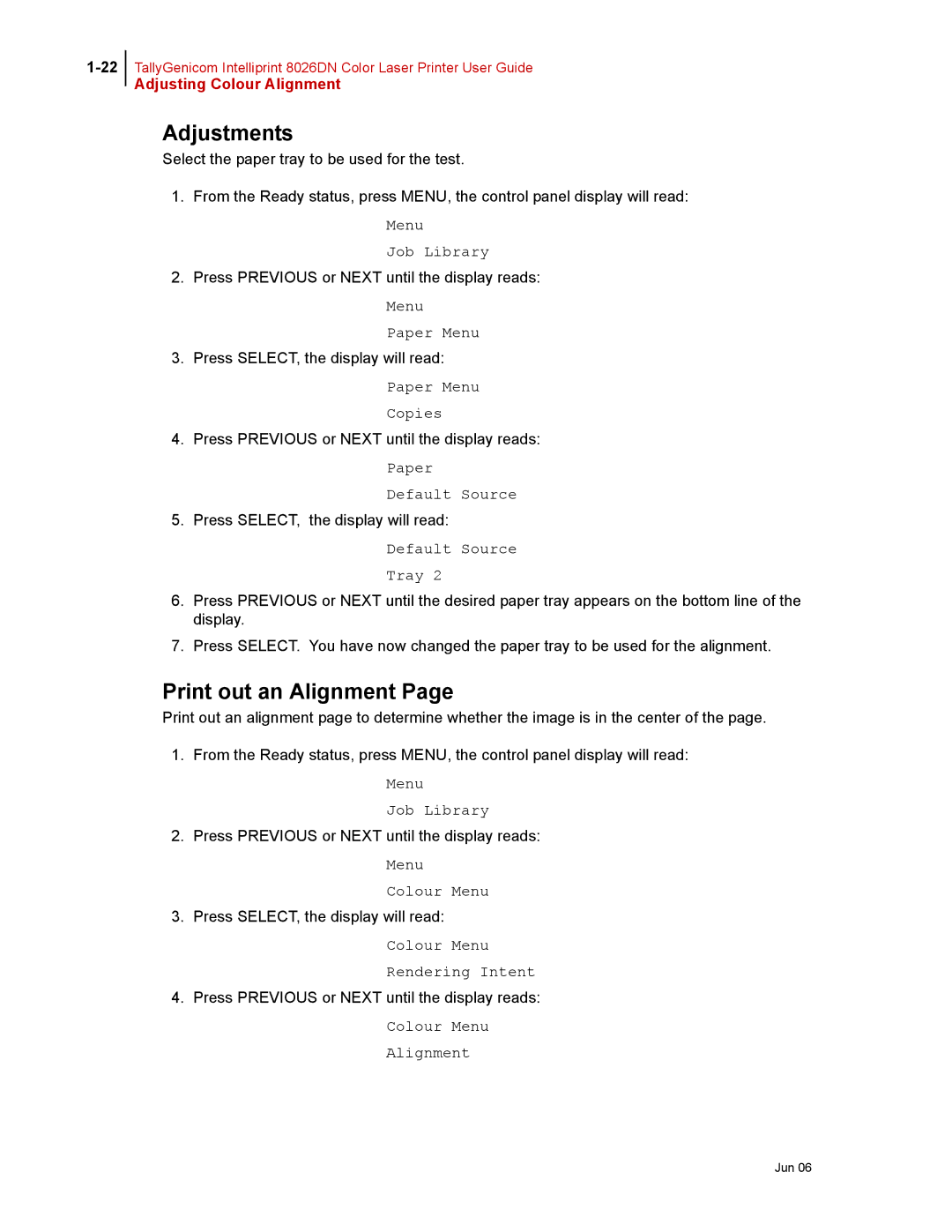TallyGenicom Intelliprint 8026DN Color Laser Printer User Guide
Adjusting Colour Alignment
Adjustments
Select the paper tray to be used for the test.
1.From the Ready status, press MENU, the control panel display will read:
Menu
Job Library
2.Press PREVIOUS or NEXT until the display reads:
Menu
Paper Menu
3.Press SELECT, the display will read:
Paper Menu Copies
4.Press PREVIOUS or NEXT until the display reads:
Paper
Default Source
5.Press SELECT, the display will read:
Default Source
Tray 2
6.Press PREVIOUS or NEXT until the desired paper tray appears on the bottom line of the display.
7.Press SELECT. You have now changed the paper tray to be used for the alignment.
Print out an Alignment Page
Print out an alignment page to determine whether the image is in the center of the page.
1.From the Ready status, press MENU, the control panel display will read:
Menu
Job Library
2.Press PREVIOUS or NEXT until the display reads:
Menu
Colour Menu
3.Press SELECT, the display will read:
Colour Menu Rendering Intent
4.Press PREVIOUS or NEXT until the display reads:
Colour Menu Alignment