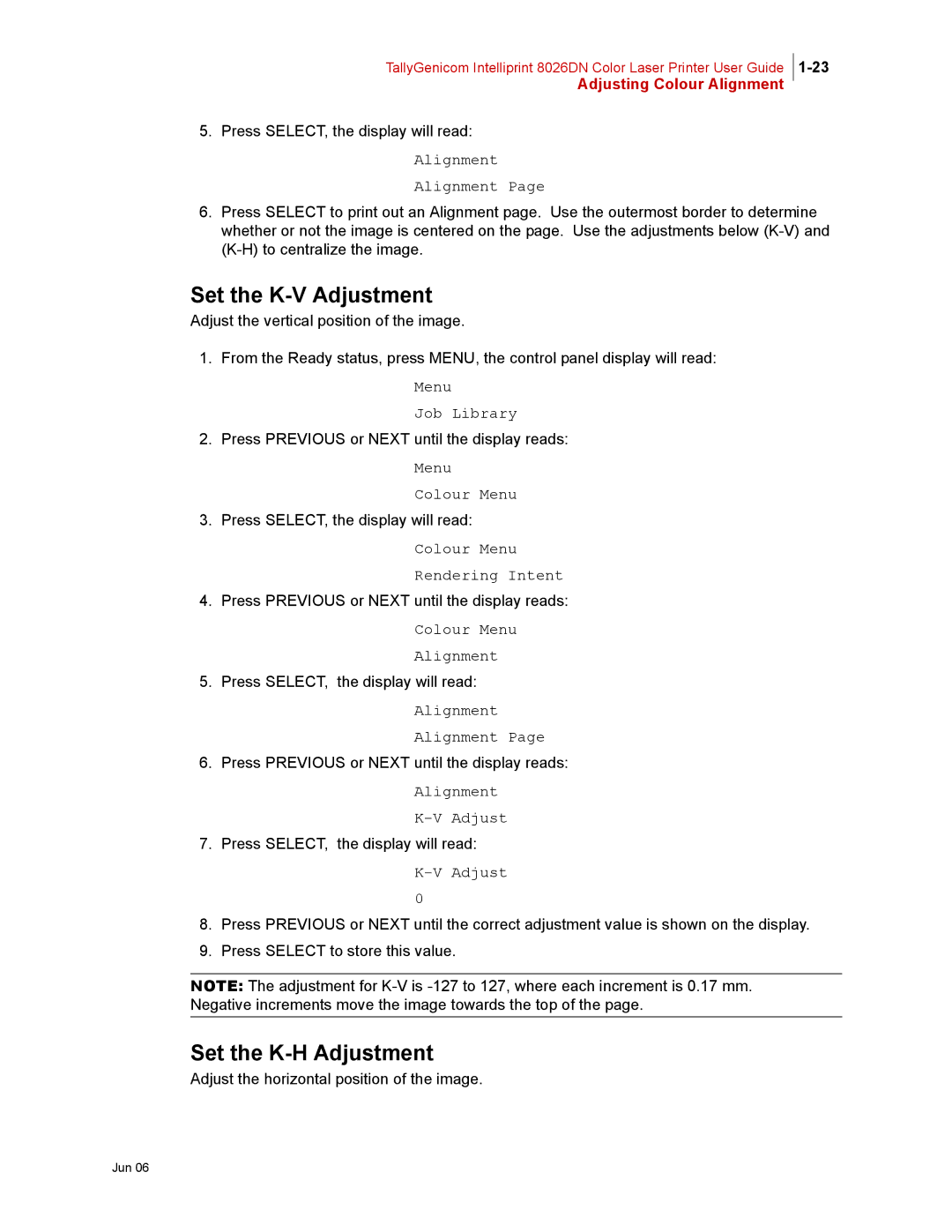TallyGenicom Intelliprint 8026DN Color Laser Printer User Guide
Adjusting Colour Alignment
5.Press SELECT, the display will read:
Alignment Alignment Page
6.Press SELECT to print out an Alignment page. Use the outermost border to determine whether or not the image is centered on the page. Use the adjustments below
Set the K-V Adjustment
Adjust the vertical position of the image.
1.From the Ready status, press MENU, the control panel display will read:
Menu
Job Library
2.Press PREVIOUS or NEXT until the display reads:
Menu
Colour Menu
3.Press SELECT, the display will read:
Colour Menu Rendering Intent
4.Press PREVIOUS or NEXT until the display reads:
Colour Menu Alignment
5.Press SELECT, the display will read:
Alignment Alignment Page
6.Press PREVIOUS or NEXT until the display reads:
Alignment
7.Press SELECT, the display will read:
K-V Adjust
0
8.Press PREVIOUS or NEXT until the correct adjustment value is shown on the display.
9.Press SELECT to store this value.
NOTE: The adjustment for
Set the K-H Adjustment
Adjust the horizontal position of the image.