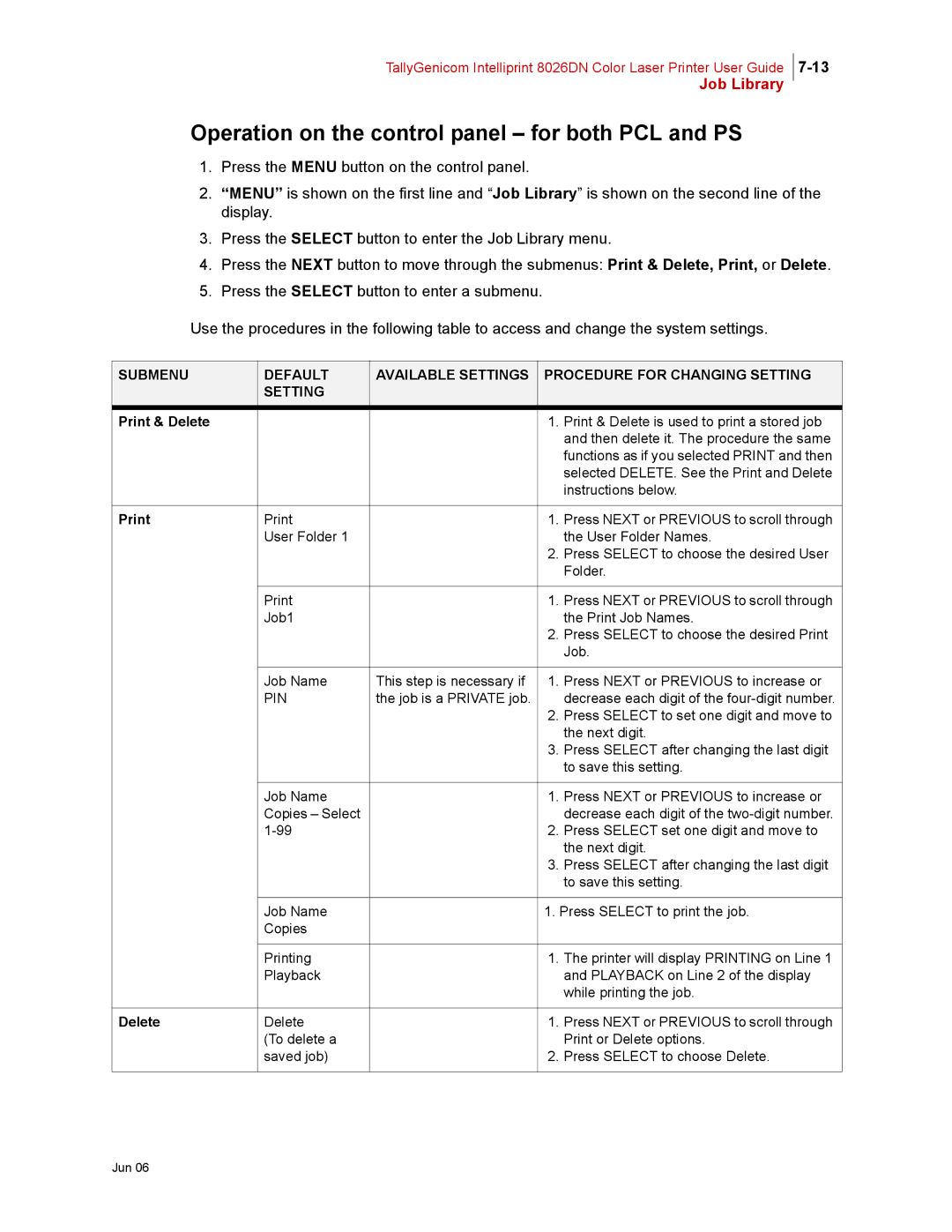TallyGenicom Intelliprint 8026DN Color Laser Printer User Guide
Job Library
Operation on the control panel – for both PCL and PS
1.Press the MENU button on the control panel.
2.“MENU” is shown on the first line and “Job Library” is shown on the second line of the display.
3.Press the SELECT button to enter the Job Library menu.
4.Press the NEXT button to move through the submenus: Print & Delete, Print, or Delete.
5.Press the SELECT button to enter a submenu.
Use the procedures in the following table to access and change the system settings.
SUBMENU | DEFAULT | AVAILABLE SETTINGS | PROCEDURE FOR CHANGING SETTING | |
| SETTING |
|
|
|
Print & Delete |
|
| 1. | Print & Delete is used to print a stored job |
|
|
|
| and then delete it. The procedure the same |
|
|
|
| functions as if you selected PRINT and then |
|
|
|
| selected DELETE. See the Print and Delete |
|
|
|
| instructions below. |
|
|
|
|
|
| 1. | Press NEXT or PREVIOUS to scroll through | ||
| User Folder 1 |
|
| the User Folder Names. |
|
|
| 2. | Press SELECT to choose the desired User |
|
|
|
| Folder. |
|
|
|
|
|
|
| 1. | Press NEXT or PREVIOUS to scroll through | |
| Job1 |
|
| the Print Job Names. |
|
|
| 2. | Press SELECT to choose the desired Print |
|
|
|
| Job. |
|
|
|
| |
| Job Name | This step is necessary if | 1. Press NEXT or PREVIOUS to increase or | |
| PIN | the job is a PRIVATE job. |
| decrease each digit of the |
|
|
| 2. | Press SELECT to set one digit and move to |
|
|
|
| the next digit. |
|
|
| 3. | Press SELECT after changing the last digit |
|
|
|
| to save this setting. |
|
|
|
|
|
| Job Name |
| 1. | Press NEXT or PREVIOUS to increase or |
| Copies – Select |
|
| decrease each digit of the |
|
| 2. | Press SELECT set one digit and move to | |
|
|
|
| the next digit. |
|
|
| 3. | Press SELECT after changing the last digit |
|
|
|
| to save this setting. |
|
|
|
| |
| Job Name |
| 1. Press SELECT to print the job. | |
| Copies |
|
|
|
|
|
|
|
|
| Printing |
| 1. | The printer will display PRINTING on Line 1 |
| Playback |
|
| and PLAYBACK on Line 2 of the display |
|
|
|
| while printing the job. |
|
|
|
|
|
Delete | Delete |
| 1. | Press NEXT or PREVIOUS to scroll through |
| (To delete a |
|
| Print or Delete options. |
| saved job) |
| 2. | Press SELECT to choose Delete. |
|
|
|
|
|