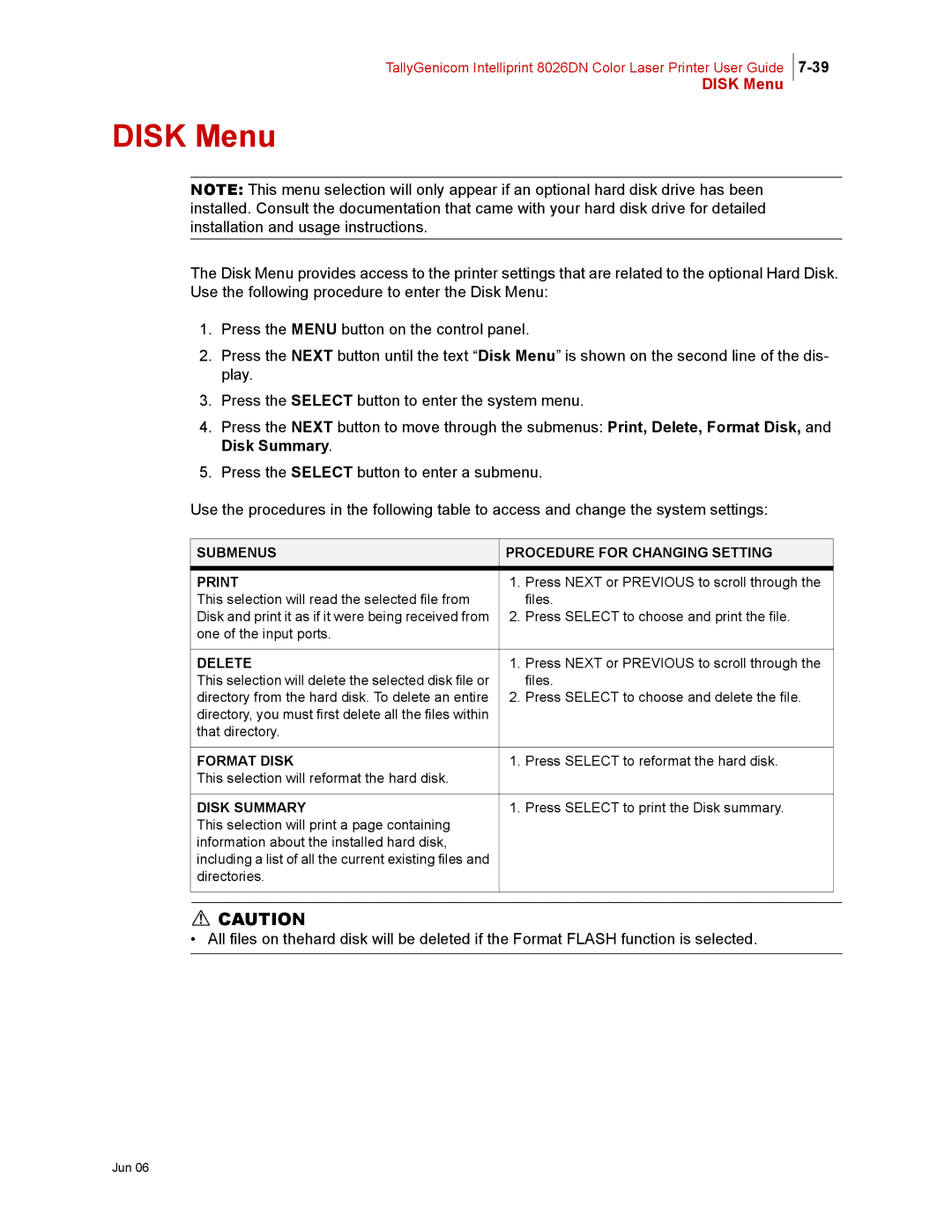TallyGenicom Intelliprint 8026DN Color Laser Printer User Guide
DISK Menu
DISK Menu
NOTE: This menu selection will only appear if an optional hard disk drive has been installed. Consult the documentation that came with your hard disk drive for detailed installation and usage instructions.
The Disk Menu provides access to the printer settings that are related to the optional Hard Disk. Use the following procedure to enter the Disk Menu:
1.Press the MENU button on the control panel.
2.Press the NEXT button until the text “Disk Menu” is shown on the second line of the dis- play.
3.Press the SELECT button to enter the system menu.
4.Press the NEXT button to move through the submenus: Print, Delete, Format Disk, and Disk Summary.
5.Press the SELECT button to enter a submenu.
Use the procedures in the following table to access and change the system settings:
SUBMENUS | PROCEDURE FOR CHANGING SETTING |
| |
1. | Press NEXT or PREVIOUS to scroll through the |
| |
This selection will read the selected file from |
| files. |
|
Disk and print it as if it were being received from | 2. | Press SELECT to choose and print the file. |
|
one of the input ports. |
|
|
|
|
|
|
|
DELETE | 1. | Press NEXT or PREVIOUS to scroll through the |
|
This selection will delete the selected disk file or |
| files. |
|
directory from the hard disk. To delete an entire | 2. | Press SELECT to choose and delete the file. |
|
directory, you must first delete all the files within |
|
|
|
that directory. |
|
|
|
|
|
|
|
FORMAT DISK | 1. | Press SELECT to reformat the hard disk. |
|
This selection will reformat the hard disk. |
|
|
|
|
|
|
|
DISK SUMMARY | 1. | Press SELECT to print the Disk summary. |
|
This selection will print a page containing |
|
|
|
information about the installed hard disk, |
|
|
|
including a list of all the current existing files and |
|
|
|
directories. |
|
|
|
|
|
|
|
|
|
|
|
![]() CAUTION
CAUTION
• All files on thehard disk will be deleted if the Format FLASH function is selected.