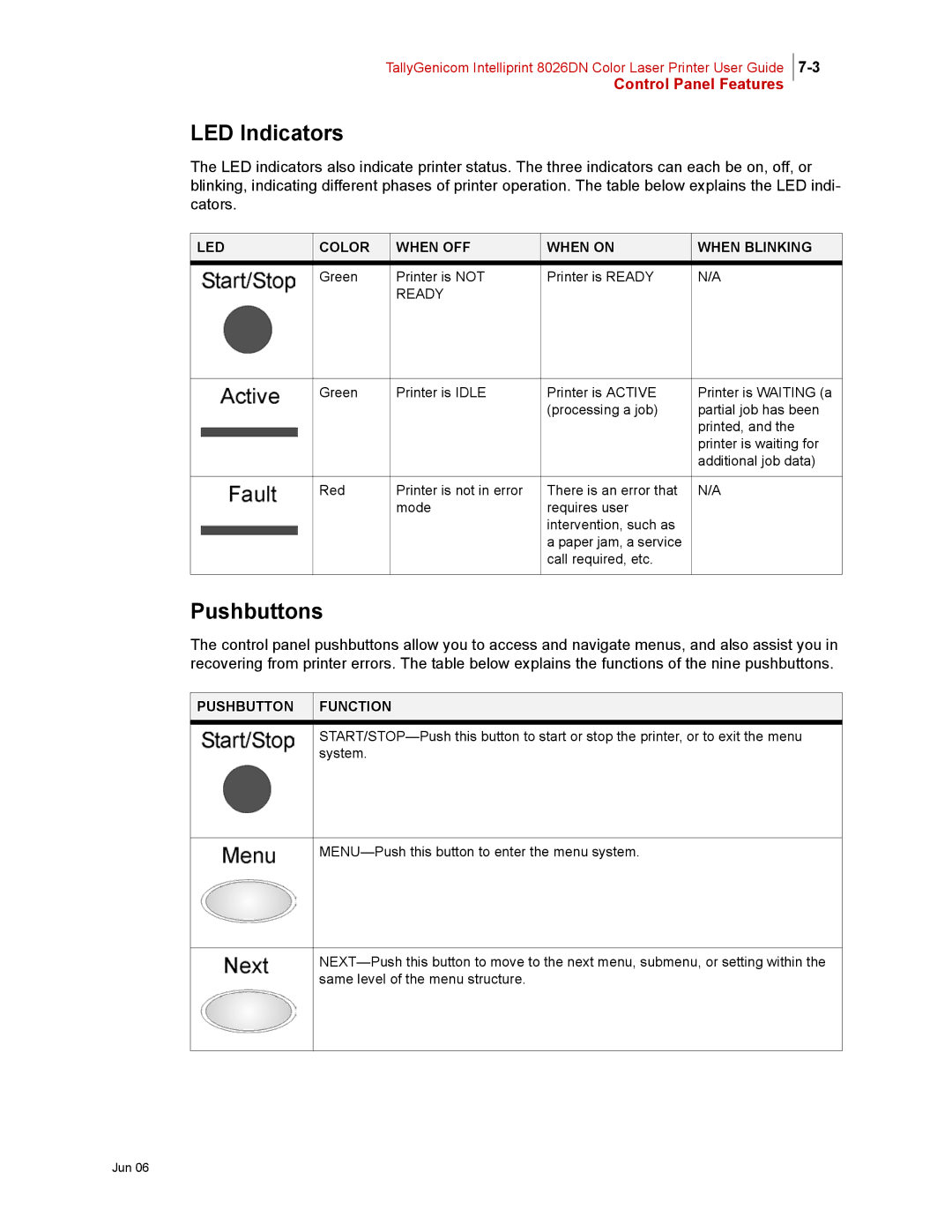TallyGenicom Intelliprint 8026DN Color Laser Printer User Guide
Control Panel Features
LED Indicators
The LED indicators also indicate printer status. The three indicators can each be on, off, or blinking, indicating different phases of printer operation. The table below explains the LED indi- cators.
LED | COLOR | WHEN OFF | WHEN ON | WHEN BLINKING |
| Green | Printer is NOT | Printer is READY | N/A |
|
| READY |
|
|
|
|
|
|
|
| Green | Printer is IDLE | Printer is ACTIVE | Printer is WAITING (a |
|
|
| (processing a job) | partial job has been |
|
|
|
| printed, and the |
|
|
|
| printer is waiting for |
|
|
|
| additional job data) |
|
|
|
|
|
| Red | Printer is not in error | There is an error that | N/A |
|
| mode | requires user |
|
|
|
| intervention, such as |
|
|
|
| a paper jam, a service |
|
|
|
| call required, etc. |
|
|
|
|
|
|
Pushbuttons
The control panel pushbuttons allow you to access and navigate menus, and also assist you in recovering from printer errors. The table below explains the functions of the nine pushbuttons.