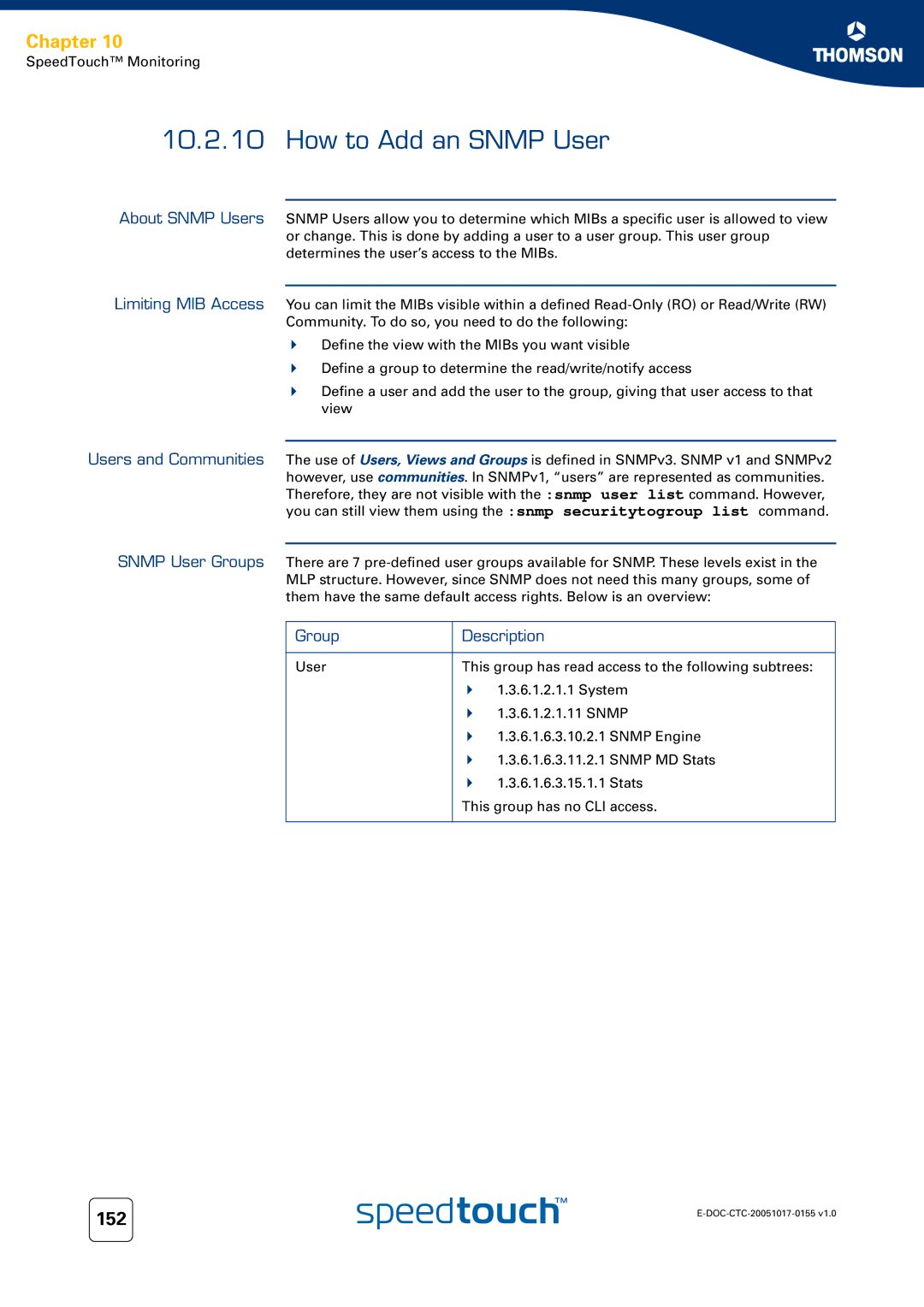SpeedTouch620
Page
SpeedTouch 620
Copyright
Trademarks
Document Information
Contents
SpeedTouch Software Modules
Integrated SpeedTouch Isdn Modem
How to Configure the Traps 158
How to Add an Snmp User 152
How to Restrict Snmp Access 157
10.1.1 Basic Concepts 135 10.1.2 MIBs Explained 136
SLA Monitoring
Contents
About this Operator’s Guide
About this Operator’s Guide
Introduction
Introduction
Chapter
CLI Telnet access requirements
SpeedTouch Command Line Interface About the CLI Interface
CLI web page access requirements
CLI serial access requirements
CLI Access via Telnet or Serial Console
Access via a Telnet session or serial console
Command group navigation
Basic Navigation
=help
Going to the beginning
Or end of a line
=help firewall list
Chapter
Command Line Interface Commands
Executing Commands from the Top Level
Firewall list
Executing Commands From the Command Group
Chapter
Menu-driven CLI Navigation
Chapter
SpeedTouch System Software About the System Software
SpeedTouch System Software
System Software Management via FTP
Topic See
Backup System Software via FTP
Step Action
Ftpcd dl
Software version command
Subdirectory’s contents
Get the system software file
Upgrade or Restore System Software via FTP
Upgrade/Restore procedure
Use the quote site software version command to check
Software deletepassive command to delete it
Transfer system software to the SpeedTouch
Ftp put ZZUIAA5.411
Activate the upgrade/ restored system software
Mark system software file as Passive Software Version
Management
Manual System Software Management via BOOTP/TFTP server
System software
Important note
=software upgrade
SpeedTouch Configuration Management
SpeedTouch Configuration Management
Go to Home SpeedTouch Configuration
Configuration Management via the SpeedTouch Web Interface
Configurations via Basic Web Interface Step Action
Click Save or Restore Configuration
Restoring configurations via the basic Web Interface
SpeedTouch Configuration Management Proceed as follows
Local disk, you want to restore on your SpeedTouch
Open the Update page via Home SpeedTouch System Update
Go to expert mode
Click Save All to save the current configuration
Click Backup
Restoring a configuration via the expert pages
Open the Upgrade page via Home SpeedTouch System Update
Intend to restore. Select the file and click OK
Configuration Management via Telnet
FTP access SpeedTouch configuration files
Config backup filename = user configuration filename
Config CLI Command Group
Config save
Config dump
Flush = yesno
Defaults = noyes
Loadip = noyes
Echo = noyes
Site saveall command
Back up Configurations via FTP
SpeedTouch Multi Level Access Policy Configuration Guide
Get the latest configuration file from
Configuration you saved in is stored in the user.ini file
Other configuration files stored via
Ftp get user.ini
Store Configurations via FTP
Introduction Restore/change procedure
Transfer the configuration file to the SpeedTouch
Quote site saveall command
Software cleanup CLI command
Ftp put config.ini
Matches total
Ftp quote site config load
Connection for /bin/ls Jun 1971 Start.cmd Rwxrwxrwx
SpeedTouch Service Templates
Template Description
Template files on the SpeedTouch file system
Open the Upload File page via Home SpeedTouch System Update
SpeedTouch System Languages Management
Switch between system languages
Language Step Action
Go to the Expert Mode
Open the language page via Home SpeedTouch System Update
Click on the Language Packs tab
Chapter
SpeedTouch Software Modules
SpeedTouch Software Modules
Software Modules ST620 ST608WL ST605
Software key
Software Activation Key Management
Table Item Description
=software addon list
How to Install a Software Key
SpeedTouch System Services
SpeedTouch System Services
Service See
Overview This chapter covers the following services
SpeedTouch Dynamic DNS
Dyndns host
SpeedTouch CLI dyndns commands
Dyndns service
=dyndns help
=dyndns host add group=MyDynDNSHost name=johndoe.dyndns.org
Example dynamic DNS subscription
Adding a dynamic DNS host name Adding a dynamic DNS client
=dyndns add name=MyDynDNS
Modifying the dynamic DNS client
=dyndns modify Name = MyDynDNS
Group = MyDynDNSHost
Refining the dynamic DNS service settings
Service list
=dyndns modify name=MyDynDNS status=enabled
DNS Service
Use multiple hosts configure an additional host
Checking dynamic DNS client Resolving
SpeedTouch Sntp Client
Manual tab Select Manual to
Step Action
Sntp config
Sntp list
Sntp add and sntp delete
Website Filtering
Method Description
Section See
Website Filtering Configuration Pages
How to Verify the Filtering Configuration
Filtering license is available
Content level becomes available. Refer to 6.3.3 How to
Web Section Description
Information
How to Activate a Web Filtering License
Configuring the Actions for Uncategorised Sites
Filter Priority Actions for Uncategorised Sites
Go to the first bullet in the list Address Based Filtering
How to Create an Address Based Filter
How to Create a New Proceed as follows Entry Step Action
Want to create an entry in the filter
Level
How to Create a Content Based Filter
Select the content level of your choice
All Legal Teenagers Children BlockAll
Level Step Action
How to Create a Content Level
View Step Action
Go to the Web site filtering Overview
Content Level Step Action
Pick a Task... list, select Create a new content level
Intrusion Detection and Protection
Task Description
Toolbox section, click Intrusion Detection
About Remote Assistance How to Set Up Remote Assistance
How to Log On To The SpeedTouch Remotely
Remote Assistance
Chapter
Chapter
SpeedTouch File System
Opening an FTP session
To the SpeedTouch
Access rights to the file system
Preparing for FTP file transfers
Files stored on the file system
Ftpcd
Chapter
SpeedTouch Remote Access
SpeedTouch access methods
Access method System service name
Chapter
=service system list name=HTTP expand=enabled
Remote Web Interface Access
Configuration via CLI commands
=service system ifadd name=HTTP group=wan =
=service system ipadd name=HTTP ip=192.6.11.0/24 =
Refinement Service
=service system ipadd name=HTTP ip=192.6.11.5 =
=service system ipadd name=HTTP ip=192.6.2-55.2-55 =
NAT configuration menu, but always in System Services
=service system modify name=HTTP state=enabled port=82 =
Secure Remote Web Interface Access
HTTPs service Introduction
=service system list name=HTTPs expand=enabled
=service system ifadd name=HTTPs group=wan =
=service system ipadd name=HTTPs ip=192.6.11.5 =
=service system ipadd name=HTTPs ip=192.6.11.0/24 =
=service system ipadd name=HTTPs ip=192.6.2-55.2-55 =
=service system modify name=HTTPs state=enabled port=448 =
448
Remote Telnet Access
=service system ifadd name=TELNET group=wan =
=service system list name=TELNET expand=enabled
=service system ipadd name=TELNET ip=192.6.11.0/24 =
Refinement of the Service
=service system ipadd name=TELNET ip=192.6.11.5 =
=service system ipadd name=TELNET ip=192.6.2-55.2-55 =
=service system modify name=TELNET state=enabled port=50 =
=ssh config auth=password
Remote SSH Access
SSH service Introduction SSH authentication
=ssh config shell=enabled
=ssh publickey list
=service system list name=SSH expand=enabled
SSH
=service system ifadd name=SSH group=wan
=service system ipadd name=SSH ip=192.6.11.5
=service system ipadd name=SSH ip=192.6.11.0/24
=service system ipadd name=SSH ip=192.6.2-55.2-55
=service system modify name=SSH state=enabled port=35
Remote FTP Access
=service system list name=FTP expand=enabled
=service system ifadd name=FTP group=wan
=service system ipadd name=FTP ip=192.6.11.5
=service system ipadd name=FTP ip=192.6.11.0/24
=service system ipadd name=FTP ip=192.6.2-55.2-55
=service system modify name=FTP state=enabled port=26
Remote Sftp Access
=ssh config sftp=enabled
101
102
103
104
105
LAN Based Auto-Configuration LAC Support TR-064
Configuration Options How to Configure LAC Syntax
Enabled or
Disabled
Parameter Descripion Value Description
CPE WAN Management Protocol Cwmp Support TR-069
How to Configure Cwmp Syntax
How to Configure
Parameter Descripion
Parameter Value Description
How to Configure the Cwmp Server Syntax
Cwmp Server Parameter Description Value
112
Integrated SpeedTouch Isdn Modem
Integrated SpeedTouch Isdn Modem
Overview This chapter covers the following topics
About the Isdn Modem
115
How to Configure the Isdn Modem
Isdn Backup
Action See
Click Connections
How to Configure the Isdn Dial-In Connection
Isdn backup
Click Routed PPoI
119
Enabled or disabled
How to Configure the PPP Connection
Pap , chap or auto
Cidr , dotted or none
Demanddial
Enable or disable dial-on-demand
Will engage the Isdn backup if
DOD. This means that the system
Isdn Callback
125
126
Called party must also be set to
Support callback
128
129
130
\windows\system32\capi2032.dll
How to Install Remote Proceed as follows
Isdn Remote Capi
RemoteCAPI
Select Remote Capi Daemon
SpeedTouch Monitoring
SpeedTouch Monitoring
An Introduction to Snmp
Snmp in the SpeedTouch Overview
Management Information Base Basic Commands
Basic Concepts
MIBs Explained
RFC1213 MIB-II
Standard MIBs MIBs About Snmp
SpeedTouch Monitoring From previous
RFC3417 Transport Mappings for Snmp MIB RFC3418 SNMPv2-MIB
138
Snmp configuration
Task See
How to Allow Access to the Snmp Agent
You can the same command to view the SNMPV3 Traps
How to View the Snmp Configuration
About the Snmp Service
This returns the following output
How to View the System Contact, Name and Location
Allow external access to the Snmp agent
How to Configure SNMPv1
Configure the community to have these group rights
Create a new community
Create a new target
Configure the target parameters
Enable traps
Create a notify filter
Parameters This command has the following parameters
How to Configure the System contact, Name and Location
Enable or disable
Enable or disable the sending
How to Force the Source IP Address
MTU
How to Configure the Snmp Target
Parameters The command has the following parameters
Destination
With objectid the object identity to getNext from
How to Read Snmp Parameters via the CLI
To update the traffic load, use
To get the iP address table, use
Administratorsnmp=walk ObjectId=1.3.6.1.2.1.1
How to Allow Remote Snmp
=service system ifadd name SNMPV3AGENT group wan
How to Add an Snmp User
Group Description
Use the following command to create a new user
Use the following command to create a new view
Notification access to that view
Use the following command to add the user to the group
This results in the following output
Communities
How to Restrict Snmp Access
SNMPV3AGENT
Use the snmp notifyfilter add command
How to Configure the Traps
Use the snmp targetparams add command
Use the snmp notifyprofile add command
Use the snmp target add command
Use the following command sequence
SpeedTouch Syslog
SpeedTouch
What is Syslog
SpeedTouch Syslog Daemon
Syslog daemon
Priority Notation Code
163
Syslog via the Web Interface
165
=syslog help
Syslog CLI command group
Syslog via the CLI
=syslog msgbuf help
Remote Syslog Notification
=syslog ruleadd fac=all sev=debug dest=192.168.1.10 =saveall
=service system list name=SYSLOG expand=enabled
Syslog host on a remote network
SpeedTouch Identification on AWS
Advantages SpeedTouch Identification
SpeedTouch Identification over AWS
SpeedTouch Advanced Diagnostics
About the Advanced Diagnostics Overview
Office Network Web
173
174
Diagnostic Web
Opening SpeedTouch Diagnostic Web Interface
Click... To
176
177
178
Command Line Interface Diagnostics
Diagnostical CLI
About CLI Diagnostics
Accessing the CLI
Commands
Lower Layer Diagnostics
Tmmb
Atm debug portstats
Atm debug aal5stats
Atm debug gstats
Atm oam cc send
ATM Auto-Configuration via TR-37/ Ilmi
=autopvc config mode=active =
=autopvc list
Dhcp server debug stats
Router Services Diagnostics
Dhcp client debug stats
Dhcp relay debug stats
Dns server debug stats
Displays statistics of SpeedTouch’s DNS server/forwarder
=dns server debug stats
Routing Diagnostics
Firewall rule debug stats
=firewall rule debug stats
Below is an example of a ping command and its reply
It uses the following parameters
Command
Below is an example of a traceroute command and its reply
Ethernet Diagnostics
=eth switch mirror capture port=4 =
190
Management Diagnostics
System debug stats
Displays SpeedTouch cpu and memory statistics
192
SLA Monitoring
=sla ping add test=internet addr=11.0.0.138
Parameter Description Values
=sla ping start test=internet =
=sla ping list
Name Description
SLA Monitoring Following results will be displayed
SLA Traceroute configuration
=sla traceroute add test=route addr=11.0.0.138 =
198
Starting the SLA Traceroute
=sla traceroute modify test = route Addr =
=sla traceroute start test=route =
=sla traceroute list
Dffield = no Result Info Status
=sla traceroute hist test route owner modem
202
=system reboot
Resetting the SpeedTouch
Resetting the SpeedTouch
=system reset factory=yes proceed=yes
Switch on the SpeedTouch
Switch off the SpeedTouch
Press and hold the reset button
Keep the reset button pushed in for ca seconds
Page
Need more help?