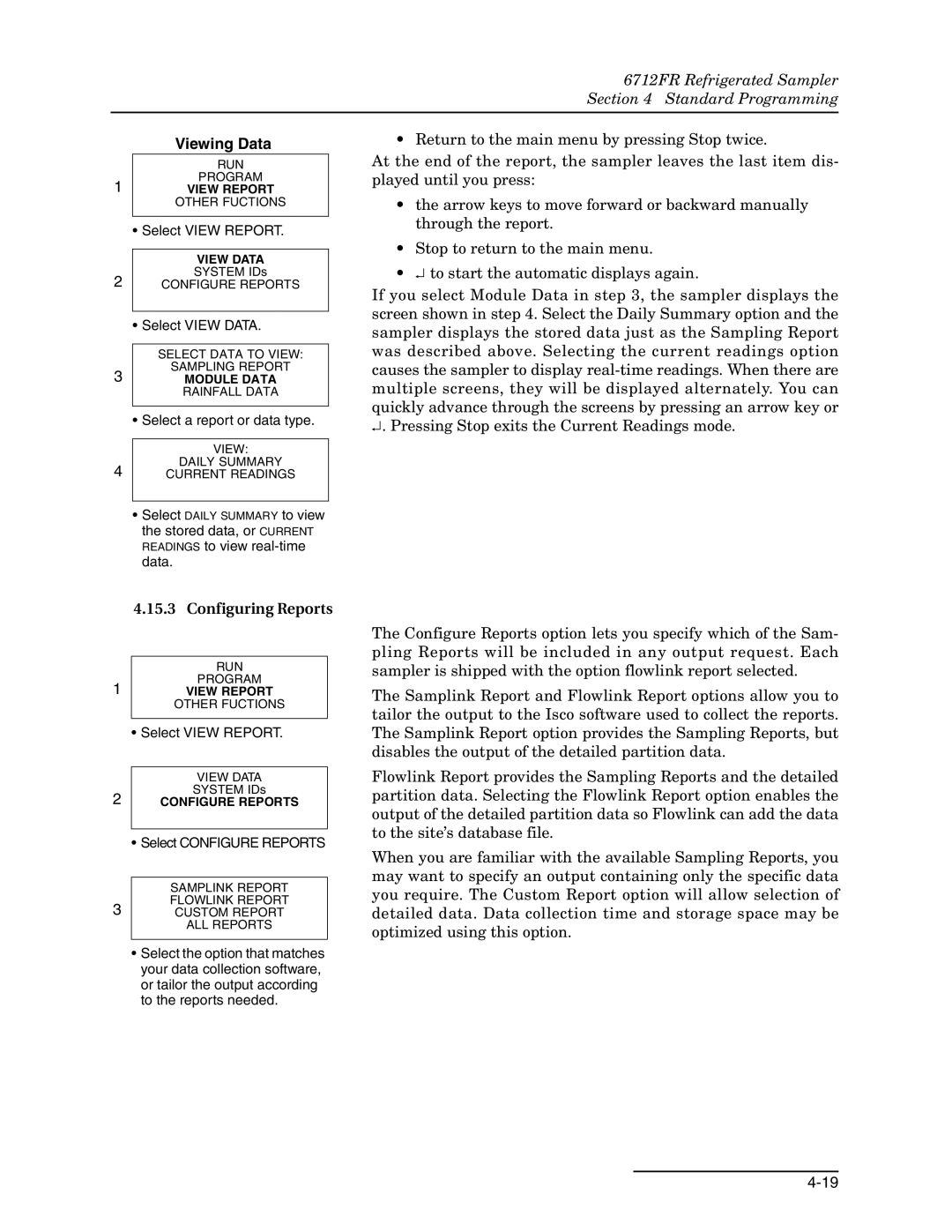6712FR Refrigerated Sampler
Page
Foreword
Page
Iii
6712FR Refrigerated Sampler Safety
Understood. While specific hazards may vary according to
If not avoided, could result in death or serious injury
Hazard Symbols
Symboles de sécurité
Warnungen und Vorsichtshinweise
6712FR Refrigerated Sampler Safety
6712FR Refrigerated Sampler
Table of Contents
6712FR Refrigerated Sampler Table of Contents
Standard Programming
Extended Programming
Iii
Remote Operation
Maintenance
Appendix a Menu Flowcharts
SDI-12 Sondes
Appendix D Replacement Parts List
Appendix E Accessories List
List of Illustrations
List of Tables
Vii
Viii
About This Manual
Introduction
6712FR Refrigerated Sampler Introduction
General Features
6712FR Sampler Features
Adjustable
Standard Programming Features
Sample Delivery System Features
Option for a Continuous Run- ning Program
Extended Programming Features
Controller, Pump, and Tubing Mechanical Specifications
6712FR Sampler Construction Materials
Material
Typical Repeatability
Controller Electrical Specifications
Average Current of Accessories
Power Consumption a
Suction Line
Controller Software Specifications
Module Reading Conversions
6712FR Refrigerated Sampler Physical Specifications
Dry Weight With
Compressor reaches 221F 105C
Connector Specifications
Connector Icon
Pin Function
Installation/Preparation
6712FR Refrigerated Sampler Installation/Preparation
Distributor Arm
Discharge Tube
Bottle Kits
Installing Racks
Not rotate the distributor manually. Moving the arm man
Ually damages the distributor drive. If you see any mis
Bottle Kit
Installing the Bottle Racks
Suction Line
Removing Racks
Bottles
To Pump Tube
Guidelines for Measuring and Cutting the Suction Line
Strainer Dimensions Application Maximum Depth
Strainers
Selecting the Right Strainer
Identifying the Sampler Components
How Does the Sampler Work?
Suction Line
Tips for Routing
Flow Meter
Connecting External Instruments
Intake Placement Positioning a Sampler
Rain Gauge Connector
Rain Gauge Connector Icon
Rain Gauge
Connecting Isco Instruments to the Sampler
Connector Icon Connect These Instruments
Power Source
Locking the Sampler
Initial Operation
Programming Introduction
About the Keypad
6712FR Refrigerated Sampler Programming Introduction
Key Name Function
Using Menus and Entering Numbers
Main Menu
Selecting Menu Options Entering Numbers
Quick View Screens
View Screens
Quick View Screen
Clock and Calendar
Setting the Clock and Calendar
Entering Times and Dates
Start Times
Menu Screens Site Descriptions and Program Names
Using the Clock Start Time Menu
Changing the Site Name
Messages
Help Notes To see a Help note
Using Help Notes
Menu Trees
Menu Tree for Standard Programming
6712FR Refrigerated Sampler Programming Introduction
Switching Between Standard and Extended Modes
Standard Programming
Language Selection, Units of Length
6712FR Refrigerated Sampler Standard Programming
Programming Examples
Standard Program Flow-Paced Sampling, Two Bottles Per Sample
Select Enter
Trigger Pacing
Pacing
Samples Per Bottle
Distribution
Sequential
Bottles Per Sample
Sample Distribution
Start Times
Sampler
Delayed Start Screen
Enable/Disable
Clock Start Time Menu
Start Time Diagram
Screens
Readings pH and temperature for the pH module level, per
Samplers with an attached module display the module’s
Module. Some module screens will alternate with the sampler
Stop Program Resume Program
Interrupting a Running Program
Adjust Pacing
Other Functions Menu
Power Used
Other Functions
Manual Functions Grab Samples
Taking a Grab Sample
Calibrate Volume
For the best results, calibrate the sampler after it’s
Calibrating Sample Volumes
Moving the Distributor Arm
Operating the Pump
Moving the Distributor Arm
Operating the Pump
Reports
Collecting Reports
Viewing the Data
Viewing Data
Configuring Reports
As the Sampling Results report
Enables and disables, power losses, and so on. -3lists each
Gramming. When recording four or more sonde parameters,
Program events include such items as sample events, program
Reports Program Events, Source Codes, and Error Codes
Source Codes
Error Codes
Site Description FACTORY051 Units Selected
Report Sampling Results
Sampler ID#
Sampler
Report Summary
Programming for 700 Series Modules
System IDs
Programming Example With 730 Module Installed
17a 17b
Programming Example With 750 Module Installed
Flowmeter
Extended Programming
Extended and Standard Mode One-Part and Two-Part Programs
Program
Programs
6712FR Refrigerated Sampler Extended Programming
Selecting a Stored
Selecting a Stored Extended Program
6712FR Refrigerated Sampler Extended Programming
Sampling
This screen will appear briefly
Storm Water Runoff Sampling
FLOW-INSERT
TWO-PART Program
Above SET Point
Select Flow Module Volume Enter
Select YES Select SET Point Enter
Rinses and Retries
Suction Head
Select Event Paced
Event Paced Sampling
Rate of Change
Clock Times
10.3 Samples Per Bottle
10.6 Time Switching
10.1 Sequential
10.2 Bottles Per Sample
Distribution
Time Switched
Sequential
Flow Module Volume
Flow Proportional Sample Volumes
Factors Affecting Flow-Weighted Variable-Volume Samples
Calculating Variable Sample Volume Settings
Calculations when Using an External Flow Meter
Variable-Volume Scenario
Calculations when Using a 700 Series Flow Module
Sampler Enable
Start Time Diagram for Sampler Enable Settings
Sampler Enable
12.1 Sampler Enable
6712FR Refrigerated Sampler Section Extended Programming
Disable
Addition to programming enable conditions, extended pro
Once Enabled Stay
Enabled
Dry Period Option Resetting the Sample Interval at Enable
Delay To Start
Run Time Screens Interrupting a Running Program
Pauses/Resumes
Running Programs
Pause and Resume Screens
Liquid Detector Enable/Disable
Sampling Reports Other Functions
Software Options
Dual Sampler Mode
Setting Up Dual Samplers
Programming Style Measurement Interval
Adjusting the Display Backlighting
Bottle Full Detect
Event Marks
Pre-sample and Post-sample Purge Counts
Event Mark Timing Diagram
Serial Output Programming the serial
Serial Data Codes
Section Extended Programming
Identifier Parameter Units
Program Lock
Password Protected Functions
SDI-12 Sonde Setup Rain Gauge Setup
Hardware Setup
OFF
Example I/O Pin Programming
Alarms are set up through the I/O programming menu, shown
Dialout alarms require the sampler to be equipped with
Factory-installed 2400 baud talking modem, or the external
Sampler to notify a contact list when an alarm condition
Between strings
Ignates the phone number as a pager. When programmed as a
After the pager number is dialed, with a three second delay
Extended character screen contains a pager option that des
Temperature
Refrigerator
Analog Output
Memory
Interval Changed Download Data NOW Or Lose ALL Data Done
Waiting to Sample
Pressurized Lines Command Driven Operation
= Waiting to Sample
Command Driven Sampler Responses
11 = no Distributor 12 = Sample in Progress
SDI-12 Data Parameters
SDI-12 Sondes
SDI-12 Sonde Parameters
6712FR Refrigerated Sampler SDI-12 Sondes
Isco Ready Sondes
Connecting an Isco Ready Sonde
Connecting Other SDI-12 Sondes
Sonde Setup Storing Parameter Data
Sonde Calibration and Validation
Screens
Calibration
No SDI-12 Sonde
6712FR Refrigerated Sampler SDI-12 Sondes
Remote Operation
Menu Control
6712FR Refrigerated Sampler Remote Operation
6712 Remote Menu Commands
Menu Command Description
Sampling reports
Scada or other systems that directs sample collection
6712 controller will respond to four commands
6712FR Refrigerated Sampler Section Remote Operation
As complex as a user-developed process control program for
= Power Failed = Pump Jammed
= Distributor Jammed = Pump Latch Open
VSI
Computer Sampler
Remote Control of Sampler Keypad
Phone Name Description Command
6712 Remote Phone Commands
False will be returned
Maintenance
Maintenance Checklist
Cleaning Guidelines
Strainer
Air Filter
Condenser
Ptfe Suction Line
Cleaning Protocols for Priority Pollutants
Isco Glass Sample
Vinyl Suction Line
Set Clock Entering Times and Dates
Maintenance Screens
Setting the Clock and Calendar
Resetting the Pump Counter
Checking and Replacing the Internal Battery
Internal Battery
Diagnostics
Please Wait ‘RAM’ Passed Test ‘ROM’ Passed Test
Replacing the Pump Tube
Conditions that shorten tube life
Checklist For Replacing Pump Tube
Removing and Replacing the Pump Tube
Opening the Controller Case
Replacing the Desiccant
To open the case
Opening the Controller
Battery Status Display
Replacing the Internal Battery
To replace the internal battery
Error Messages
Error Messages
Pump Tube Warning
Temperature Control Box Assembly
Servicing the Refrigerator
Electrical System
Thermostat Logic Circuit Board
LEDs
6712FR Refrigerated Sampler Maintenance
6712FR Refrigerated Sampler Maintenance
Capillary Tube Condenser Coil Evaporator Plate Compressor
6712FR Refrigerated Sampler Maintenance
Figure A-1 6712 Menu Tree for Standard Programming
Appendix a Menu Flowcharts
Figure A-2 Standard Programming Programming Screens
6712FR Refrigerated Sampler Appendix a Menu Flowcharts
T e s
Figure A-5
Figure A-5 Standard Programming Quick View Start Times
Figure A-6 View Report
T e
Figure A-8 Manual Functions Screens
Figure A-9 Extended Programming Programming Screens
Figure A-10 Extended Programming Equipment Setup
Figure A-11 Extended Programming Pacing and Distribution
Figure A-12 Extended Programming Event Conditions
T e s
T a I N T E R V a L
Figure A-15 Extended Programming Quick View Equipment Set-Up
See FigureA-17
From Figure A-16 From Figure A-21
F T W a R E O P T I O N S
Figure A-19 Extended Programming Quick View Software Options
T e s
Figure A-21 Extended Programming Quick View Hardware
T e s
Figure A-24 SDI-12 Sonde Screens
6712FR Refrigerated Sampler Appendix a Menu Flowcharts
Appendix B Material Safety Data Sheets
Section II -- Hazardous Ingredients
Section IV -- Fire Explosion Data
Section VI -- Reactivity Data
Section IX -- Special Precautions
Material Safety Data Sheet
Health Hazard Data
Page
Appendix C General Safety Procedures
Practical Safety Precautions
Hazards
Planning
Adverse Atmospheres
Entering Manholes
Traffic Protection
Falling Objects
Removing the Covers
Lethal Atmospheres in Sewers
Emergencies
Field Equipment
Page
Table C-1 Hazardous Gases
Hazardous Gases
CH 2O
N2O
Sea, bad taste Lassitude Turpentine
Page
Appendix D Replacement Parts List
Replacement Parts Diagrams and Listings
Teledyne Isco, Inc
Page
Page
Page
Page
Locknut
Page
Page
Page
Page
Appendix E Accessories List
Order Information Samplers
Bottle Kits
Bulk Sets of Bottles with Lids
6712FR Refrigerated Sampler Appendix E Accessories List
Data Collection Devices and Cables
Pump Tubes, Suction Line, Strainers
12-Volt Power Sources
Modules, Rain Gauges Interfacing Instruments
SDI-12 Data Acquisition Connect Cables
6712FR Refrigerated Sampler Appendix E Accessories List
6712FR Refrigerated Sampler Appendix E Accessories List
Index-1
Index
Index-2
6712FR Refrigerated Sampler Index
Index-3
Index-4
PBB Pbde
Page
Declaration of Conformity
Page
Rmity
Page
Teledyne Isco One Year Limited Factory Service Warranty