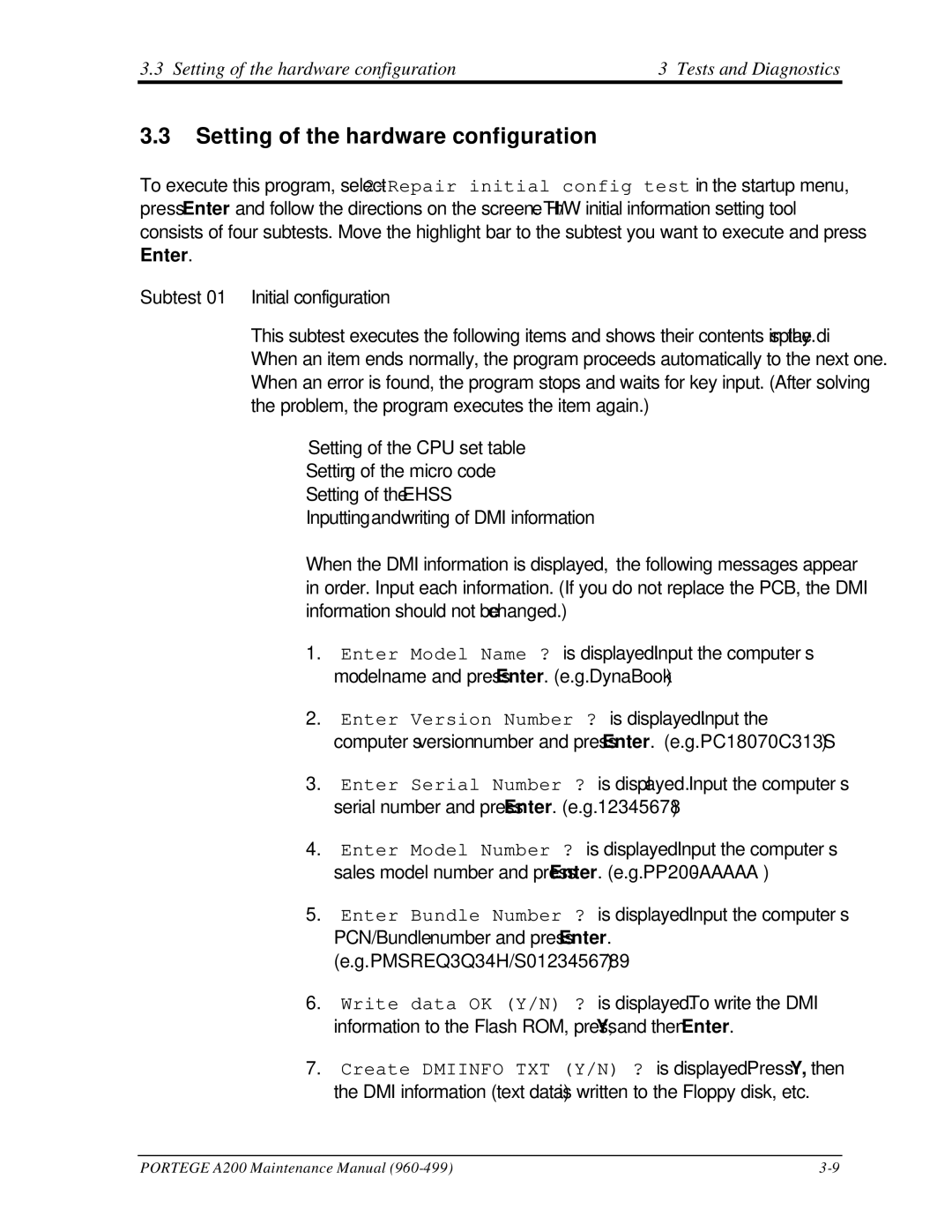3.3 Setting of the hardware configuration | 3 Tests and Diagnostics |
3.3Setting of the hardware configuration
To execute this program, select
Subtest 01 Initial configuration
This subtest executes the following items and shows their contents in the display. When an item ends normally, the program proceeds automatically to the next one. When an error is found, the program stops and waits for key input. (After solving the problem, the program executes the item again.)
Setting of the CPU set table
Setting of the micro code
Setting of the EHSS
Inputting and writing of DMI information
When the DMI information is displayed, the following messages appear in order. Input each information. (If you do not replace the PCB, the DMI information should not be changed.)
1.“Enter Model Name ?” is displayed. Input the computer’s model name and press Enter. (e.g. DynaBook)
2.“Enter Version Number ?” is displayed. Input the computer’s version number and press Enter. (e.g. PC18070C313S)
3.“Enter Serial Number ?” is displayed. Input the computer’s serial number and press Enter. (e.g. 12345678)
4.“Enter Model Number ?” is displayed. Input the computer’s sales model number and press Enter. (e.g.
5.“Enter Bundle Number ?” is displayed. Input the computer’s PCN/Bundle number and press Enter.
(e.g. PMSREQ3Q34H/S0123456789)
6.“Write data OK (Y/N) ?” is displayed. To write the DMI information to the Flash ROM, press Y, and then Enter.
7.“Create DMIINFO TXT (Y/N) ?” is displayed. Press Y, then the DMI information (text data) is written to the Floppy disk, etc.
PORTEGE A200 Maintenance Manual |