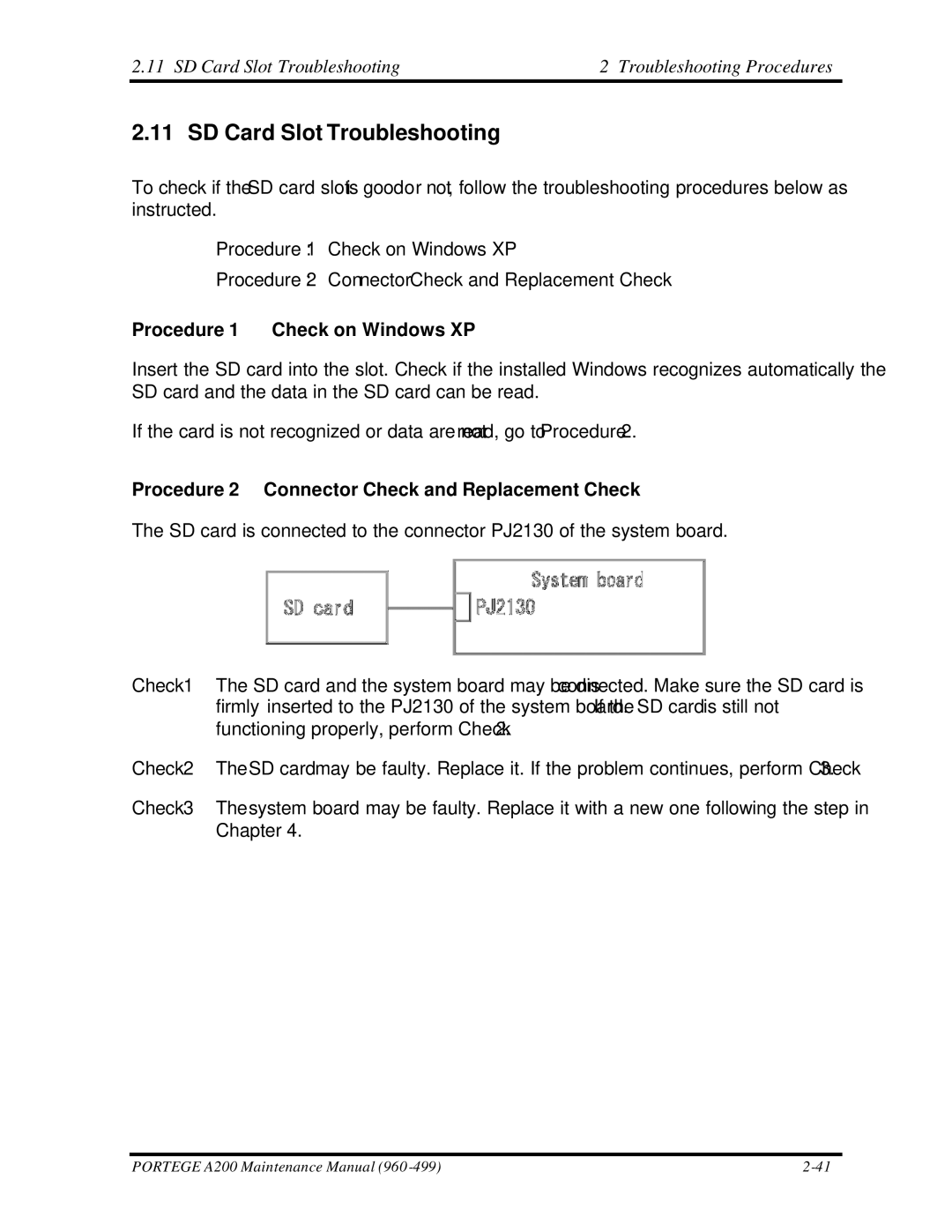2.11 SD Card Slot Troubleshooting | 2 Troubleshooting Procedures |
2.11 SD Card Slot Troubleshooting
To check if the SD card slot is good or not, follow the troubleshooting procedures below as instructed.
Procedure 1: Check on Windows XP
Procedure 2: Connector Check and Replacement Check
Procedure 1 Check on Windows XP
Insert the SD card into the slot. Check if the installed Windows recognizes automatically the SD card and the data in the SD card can be read.
If the card is not recognized or data are not read, go to Procedure 2.
Procedure 2 Connector Check and Replacement Check
The SD card is connected to the connector PJ2130 of the system board.
Check 1 The SD card and the system board may be disconnected. Make sure the SD card is firmly inserted to the PJ2130 of the system board. If the SD card is still not functioning properly, perform Check 2.
Check 2 The SD card may be faulty. Replace it. If the problem continues, perform Check 3.
Check 3 The system board may be faulty. Replace it with a new one following the step in Chapter 4.
PORTEGE A200 Maintenance Manual (960 |