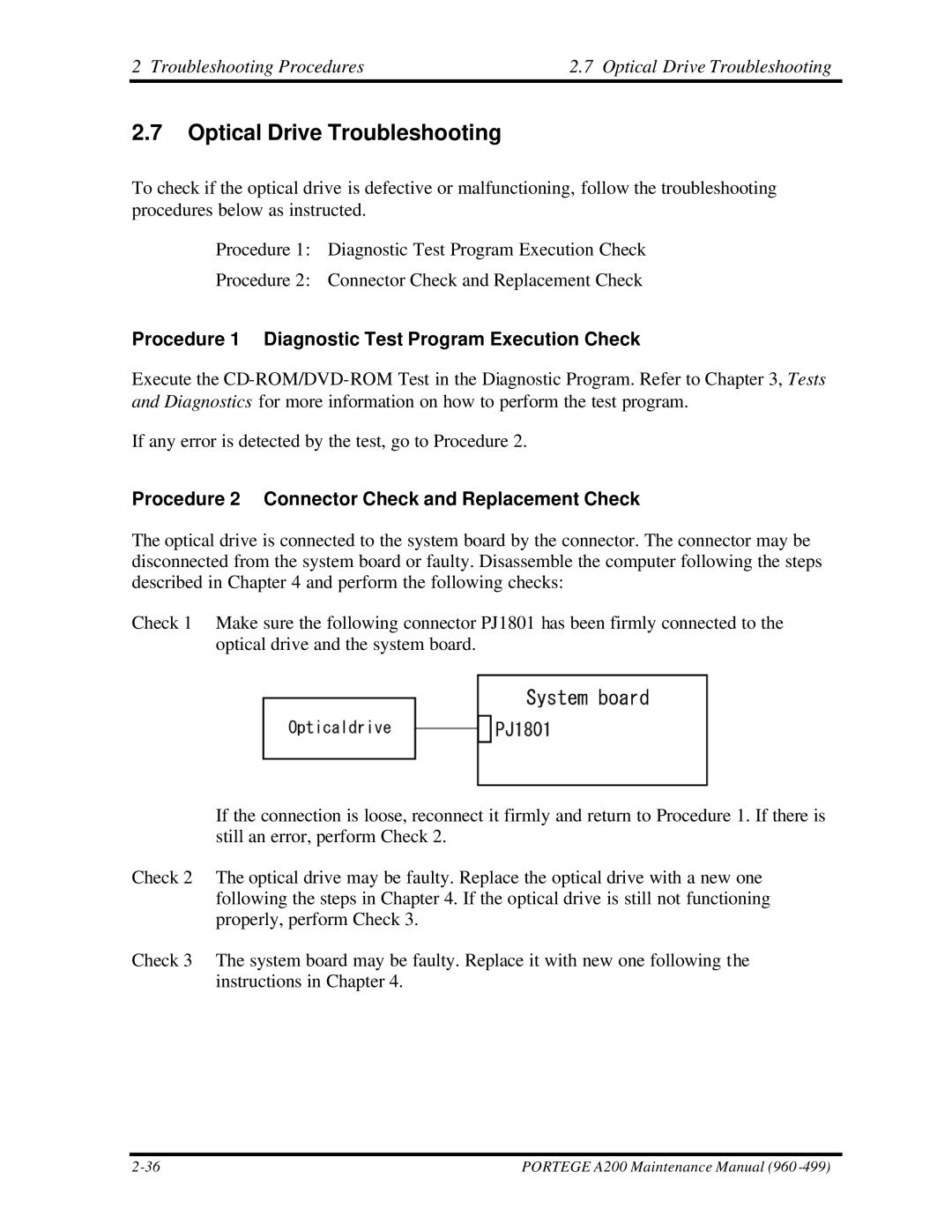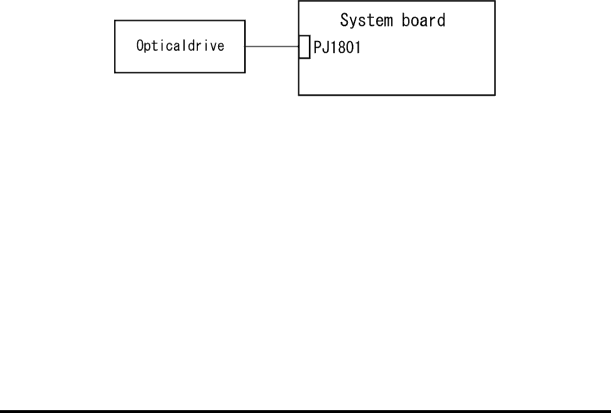
2 Troubleshooting Procedures | 2.7 Optical Drive Troubleshooting |
2.7Optical Drive Troubleshooting
To check if the optical drive is defective or malfunctioning, follow the troubleshooting procedures below as instructed.
Procedure 1: Diagnostic Test Program Execution Check
Procedure 2: Connector Check and Replacement Check
Procedure 1 Diagnostic Test Program Execution Check
Execute the
If any error is detected by the test, go to Procedure 2.
Procedure 2 Connector Check and Replacement Check
The optical drive is connected to the system board by the connector. The connector may be disconnected from the system board or faulty. Disassemble the computer following the steps described in Chapter 4 and perform the following checks:
Check 1 Make sure the following connector PJ1801 has been firmly connected to the optical drive and the system board.
If the connection is loose, reconnect it firmly and return to Procedure 1. If there is still an error, perform Check 2.
Check 2 The optical drive may be faulty. Replace the optical drive with a new one following the steps in Chapter 4. If the optical drive is still not functioning properly, perform Check 3.
Check 3 The system board may be faulty. Replace it with new one following the instructions in Chapter 4.
PORTEGE A200 Maintenance Manual (960 |