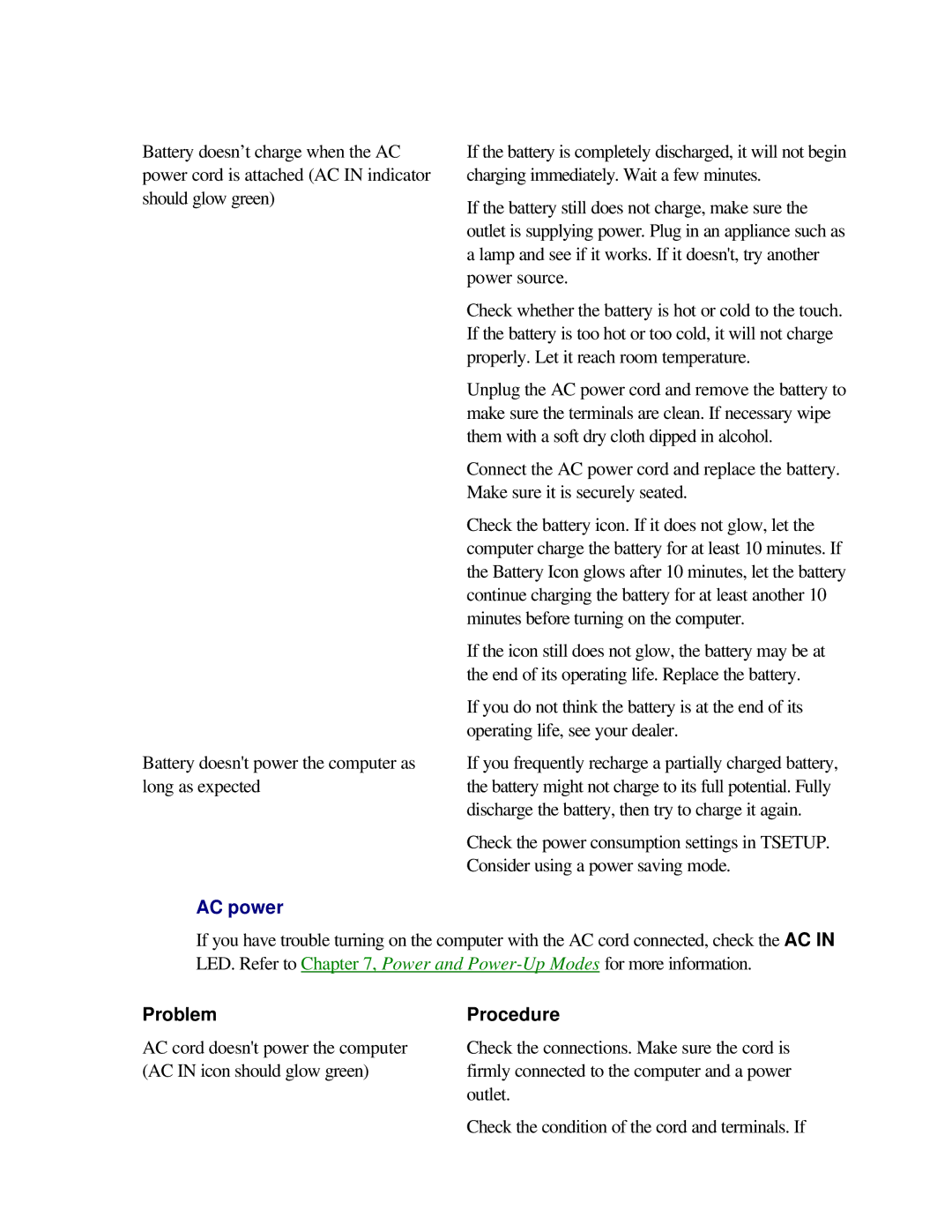Battery doesn’t charge when the AC power cord is attached (AC IN indicator should glow green)
Battery doesn't power the computer as long as expected
AC power
If the battery is completely discharged, it will not begin charging immediately. Wait a few minutes.
If the battery still does not charge, make sure the outlet is supplying power. Plug in an appliance such as a lamp and see if it works. If it doesn't, try another power source.
Check whether the battery is hot or cold to the touch. If the battery is too hot or too cold, it will not charge properly. Let it reach room temperature.
Unplug the AC power cord and remove the battery to make sure the terminals are clean. If necessary wipe them with a soft dry cloth dipped in alcohol.
Connect the AC power cord and replace the battery. Make sure it is securely seated.
Check the battery icon. If it does not glow, let the computer charge the battery for at least 10 minutes. If the Battery Icon glows after 10 minutes, let the battery continue charging the battery for at least another 10 minutes before turning on the computer.
If the icon still does not glow, the battery may be at the end of its operating life. Replace the battery.
If you do not think the battery is at the end of its operating life, see your dealer.
If you frequently recharge a partially charged battery, the battery might not charge to its full potential. Fully discharge the battery, then try to charge it again.
Check the power consumption settings in TSETUP. Consider using a power saving mode.
If you have trouble turning on the computer with the AC cord connected, check the AC IN LED. Refer to Chapter 7, Power and
Problem | Procedure |
AC cord doesn't power the computer | Check the connections. Make sure the cord is |
(AC IN icon should glow green) | firmly connected to the computer and a power |
| outlet. |
| Check the condition of the cord and terminals. If |