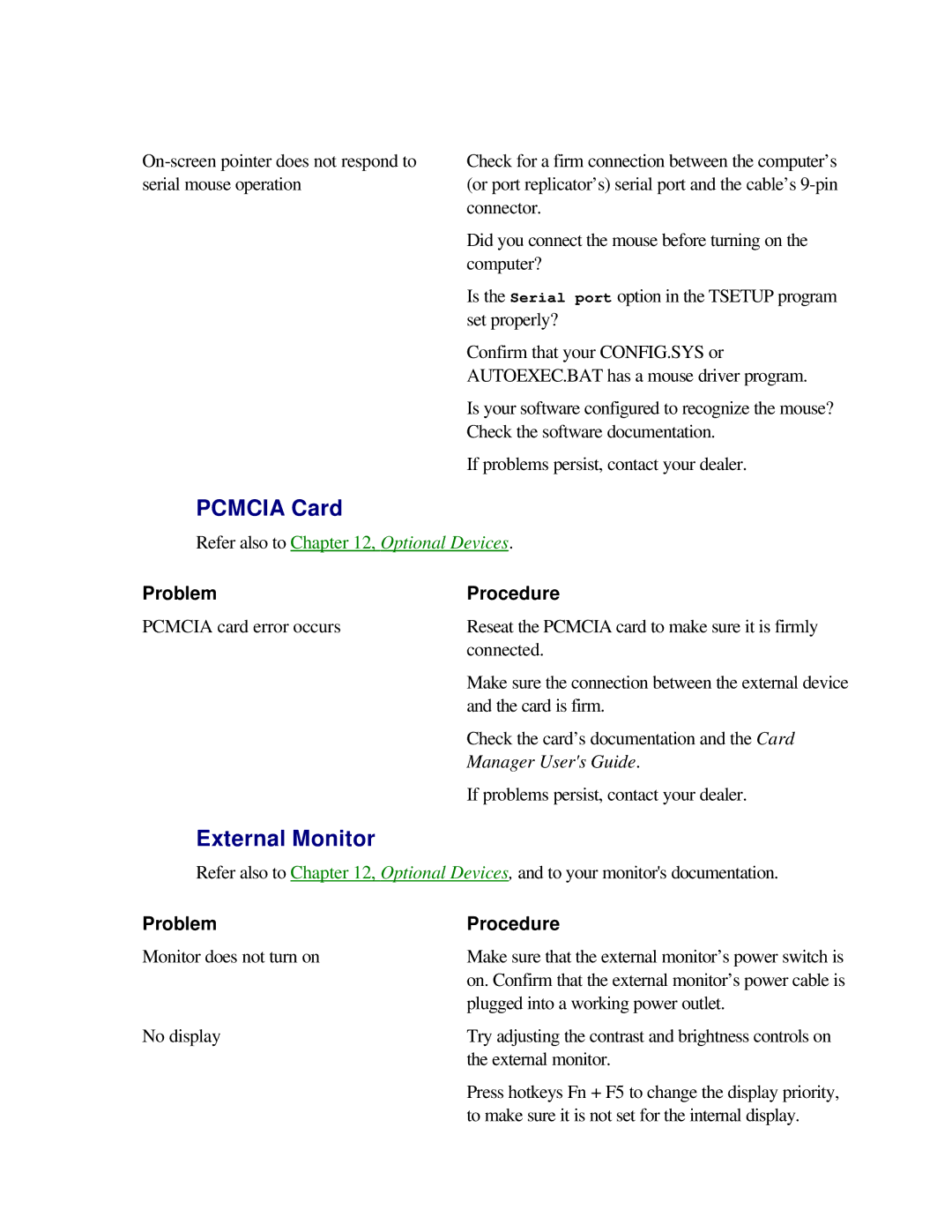Check for a firm connection between the computer’s (or port replicator’s) serial port and the cable’s
Did you connect the mouse before turning on the computer?
Is the Serial port option in the TSETUP program set properly?
Confirm that your CONFIG.SYS or
AUTOEXEC.BAT has a mouse driver program.
Is your software configured to recognize the mouse?
Check the software documentation.
If problems persist, contact your dealer.
PCMCIA Card
Refer also to Chapter 12, Optional Devices.
Problem | Procedure |
PCMCIA card error occurs | Reseat the PCMCIA card to make sure it is firmly |
| connected. |
| Make sure the connection between the external device |
| and the card is firm. |
| Check the card’s documentation and the Card |
| Manager User's Guide. |
| If problems persist, contact your dealer. |
External Monitor
Refer also to Chapter 12, Optional Devices, and to your monitor's documentation.
Problem | Procedure |
Monitor does not turn on | Make sure that the external monitor’s power switch is |
| on. Confirm that the external monitor’s power cable is |
| plugged into a working power outlet. |
No display | Try adjusting the contrast and brightness controls on |
| the external monitor. |
| Press hotkeys Fn + F5 to change the display priority, |
| to make sure it is not set for the internal display. |