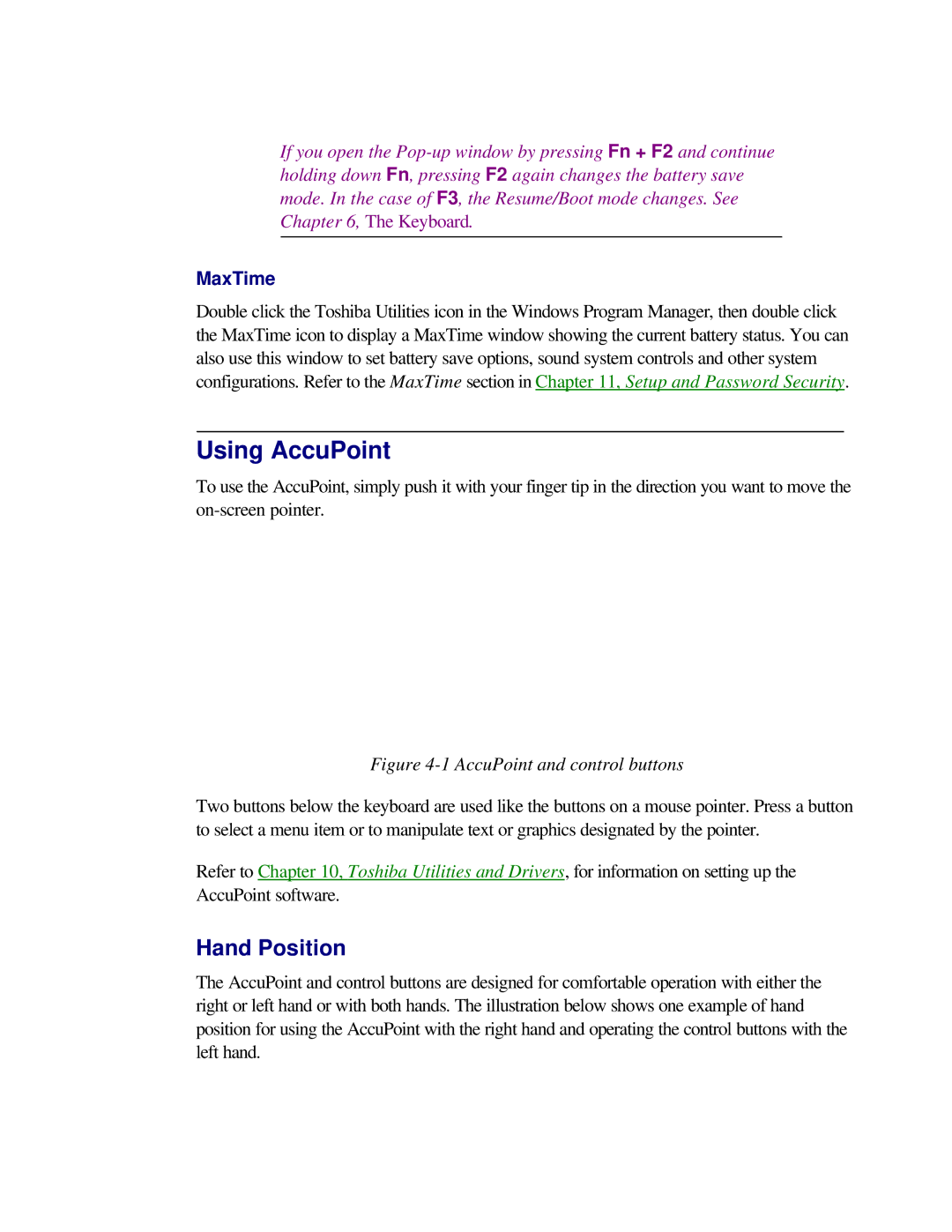If you open the
MaxTime
Double click the Toshiba Utilities icon in the Windows Program Manager, then double click the MaxTime icon to display a MaxTime window showing the current battery status. You can also use this window to set battery save options, sound system controls and other system configurations. Refer to the MaxTime section in Chapter 11, Setup and Password Security.
Using AccuPoint
To use the AccuPoint, simply push it with your finger tip in the direction you want to move the
Figure 4-1 AccuPoint and control buttons
Two buttons below the keyboard are used like the buttons on a mouse pointer. Press a button to select a menu item or to manipulate text or graphics designated by the pointer.
Refer to Chapter 10, Toshiba Utilities and Drivers, for information on setting up the AccuPoint software.
Hand Position
The AccuPoint and control buttons are designed for comfortable operation with either the right or left hand or with both hands. The illustration below shows one example of hand position for using the AccuPoint with the right hand and operating the control buttons with the left hand.