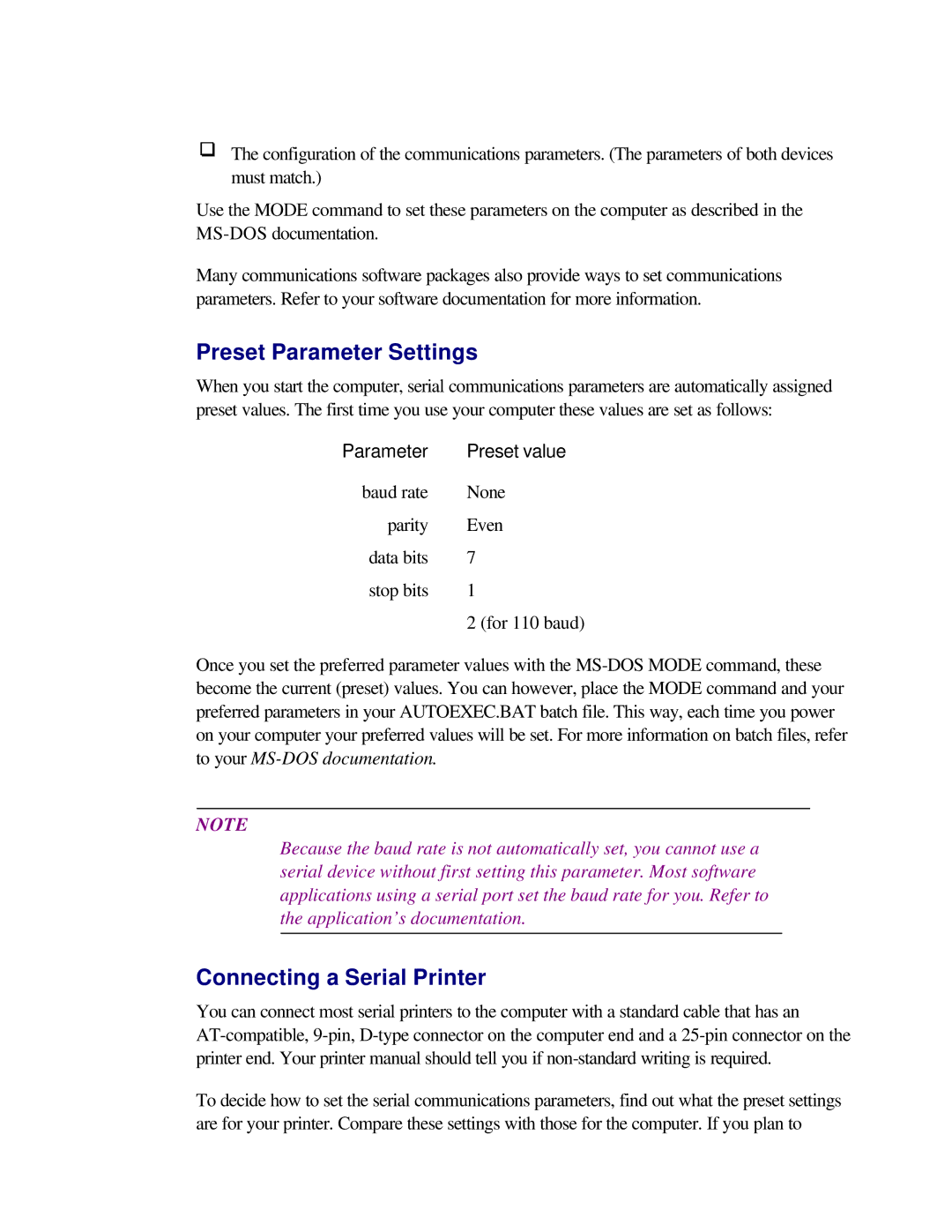The configuration of the communications parameters. (The parameters of both devices must match.)
Use the MODE command to set these parameters on the computer as described in the
Many communications software packages also provide ways to set communications parameters. Refer to your software documentation for more information.
Preset Parameter Settings
When you start the computer, serial communications parameters are automatically assigned preset values. The first time you use your computer these values are set as follows:
Parameter | Preset value |
baud rate | None |
parity | Even |
data bits | 7 |
stop bits | 1 |
| 2 (for 110 baud) |
Once you set the preferred parameter values with the
NOTE
Because the baud rate is not automatically set, you cannot use a serial device without first setting this parameter. Most software applications using a serial port set the baud rate for you. Refer to the application’s documentation.
Connecting a Serial Printer
You can connect most serial printers to the computer with a standard cable that has an
To decide how to set the serial communications parameters, find out what the preset settings are for your printer. Compare these settings with those for the computer. If you plan to