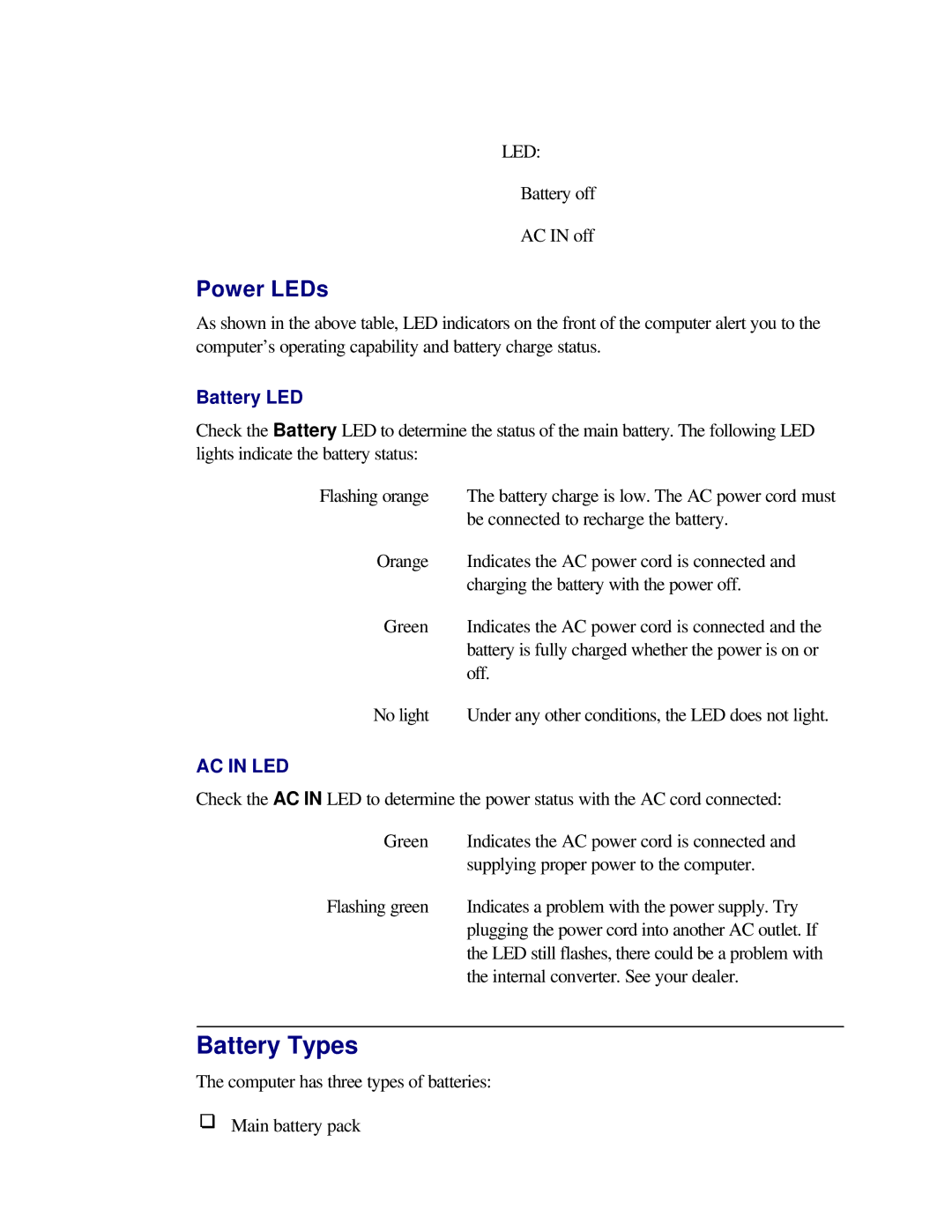LED:
Battery off
AC IN off
Power LEDs
As shown in the above table, LED indicators on the front of the computer alert you to the computer’s operating capability and battery charge status.
Battery LED
Check the Battery LED to determine the status of the main battery. The following LED lights indicate the battery status:
Flashing orange | The battery charge is low. The AC power cord must |
| be connected to recharge the battery. |
Orange | Indicates the AC power cord is connected and |
| charging the battery with the power off. |
Green | Indicates the AC power cord is connected and the |
| battery is fully charged whether the power is on or |
| off. |
No light | Under any other conditions, the LED does not light. |
AC IN LED
Check the AC IN LED to determine the power status with the AC cord connected:
Green | Indicates the AC power cord is connected and |
| supplying proper power to the computer. |
Flashing green | Indicates a problem with the power supply. Try |
| plugging the power cord into another AC outlet. If |
| the LED still flashes, there could be a problem with |
| the internal converter. See your dealer. |
Battery Types
The computer has three types of batteries:
Main battery pack