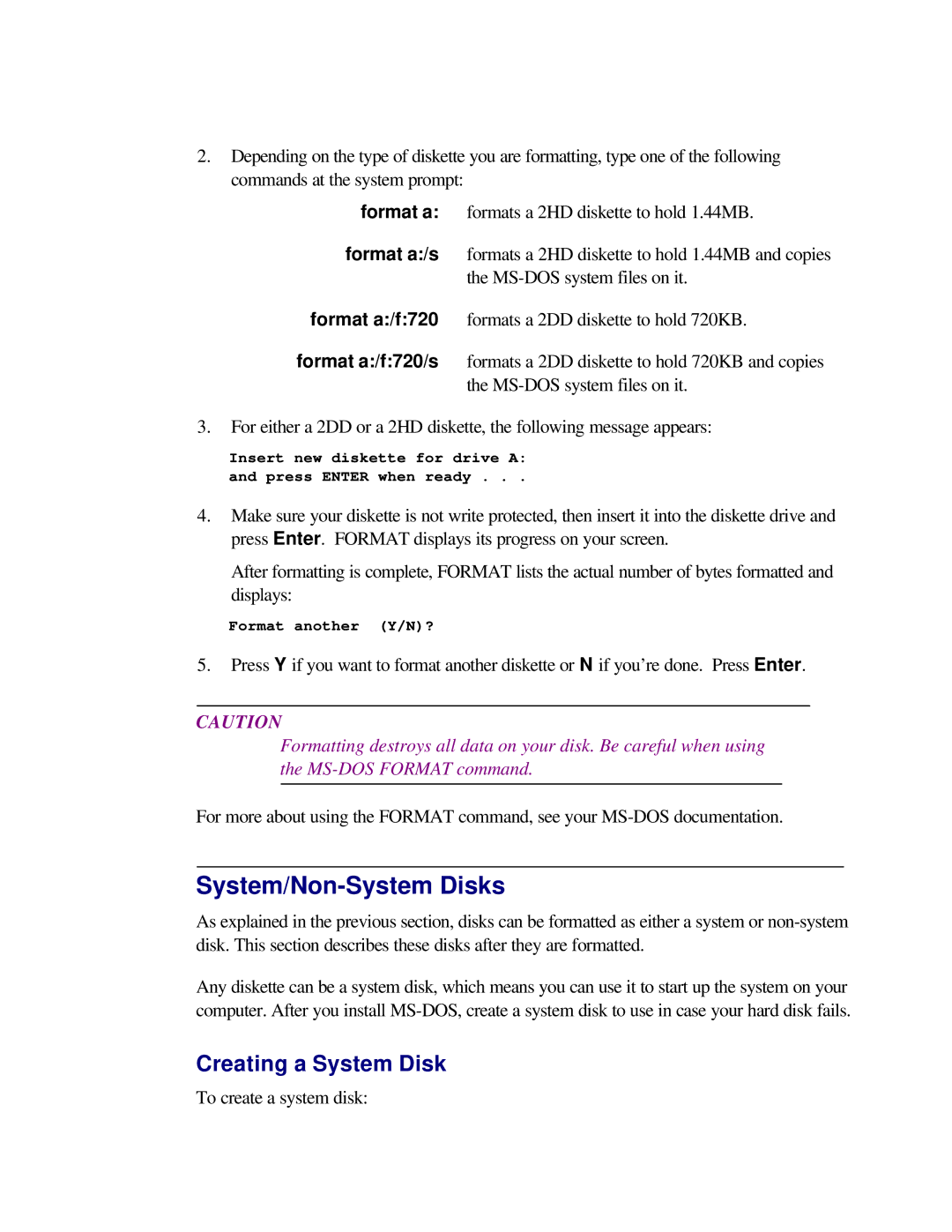2.Depending on the type of diskette you are formatting, type one of the following commands at the system prompt:
format a: formats a 2HD diskette to hold 1.44MB.
format a:/s formats a 2HD diskette to hold 1.44MB and copies the
format a:/f:720 formats a 2DD diskette to hold 720KB.
format a:/f:720/s formats a 2DD diskette to hold 720KB and copies the
3.For either a 2DD or a 2HD diskette, the following message appears:
Insert new diskette for drive A: and press ENTER when ready . . .
4.Make sure your diskette is not write protected, then insert it into the diskette drive and press Enter. FORMAT displays its progress on your screen.
After formatting is complete, FORMAT lists the actual number of bytes formatted and displays:
Format another (Y/N)?
5.Press Y if you want to format another diskette or N if you’re done. Press Enter.
CAUTION
Formatting destroys all data on your disk. Be careful when using the
For more about using the FORMAT command, see your
System/Non-System Disks
As explained in the previous section, disks can be formatted as either a system or
Any diskette can be a system disk, which means you can use it to start up the system on your computer. After you install
Creating a System Disk
To create a system disk: