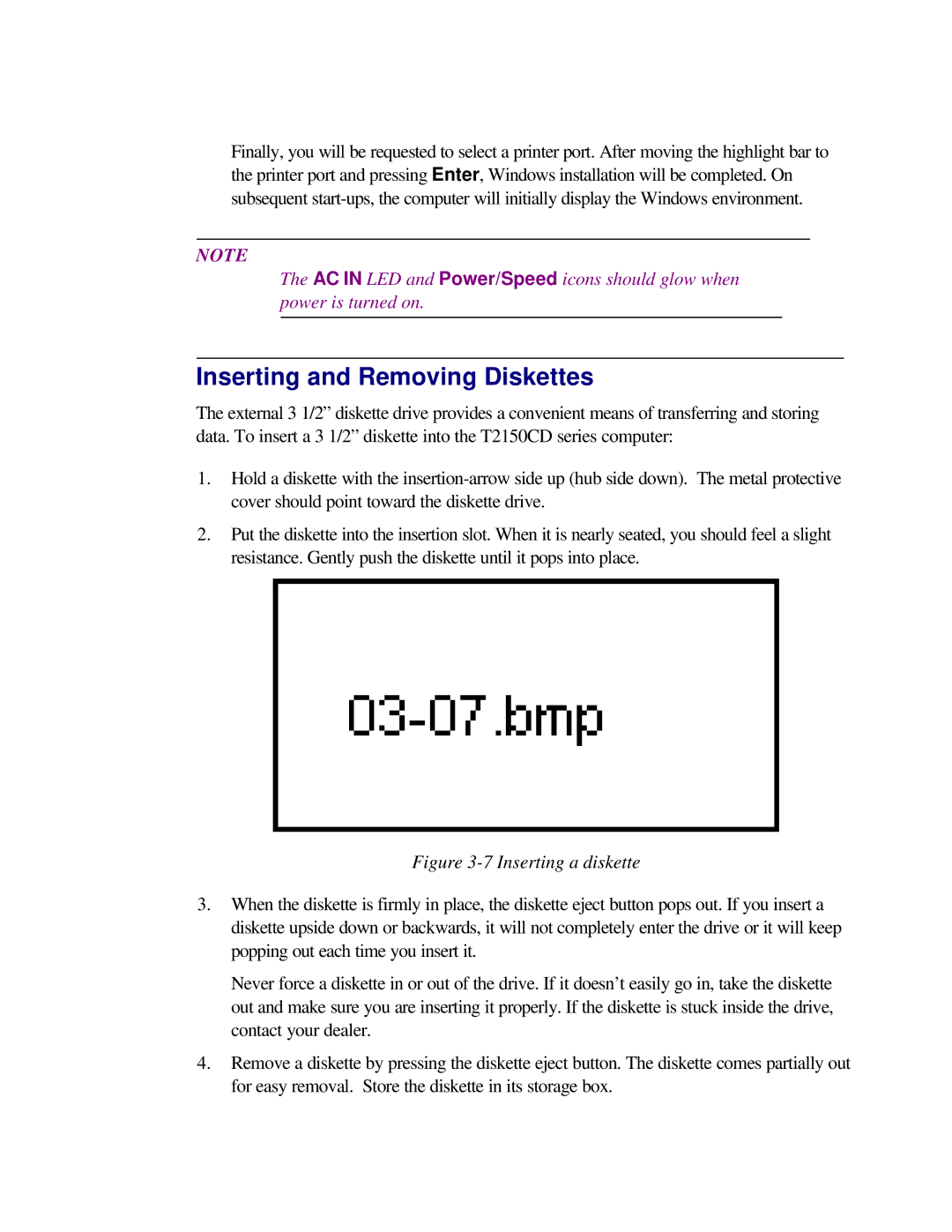Finally, you will be requested to select a printer port. After moving the highlight bar to the printer port and pressing Enter, Windows installation will be completed. On subsequent
NOTE
The AC IN LED and Power/Speed icons should glow when power is turned on.
Inserting and Removing Diskettes
The external 3 1/2” diskette drive provides a convenient means of transferring and storing data. To insert a 3 1/2” diskette into the T2150CD series computer:
1.Hold a diskette with the
2.Put the diskette into the insertion slot. When it is nearly seated, you should feel a slight resistance. Gently push the diskette until it pops into place.
Figure 3-7 Inserting a diskette
3.When the diskette is firmly in place, the diskette eject button pops out. If you insert a diskette upside down or backwards, it will not completely enter the drive or it will keep popping out each time you insert it.
Never force a diskette in or out of the drive. If it doesn’t easily go in, take the diskette out and make sure you are inserting it properly. If the diskette is stuck inside the drive, contact your dealer.
4.Remove a diskette by pressing the diskette eject button. The diskette comes partially out for easy removal. Store the diskette in its storage box.