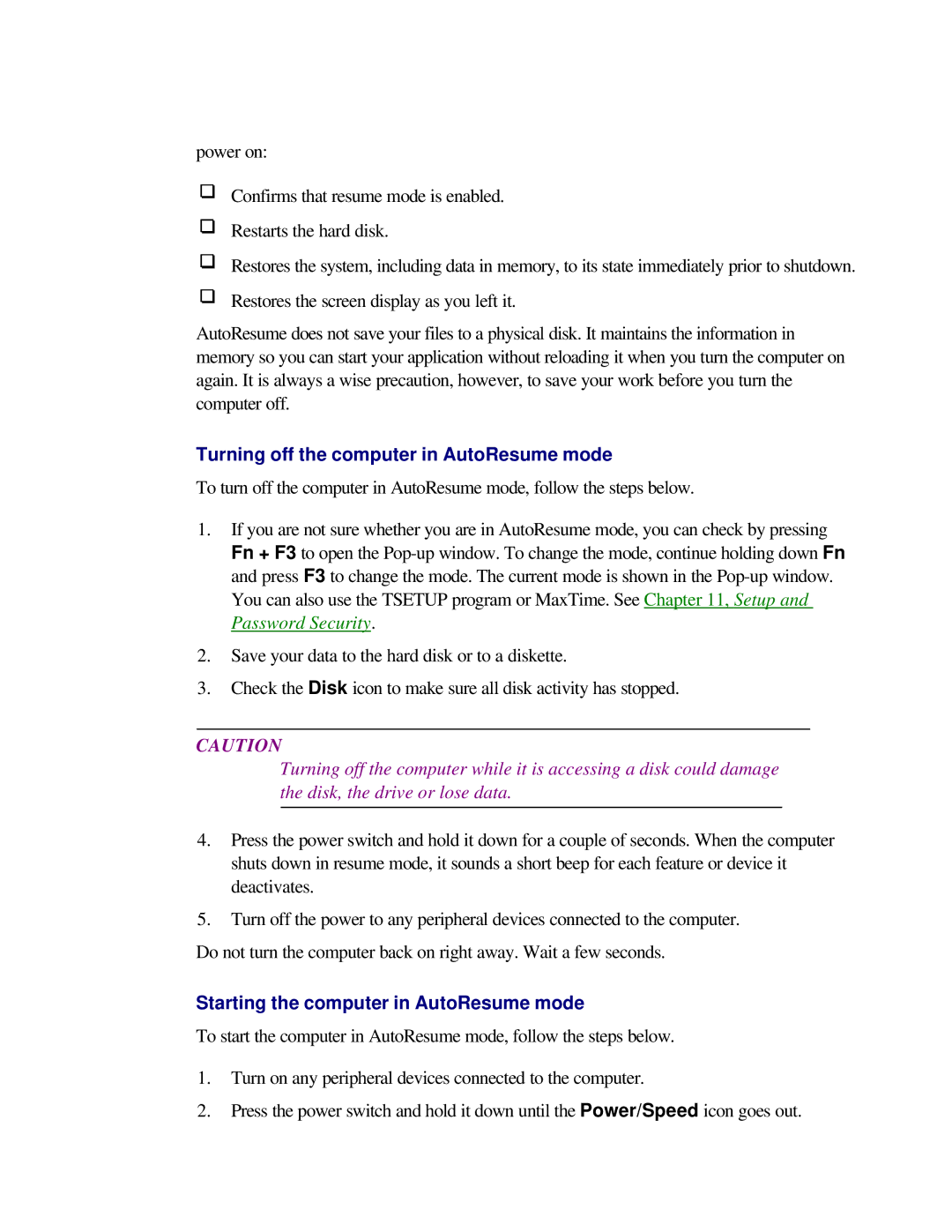power on:
Confirms that resume mode is enabled.
Restarts the hard disk.
Restores the system, including data in memory, to its state immediately prior to shutdown.
Restores the screen display as you left it.
AutoResume does not save your files to a physical disk. It maintains the information in memory so you can start your application without reloading it when you turn the computer on again. It is always a wise precaution, however, to save your work before you turn the computer off.
Turning off the computer in AutoResume mode
To turn off the computer in AutoResume mode, follow the steps below.
1.If you are not sure whether you are in AutoResume mode, you can check by pressing Fn + F3 to open the
2.Save your data to the hard disk or to a diskette.
3.Check the Disk icon to make sure all disk activity has stopped.
CAUTION
Turning off the computer while it is accessing a disk could damage the disk, the drive or lose data.
4.Press the power switch and hold it down for a couple of seconds. When the computer shuts down in resume mode, it sounds a short beep for each feature or device it deactivates.
5.Turn off the power to any peripheral devices connected to the computer.
Do not turn the computer back on right away. Wait a few seconds.
Starting the computer in AutoResume mode
To start the computer in AutoResume mode, follow the steps below.
1.Turn on any peripheral devices connected to the computer.
2.Press the power switch and hold it down until the Power/Speed icon goes out.