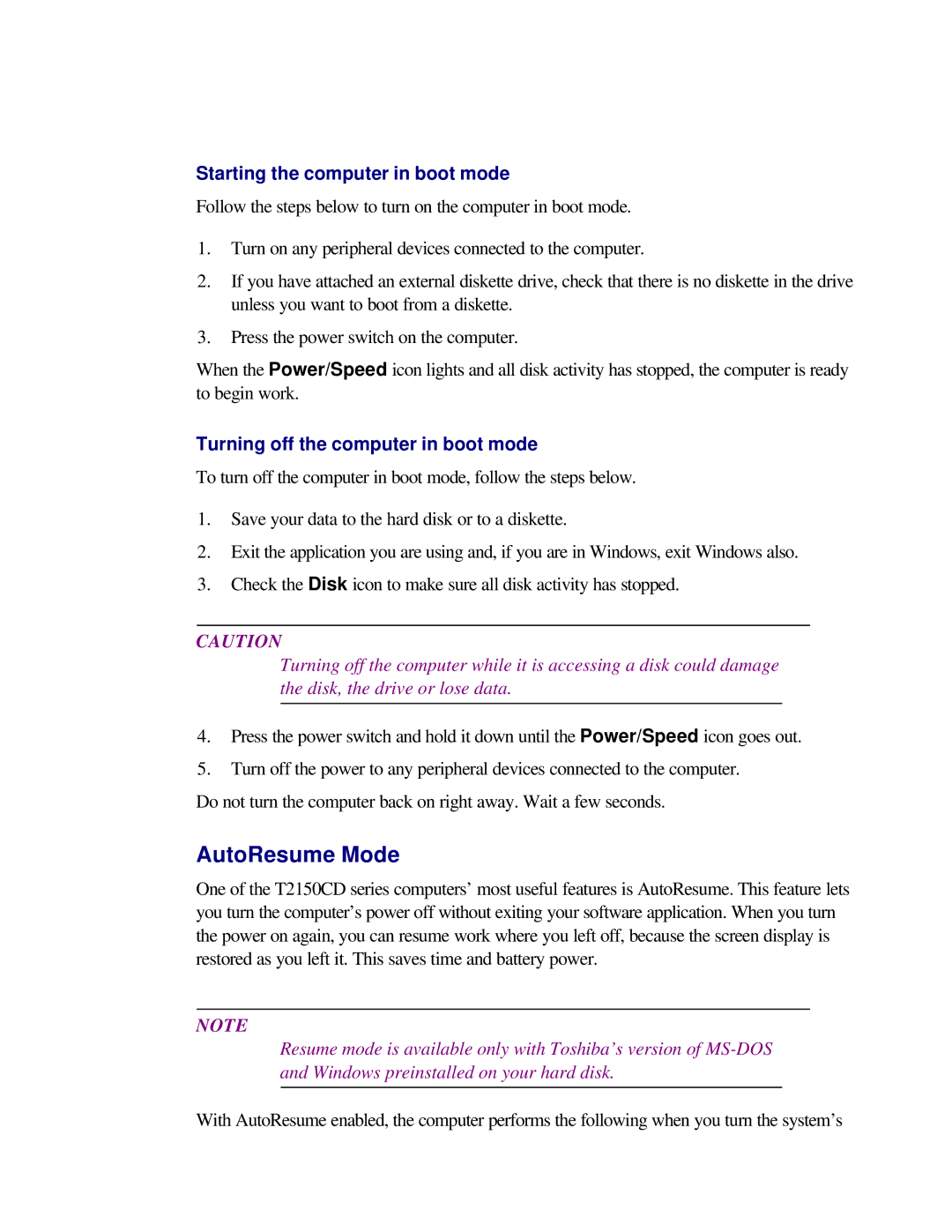Starting the computer in boot mode
Follow the steps below to turn on the computer in boot mode.
1.Turn on any peripheral devices connected to the computer.
2.If you have attached an external diskette drive, check that there is no diskette in the drive unless you want to boot from a diskette.
3.Press the power switch on the computer.
When the Power/Speed icon lights and all disk activity has stopped, the computer is ready to begin work.
Turning off the computer in boot mode
To turn off the computer in boot mode, follow the steps below.
1.Save your data to the hard disk or to a diskette.
2.Exit the application you are using and, if you are in Windows, exit Windows also.
3.Check the Disk icon to make sure all disk activity has stopped.
CAUTION
Turning off the computer while it is accessing a disk could damage the disk, the drive or lose data.
4.Press the power switch and hold it down until the Power/Speed icon goes out.
5.Turn off the power to any peripheral devices connected to the computer.
Do not turn the computer back on right away. Wait a few seconds.
AutoResume Mode
One of the T2150CD series computers’ most useful features is AutoResume. This feature lets you turn the computer’s power off without exiting your software application. When you turn the power on again, you can resume work where you left off, because the screen display is restored as you left it. This saves time and battery power.
NOTE
Resume mode is available only with Toshiba’s version of
With AutoResume enabled, the computer performs the following when you turn the system’s