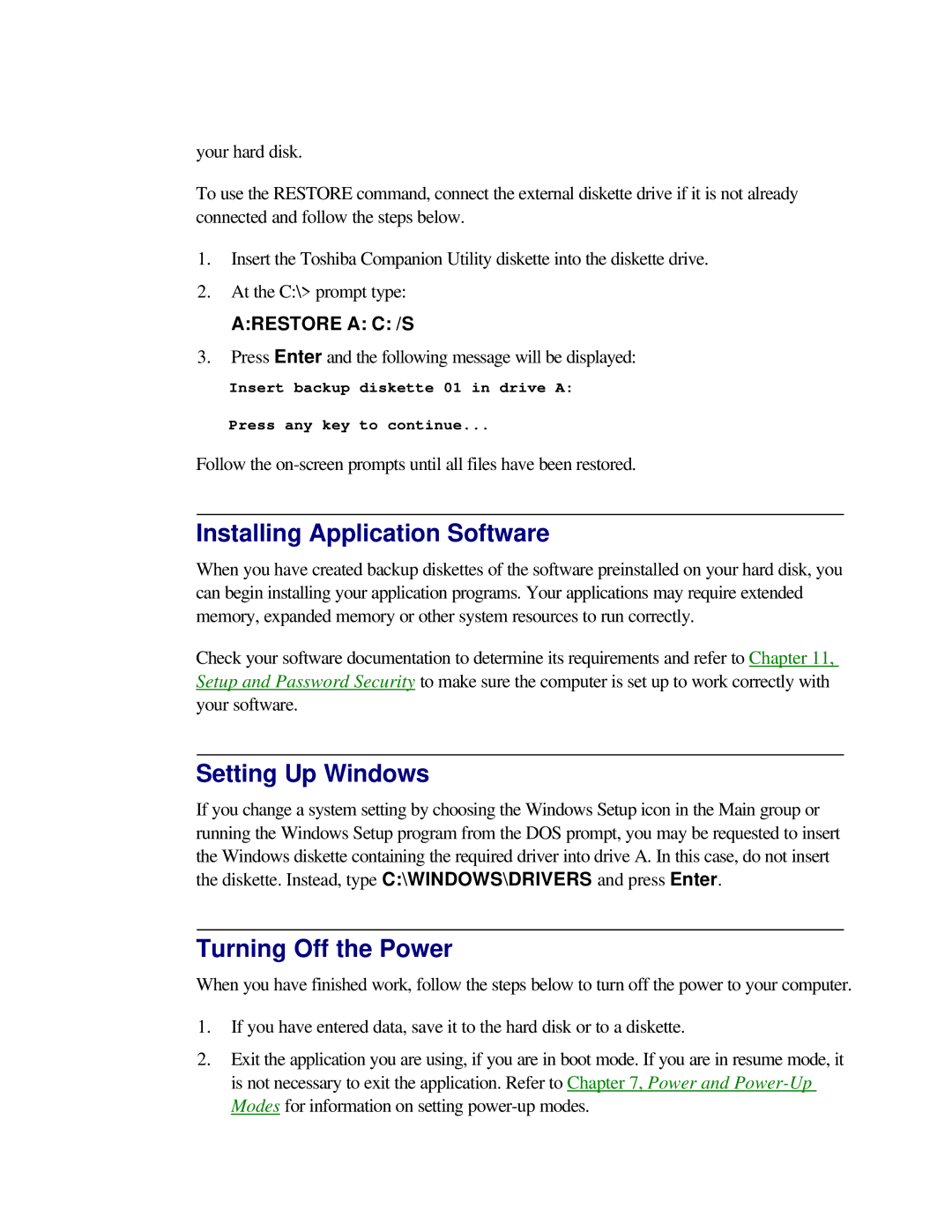your hard disk.
To use the RESTORE command, connect the external diskette drive if it is not already connected and follow the steps below.
1.Insert the Toshiba Companion Utility diskette into the diskette drive.
2.At the C:\> prompt type:
A:RESTORE A: C: /S
3.Press Enter and the following message will be displayed:
Insert backup diskette 01 in drive A:
Press any key to continue...
Follow the
Installing Application Software
When you have created backup diskettes of the software preinstalled on your hard disk, you can begin installing your application programs. Your applications may require extended memory, expanded memory or other system resources to run correctly.
Check your software documentation to determine its requirements and refer to Chapter 11, Setup and Password Security to make sure the computer is set up to work correctly with your software.
Setting Up Windows
If you change a system setting by choosing the Windows Setup icon in the Main group or running the Windows Setup program from the DOS prompt, you may be requested to insert the Windows diskette containing the required driver into drive A. In this case, do not insert the diskette. Instead, type C:\WINDOWS\DRIVERS and press Enter.
Turning Off the Power
When you have finished work, follow the steps below to turn off the power to your computer.
1.If you have entered data, save it to the hard disk or to a diskette.
2.Exit the application you are using, if you are in boot mode. If you are in resume mode, it is not necessary to exit the application. Refer to Chapter 7, Power and