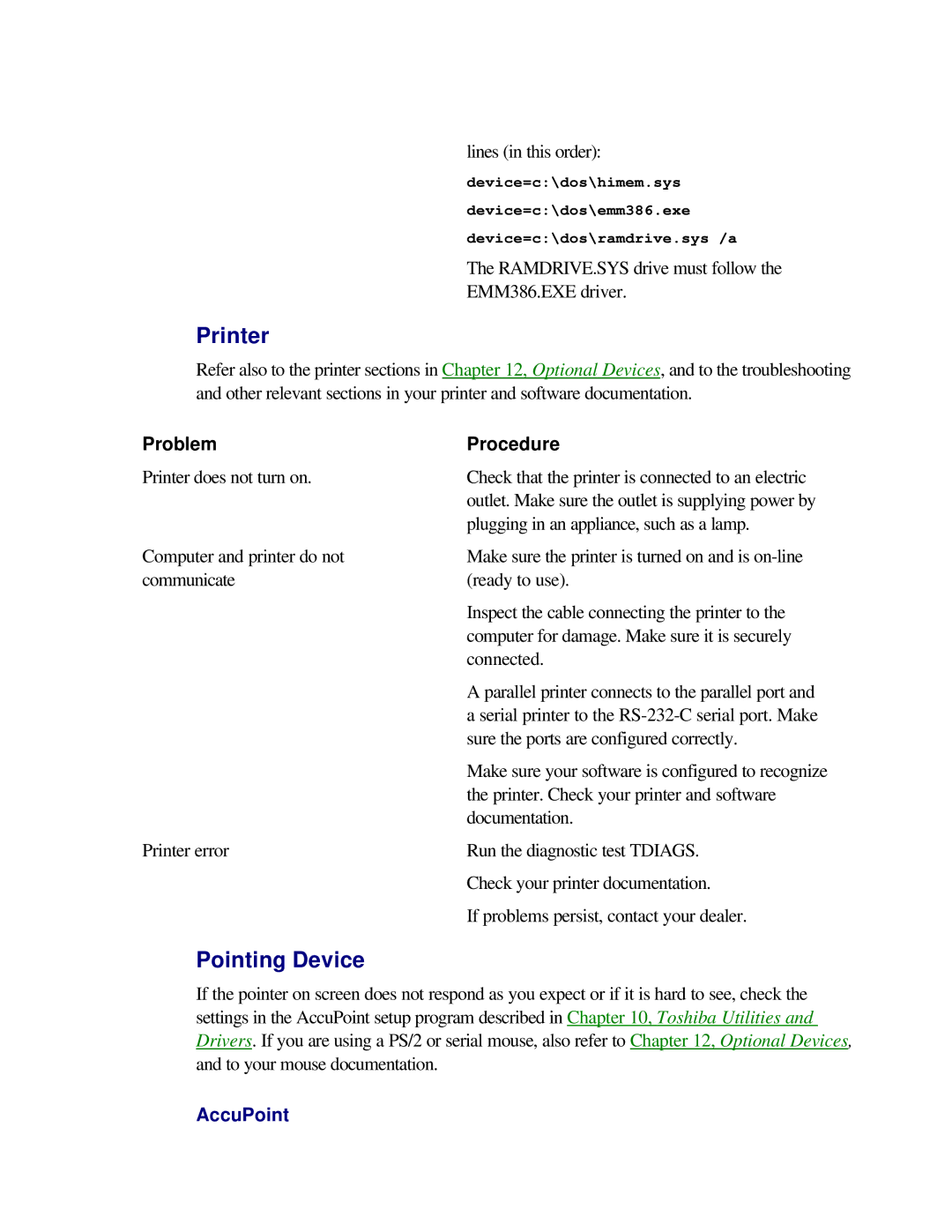lines (in this order):
device=c:\dos\himem.sys
device=c:\dos\emm386.exe
device=c:\dos\ramdrive.sys /a
The RAMDRIVE.SYS drive must follow the
EMM386.EXE driver.
Printer
Refer also to the printer sections in Chapter 12, Optional Devices, and to the troubleshooting and other relevant sections in your printer and software documentation.
Problem | Procedure |
Printer does not turn on.
Check that the printer is connected to an electric outlet. Make sure the outlet is supplying power by plugging in an appliance, such as a lamp.
Computer and printer do not communicate
Printer error
Pointing Device
Make sure the printer is turned on and is
Inspect the cable connecting the printer to the computer for damage. Make sure it is securely connected.
A parallel printer connects to the parallel port and a serial printer to the
Make sure your software is configured to recognize the printer. Check your printer and software documentation.
Run the diagnostic test TDIAGS.
Check your printer documentation.
If problems persist, contact your dealer.
If the pointer on screen does not respond as you expect or if it is hard to see, check the settings in the AccuPoint setup program described in Chapter 10, Toshiba Utilities and Drivers. If you are using a PS/2 or serial mouse, also refer to Chapter 12, Optional Devices, and to your mouse documentation.