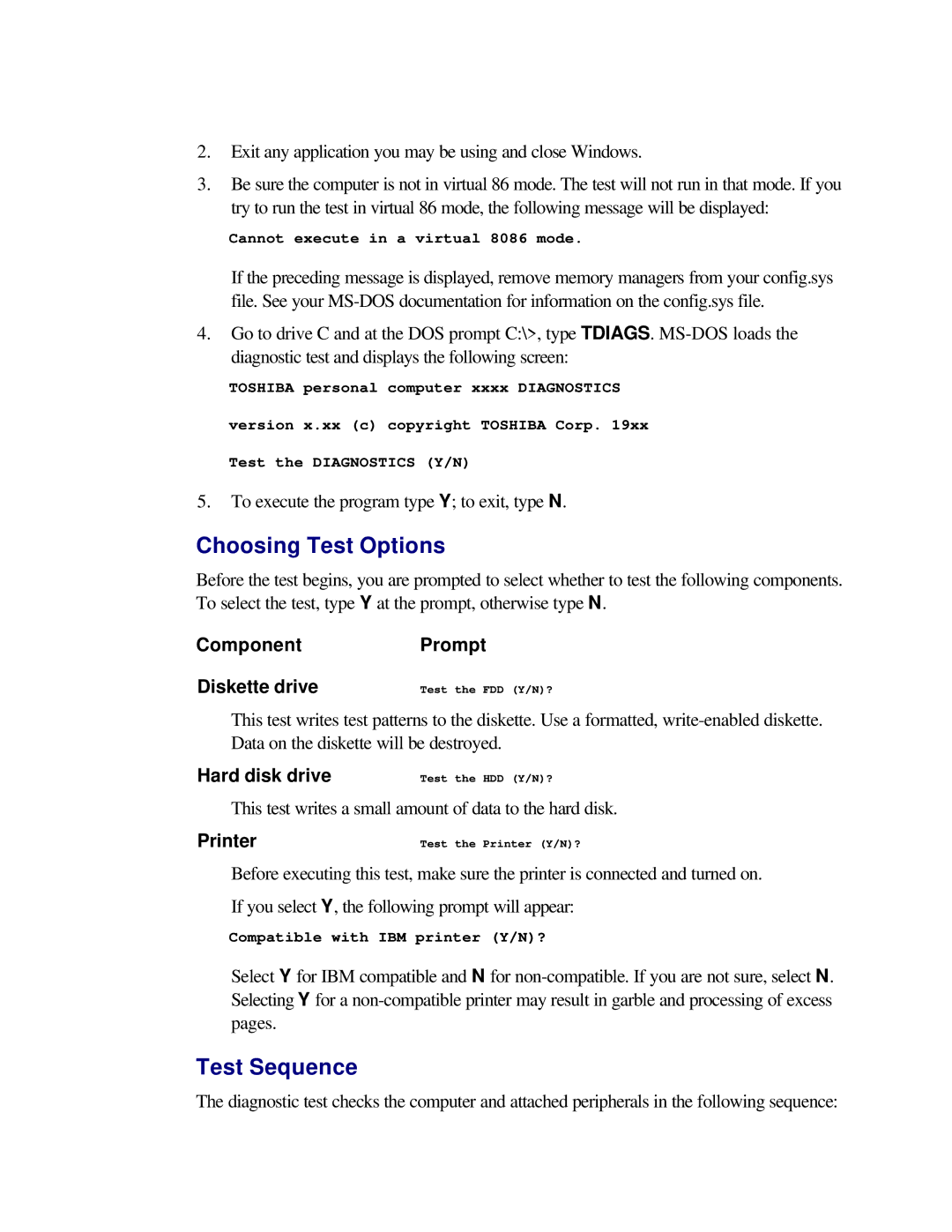2.Exit any application you may be using and close Windows.
3.Be sure the computer is not in virtual 86 mode. The test will not run in that mode. If you try to run the test in virtual 86 mode, the following message will be displayed:
Cannot execute in a virtual 8086 mode.
If the preceding message is displayed, remove memory managers from your config.sys file. See your
4.Go to drive C and at the DOS prompt C:\>, type TDIAGS.
TOSHIBA personal computer xxxx DIAGNOSTICS
version x.xx (c) copyright TOSHIBA Corp. 19xx
Test the DIAGNOSTICS (Y/N)
5.To execute the program type Y; to exit, type N.
Choosing Test Options
Before the test begins, you are prompted to select whether to test the following components. To select the test, type Y at the prompt, otherwise type N.
ComponentPrompt
Diskette drive
Test the FDD (Y/N)?
This test writes test patterns to the diskette. Use a formatted,
Hard disk drive
Test the HDD (Y/N)?
This test writes a small amount of data to the hard disk.
Printer
Test the Printer (Y/N)?
Before executing this test, make sure the printer is connected and turned on.
If you select Y, the following prompt will appear:
Compatible with IBM printer (Y/N)?
Select Y for IBM compatible and N for
Test Sequence
The diagnostic test checks the computer and attached peripherals in the following sequence: