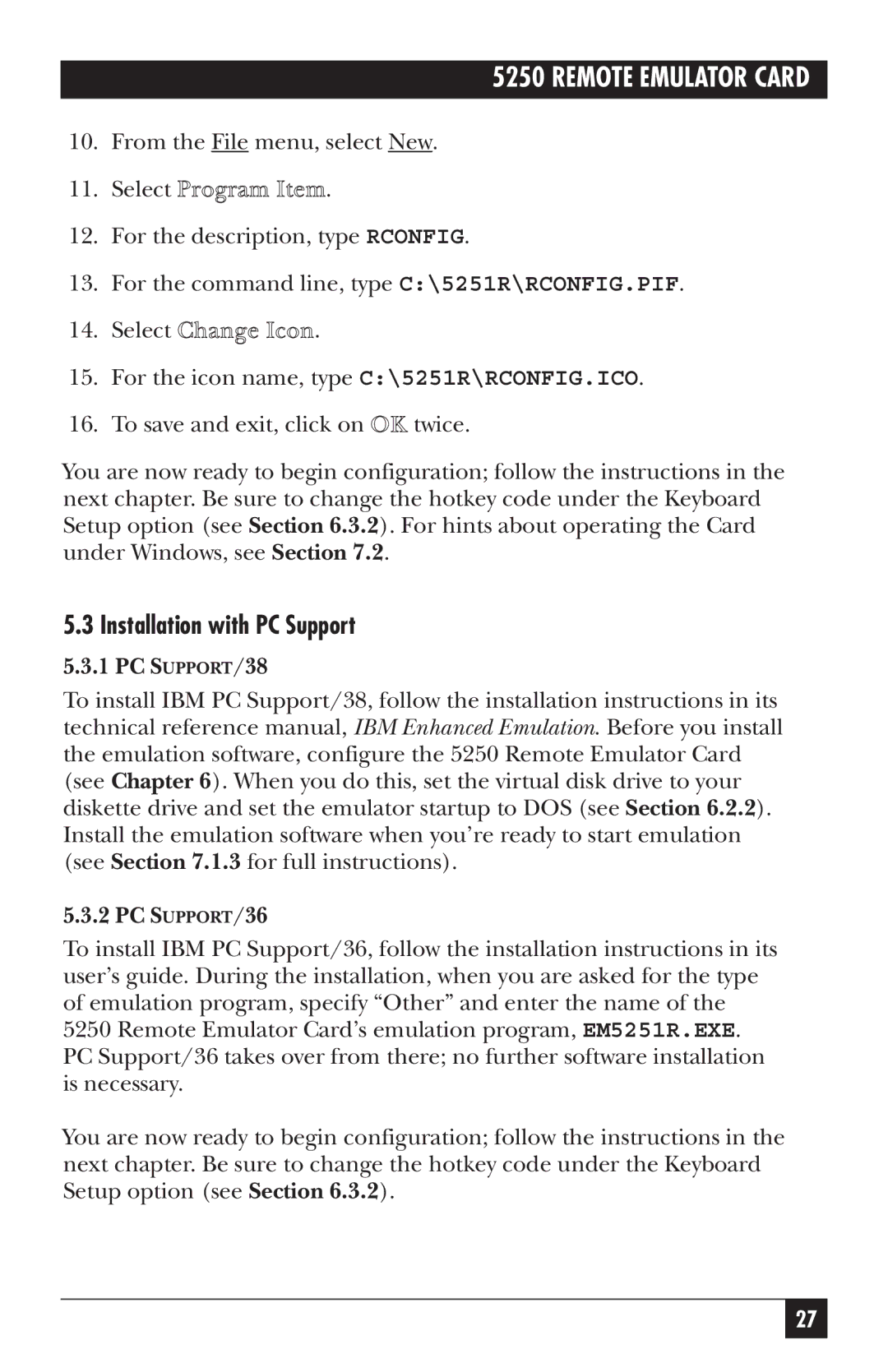5250 REMOTE EMULATOR CARD
10.From the File menu, select New.
11.Select Program Item.
12.For the description, type RCONFIG.
13.For the command line, type C:\5251R\RCONFIG.PIF.
14.Select Change Icon.
15.For the icon name, type C:\5251R\RCONFIG.ICO.
16.To save and exit, click on OK twice.
You are now ready to begin configuration; follow the instructions in the next chapter. Be sure to change the hotkey code under the Keyboard Setup option (see Section 6.3.2). For hints about operating the Card under Windows, see Section 7.2.
5.3 Installation with PC Support
5.3.1 PC SUPPORT/38
To install IBM PC Support/38, follow the installation instructions in its technical reference manual, IBM Enhanced Emulation. Before you install the emulation software, configure the 5250 Remote Emulator Card (see Chapter 6). When you do this, set the virtual disk drive to your diskette drive and set the emulator startup to DOS (see Section 6.2.2). Install the emulation software when you’re ready to start emulation (see Section 7.1.3 for full instructions).
5.3.2 PC SUPPORT/36
To install IBM PC Support/36, follow the installation instructions in its user’s guide. During the installation, when you are asked for the type of emulation program, specify “Other” and enter the name of the
5250 Remote Emulator Card’s emulation program, EM5251R.EXE. PC Support/36 takes over from there; no further software installation is necessary.
You are now ready to begin configuration; follow the instructions in the next chapter. Be sure to change the hotkey code under the Keyboard Setup option (see Section 6.3.2).
27