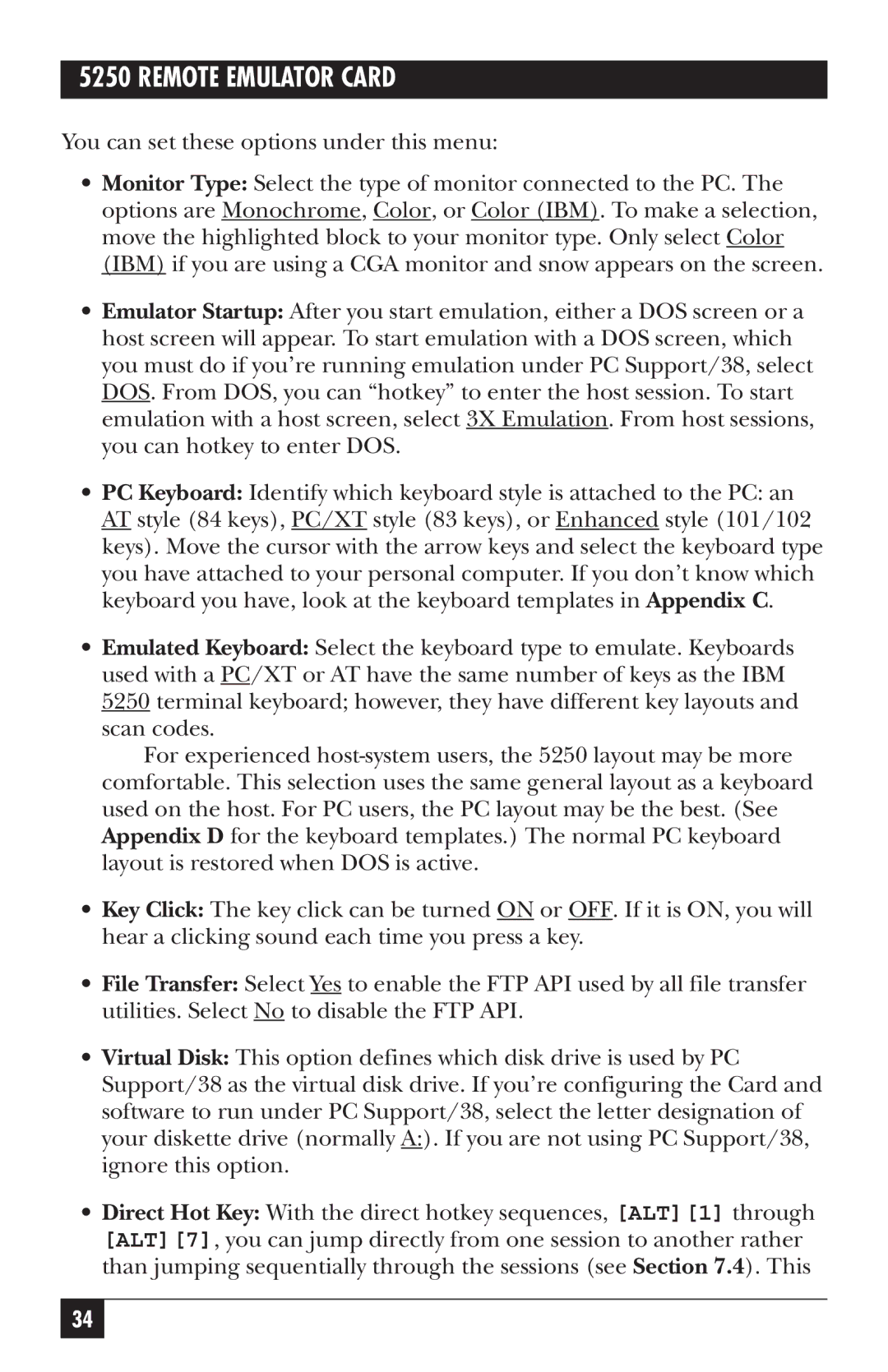5250 REMOTE EMULATOR CARD
You can set these options under this menu:
•Monitor Type: Select the type of monitor connected to the PC. The options are Monochrome, Color, or Color (IBM). To make a selection, move the highlighted block to your monitor type. Only select Color (IBM) if you are using a CGA monitor and snow appears on the screen.
•Emulator Startup: After you start emulation, either a DOS screen or a host screen will appear. To start emulation with a DOS screen, which you must do if you’re running emulation under PC Support/38, select DOS. From DOS, you can “hotkey” to enter the host session. To start emulation with a host screen, select 3X Emulation. From host sessions, you can hotkey to enter DOS.
•PC Keyboard: Identify which keyboard style is attached to the PC: an AT style (84 keys), PC/XT style (83 keys), or Enhanced style (101/102 keys). Move the cursor with the arrow keys and select the keyboard type you have attached to your personal computer. If you don’t know which keyboard you have, look at the keyboard templates in Appendix C.
•Emulated Keyboard: Select the keyboard type to emulate. Keyboards used with a PC/XT or AT have the same number of keys as the IBM 5250 terminal keyboard; however, they have different key layouts and scan codes.
For experienced
•Key Click: The key click can be turned ON or OFF. If it is ON, you will hear a clicking sound each time you press a key.
•File Transfer: Select Yes to enable the FTP API used by all file transfer utilities. Select No to disable the FTP API.
•Virtual Disk: This option defines which disk drive is used by PC Support/38 as the virtual disk drive. If you’re configuring the Card and software to run under PC Support/38, select the letter designation of your diskette drive (normally A:). If you are not using PC Support/38, ignore this option.
•Direct Hot Key: With the direct hotkey sequences, [ALT][1] through [ALT][7], you can jump directly from one session to another rather than jumping sequentially through the sessions (see Section 7.4). This
34