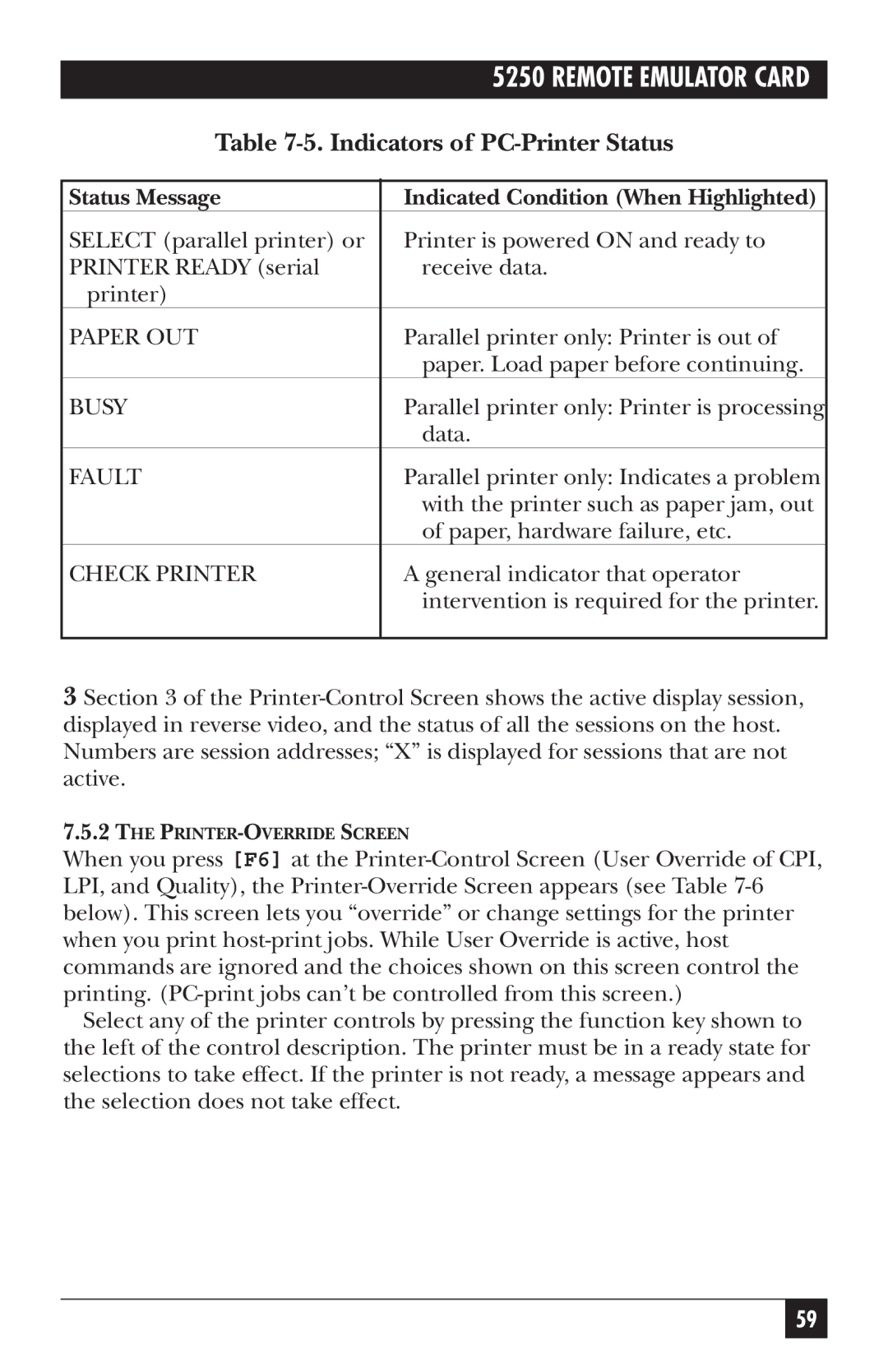| 5250 REMOTE EMULATOR CARD |
Table | |
|
|
Status Message | Indicated Condition (When Highlighted) |
SELECT (parallel printer) or | Printer is powered ON and ready to |
PRINTER READY (serial | receive data. |
printer) |
|
PAPER OUT | Parallel printer only: Printer is out of |
| paper. Load paper before continuing. |
BUSY | Parallel printer only: Printer is processing |
| data. |
FAULT | Parallel printer only: Indicates a problem |
| with the printer such as paper jam, out |
| of paper, hardware failure, etc. |
CHECK PRINTER | A general indicator that operator |
| intervention is required for the printer. |
|
|
3 Section 3 of the
7.5.2THE
When you press [F6] at the
Select any of the printer controls by pressing the function key shown to the left of the control description. The printer must be in a ready state for selections to take effect. If the printer is not ready, a message appears and the selection does not take effect.
59