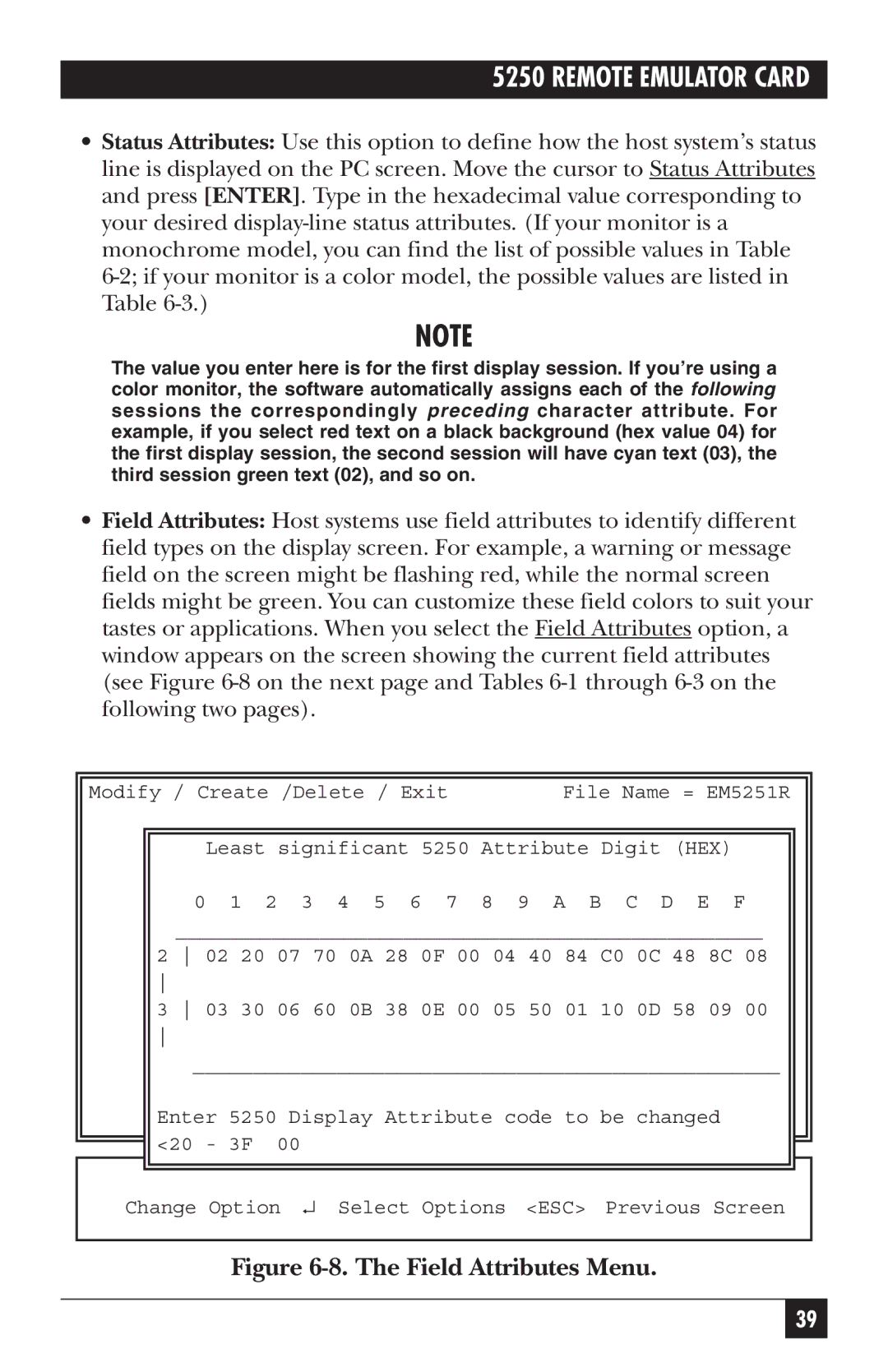5250 REMOTE EMULATOR CARD
•Status Attributes: Use this option to define how the host system’s status line is displayed on the PC screen. Move the cursor to Status Attributes and press [ENTER]. Type in the hexadecimal value corresponding to your desired
NOTE
The value you enter here is for the first display session. If you’re using a color monitor, the software automatically assigns each of the following sessions the correspondingly preceding character attribute. For example, if you select red text on a black background (hex value 04) for the first display session, the second session will have cyan text (03), the third session green text (02), and so on.
•Field Attributes: Host systems use field attributes to identify different field types on the display screen. For example, a warning or message field on the screen might be flashing red, while the normal screen fields might be green. You can customize these field colors to suit your tastes or applications. When you select the Field Attributes option, a window appears on the screen showing the current field attributes (see Figure
|
|
|
|
|
|
|
|
|
| Modify / Create /Delete / Exit | File Name = EM5251R |
| |||||
|
|
|
|
|
|
|
| |
|
|
|
| Least significant 5250 Attribute Digit (HEX) |
|
|
| |
|
|
|
| 0 1 2 3 4 5 6 7 8 9 A B C D E F |
|
|
| |
|
|
|
| _________________________________________________ |
|
|
| |
|
|
| 2 | 02 20 07 70 0A 28 0F 00 04 40 84 C0 0C 48 8C 08 |
|
|
| |
|
|
|
|
|
|
|
| |
|
|
| 3 | 03 30 06 60 0B 38 0E 00 05 50 01 10 0D 58 09 00 |
|
|
| |
|
|
|
|
|
|
|
| |
|
|
|
| _________________________________________________ |
|
|
| |
|
|
| Enter 5250 Display Attribute code to be changed |
|
|
| ||
|
|
| <20 - 3F 00 |
|
|
|
| |
|
|
|
|
|
|
| ||
|
|
|
|
|
|
| ||
| Change Option ↵ Select Options | <ESC> Previous Screen | ||||||
|
|
|
|
|
|
|
|
|
Figure 6-8. The Field Attributes Menu.
39