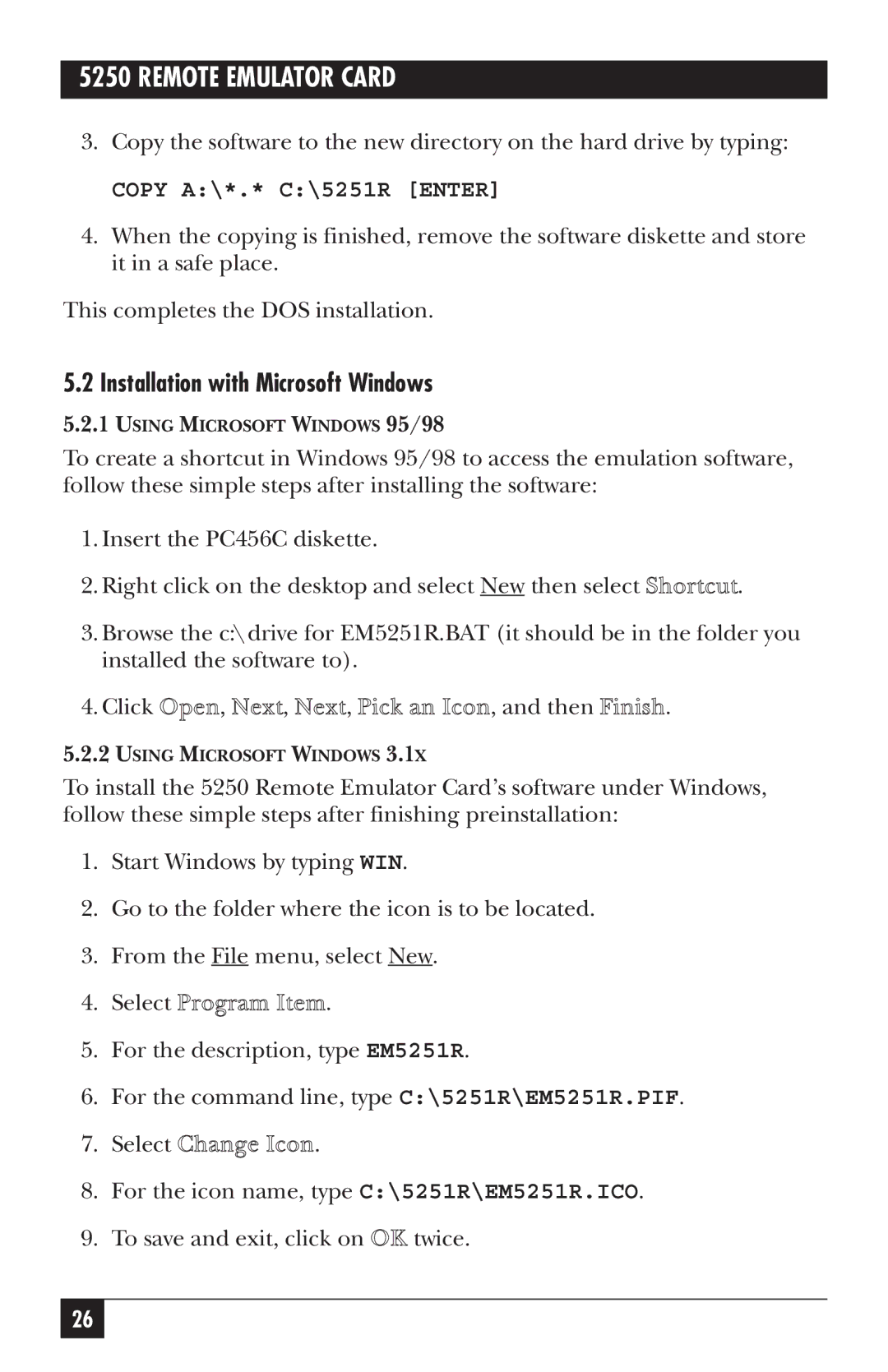5250 REMOTE EMULATOR CARD
3.Copy the software to the new directory on the hard drive by typing:
COPY A:\*.* C:\5251R [ENTER]
4.When the copying is finished, remove the software diskette and store it in a safe place.
This completes the DOS installation.
5.2 Installation with Microsoft Windows
5.2.1USING MICROSOFT WINDOWS 95/98
To create a shortcut in Windows 95/98 to access the emulation software, follow these simple steps after installing the software:
1.Insert the PC456C diskette.
2.Right click on the desktop and select New then select Shortcut.
3.Browse the c:\ drive for EM5251R.BAT (it should be in the folder you installed the software to).
4.Click Open, Next, Next, Pick an Icon, and then Finish.
5.2.2USING MICROSOFT WINDOWS 3.1X
To install the 5250 Remote Emulator Card’s software under Windows, follow these simple steps after finishing preinstallation:
1.Start Windows by typing WIN.
2.Go to the folder where the icon is to be located.
3.From the File menu, select New.
4.Select Program Item.
5.For the description, type EM5251R.
6.For the command line, type C:\5251R\EM5251R.PIF.
7.Select Change Icon.
8.For the icon name, type C:\5251R\EM5251R.ICO.
9.To save and exit, click on OK twice.
26