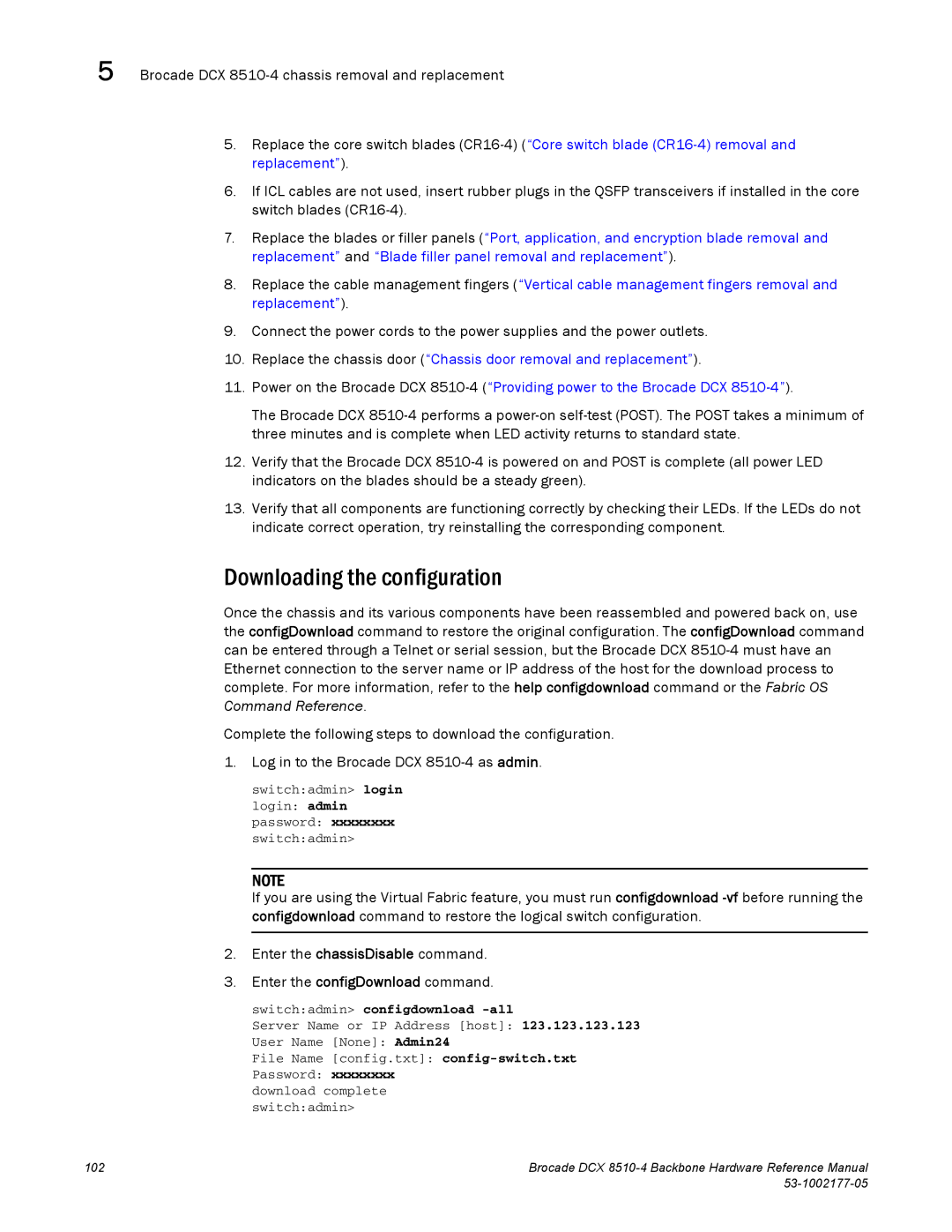5 Brocade DCX
5.Replace the core switch blades
6.If ICL cables are not used, insert rubber plugs in the QSFP transceivers if installed in the core switch blades
7.Replace the blades or filler panels (“Port, application, and encryption blade removal and replacement” and “Blade filler panel removal and replacement”).
8.Replace the cable management fingers (“Vertical cable management fingers removal and replacement”).
9.Connect the power cords to the power supplies and the power outlets.
10.Replace the chassis door (“Chassis door removal and replacement”).
11.Power on the Brocade DCX
The Brocade DCX
12.Verify that the Brocade DCX
13.Verify that all components are functioning correctly by checking their LEDs. If the LEDs do not indicate correct operation, try reinstalling the corresponding component.
Downloading the configuration
Once the chassis and its various components have been reassembled and powered back on, use the configDownload command to restore the original configuration. The configDownload command can be entered through a Telnet or serial session, but the Brocade DCX
Complete the following steps to download the configuration.
1. Log in to the Brocade DCX
switch:admin> login login: admin password: xxxxxxxx switch:admin>
NOTE
If you are using the Virtual Fabric feature, you must run configdownload
2.Enter the chassisDisable command.
3.Enter the configDownload command.
switch:admin> configdownload -all
Server Name or IP Address [host]: 123.123.123.123
User Name [None]: Admin24
File Name [config.txt]:
Password: xxxxxxxx download complete switch:admin>
102 | Brocade DCX |
|