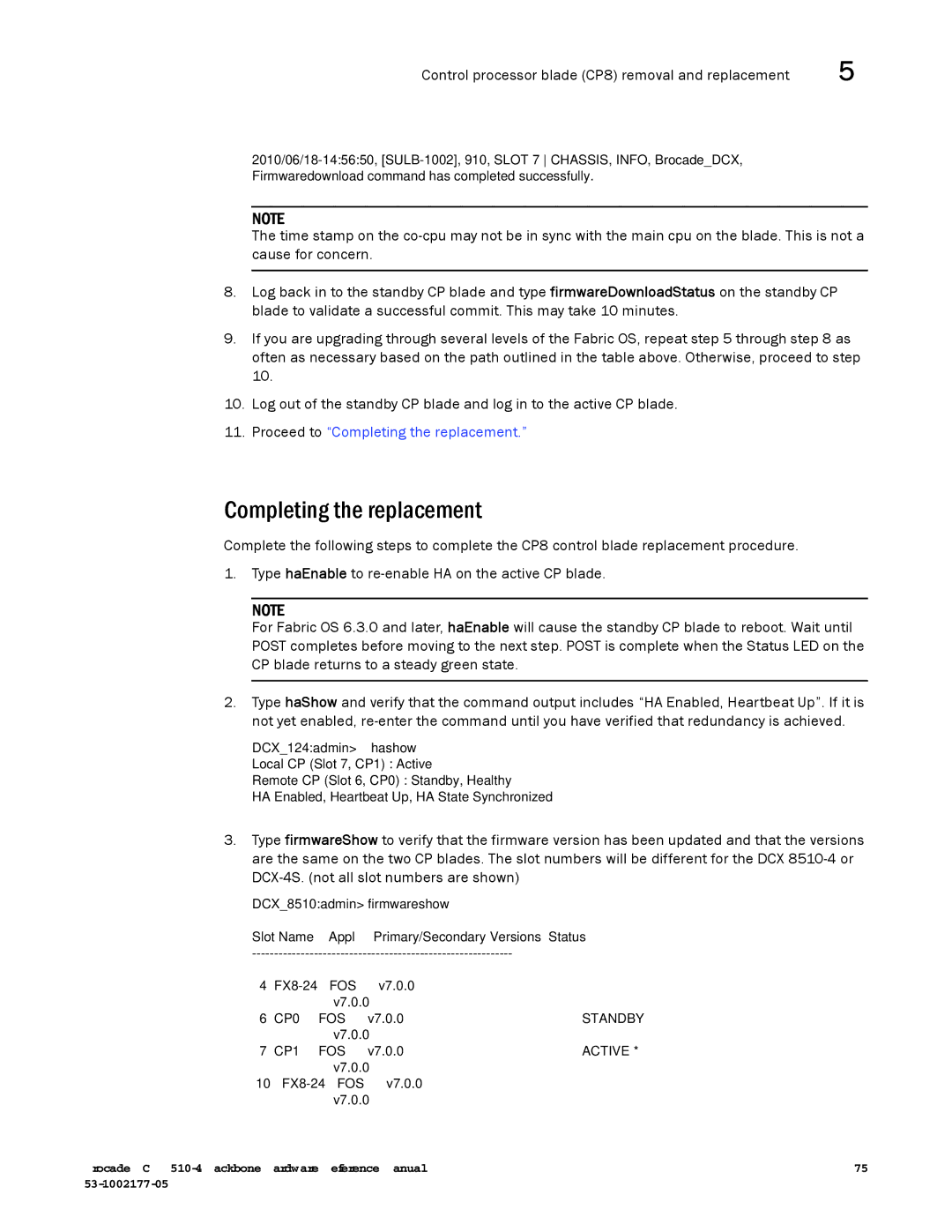Control processor blade (CP8) removal and replacement | 5 |
NOTE
The time stamp on the
8.Log back in to the standby CP blade and type firmwareDownloadStatus on the standby CP blade to validate a successful commit. This may take 10 minutes.
9.If you are upgrading through several levels of the Fabric OS, repeat step 5 through step 8 as often as necessary based on the path outlined in the table above. Otherwise, proceed to step 10.
10.Log out of the standby CP blade and log in to the active CP blade.
11.Proceed to “Completing the replacement.”
Completing the replacement
Complete the following steps to complete the CP8 control blade replacement procedure.
1.Type haEnable to
NOTE
For Fabric OS 6.3.0 and later, haEnable will cause the standby CP blade to reboot. Wait until POST completes before moving to the next step. POST is complete when the Status LED on the CP blade returns to a steady green state.
2.Type haShow and verify that the command output includes “HA Enabled, Heartbeat Up”. If it is not yet enabled,
DCX_124:admin> hashow
Local CP (Slot 7, CP1) : Active
Remote CP (Slot 6, CP0) : Standby, Healthy
HA Enabled, Heartbeat Up, HA State Synchronized
3.Type firmwareShow to verify that the firmware version has been updated and that the versions are the same on the two CP blades. The slot numbers will be different for the DCX
DCX_8510:admin> firmwareshow | ||
Slot Name | Appl | Primary/Secondary Versions Status |
4 | FOS | v7.0.0 |
| |
|
|
| v7.0.0 |
|
6 | CP0 | FOS | v7.0.0 | STANDBY |
|
|
| v7.0.0 |
|
7 | CP1 | FOS | v7.0.0 | ACTIVE * |
|
|
| v7.0.0 |
|
10 | FOS | v7.0.0 |
| |
|
|
| v7.0.0 |
|
Brocade DCX | 75 |
|