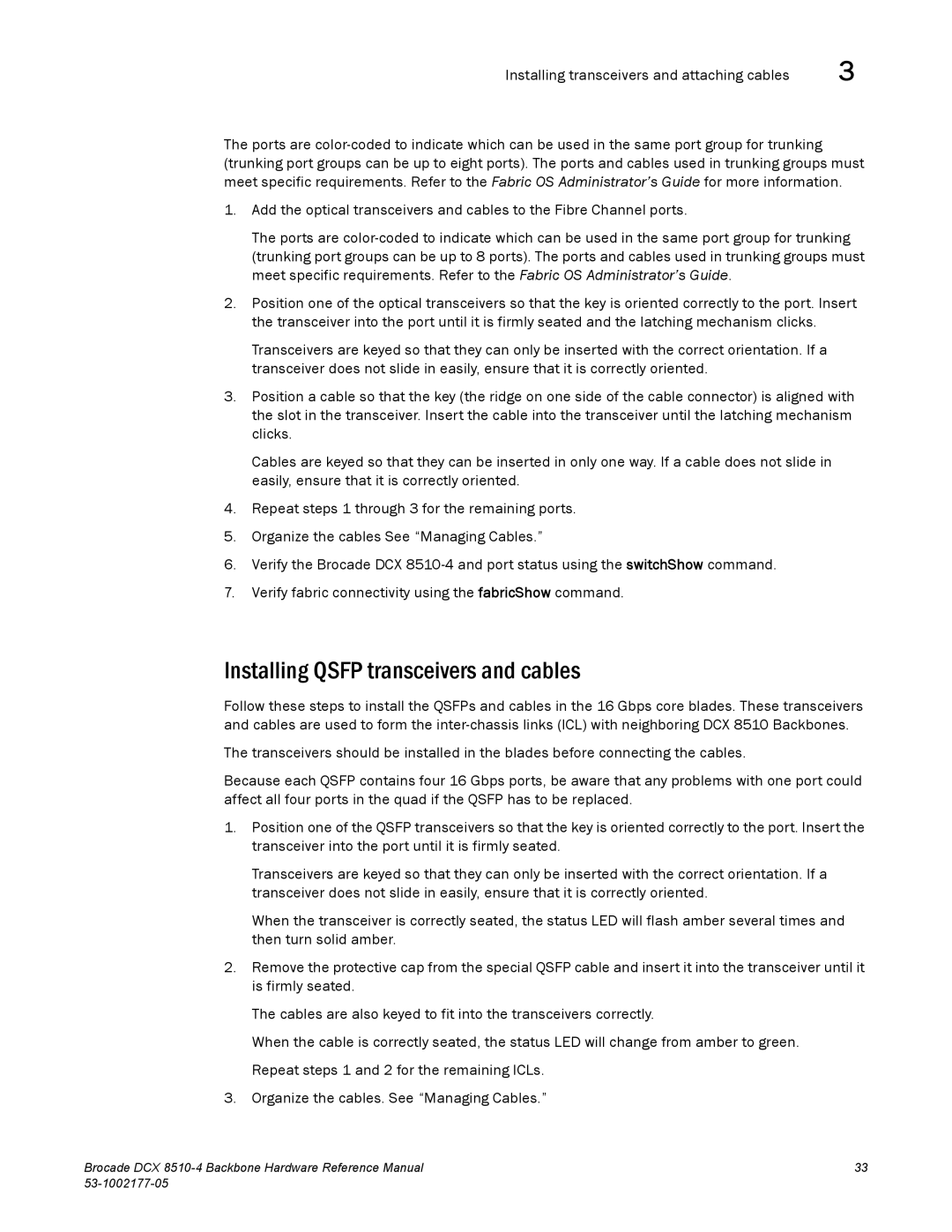Installing transceivers and attaching cables | 3 |
The ports are
1.Add the optical transceivers and cables to the Fibre Channel ports.
The ports are
2.Position one of the optical transceivers so that the key is oriented correctly to the port. Insert the transceiver into the port until it is firmly seated and the latching mechanism clicks.
Transceivers are keyed so that they can only be inserted with the correct orientation. If a transceiver does not slide in easily, ensure that it is correctly oriented.
3.Position a cable so that the key (the ridge on one side of the cable connector) is aligned with the slot in the transceiver. Insert the cable into the transceiver until the latching mechanism clicks.
Cables are keyed so that they can be inserted in only one way. If a cable does not slide in easily, ensure that it is correctly oriented.
4.Repeat steps 1 through 3 for the remaining ports.
5.Organize the cables See “Managing Cables.”
6.Verify the Brocade DCX
7.Verify fabric connectivity using the fabricShow command.
Installing QSFP transceivers and cables
Follow these steps to install the QSFPs and cables in the 16 Gbps core blades. These transceivers and cables are used to form the
The transceivers should be installed in the blades before connecting the cables.
Because each QSFP contains four 16 Gbps ports, be aware that any problems with one port could affect all four ports in the quad if the QSFP has to be replaced.
1.Position one of the QSFP transceivers so that the key is oriented correctly to the port. Insert the transceiver into the port until it is firmly seated.
Transceivers are keyed so that they can only be inserted with the correct orientation. If a transceiver does not slide in easily, ensure that it is correctly oriented.
When the transceiver is correctly seated, the status LED will flash amber several times and then turn solid amber.
2.Remove the protective cap from the special QSFP cable and insert it into the transceiver until it is firmly seated.
The cables are also keyed to fit into the transceivers correctly.
When the cable is correctly seated, the status LED will change from amber to green. Repeat steps 1 and 2 for the remaining ICLs.
3.Organize the cables. See “Managing Cables.”
Brocade DCX | 33 |
|