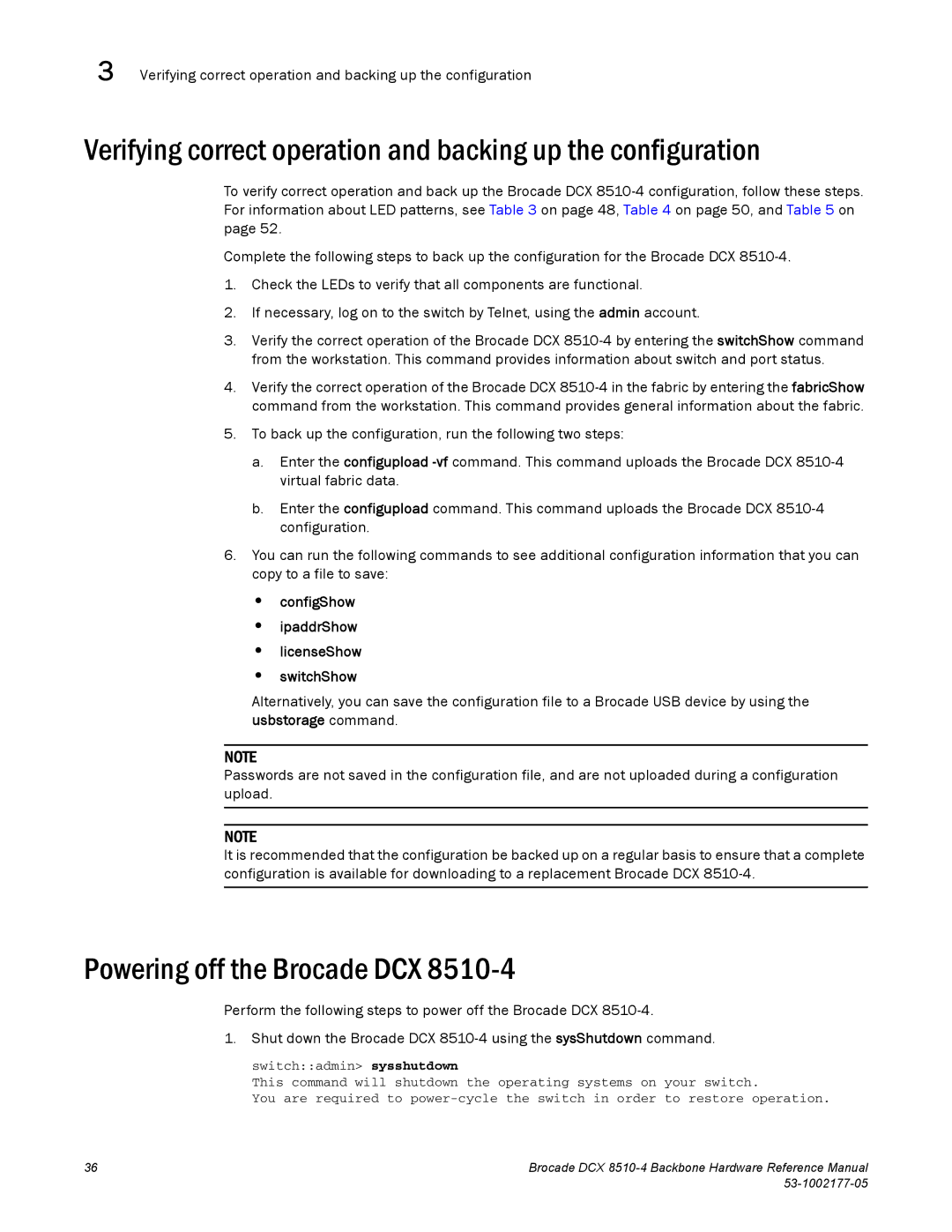3 Verifying correct operation and backing up the configuration
Verifying correct operation and backing up the configuration
To verify correct operation and back up the Brocade DCX
Complete the following steps to back up the configuration for the Brocade DCX
1.Check the LEDs to verify that all components are functional.
2.If necessary, log on to the switch by Telnet, using the admin account.
3.Verify the correct operation of the Brocade DCX
4.Verify the correct operation of the Brocade DCX
5.To back up the configuration, run the following two steps:
a.Enter the configupload
b.Enter the configupload command. This command uploads the Brocade DCX
6.You can run the following commands to see additional configuration information that you can copy to a file to save:
• configShow
• ipaddrShow
• licenseShow
• switchShow
Alternatively, you can save the configuration file to a Brocade USB device by using the usbstorage command.
NOTE
Passwords are not saved in the configuration file, and are not uploaded during a configuration upload.
NOTE
It is recommended that the configuration be backed up on a regular basis to ensure that a complete configuration is available for downloading to a replacement Brocade DCX
Powering off the Brocade DCX 8510-4
Perform the following steps to power off the Brocade DCX
1. Shut down the Brocade DCX
switch::admin> sysshutdown
This command will shutdown the operating systems on your switch.
You are required to
36 | Brocade DCX |
|