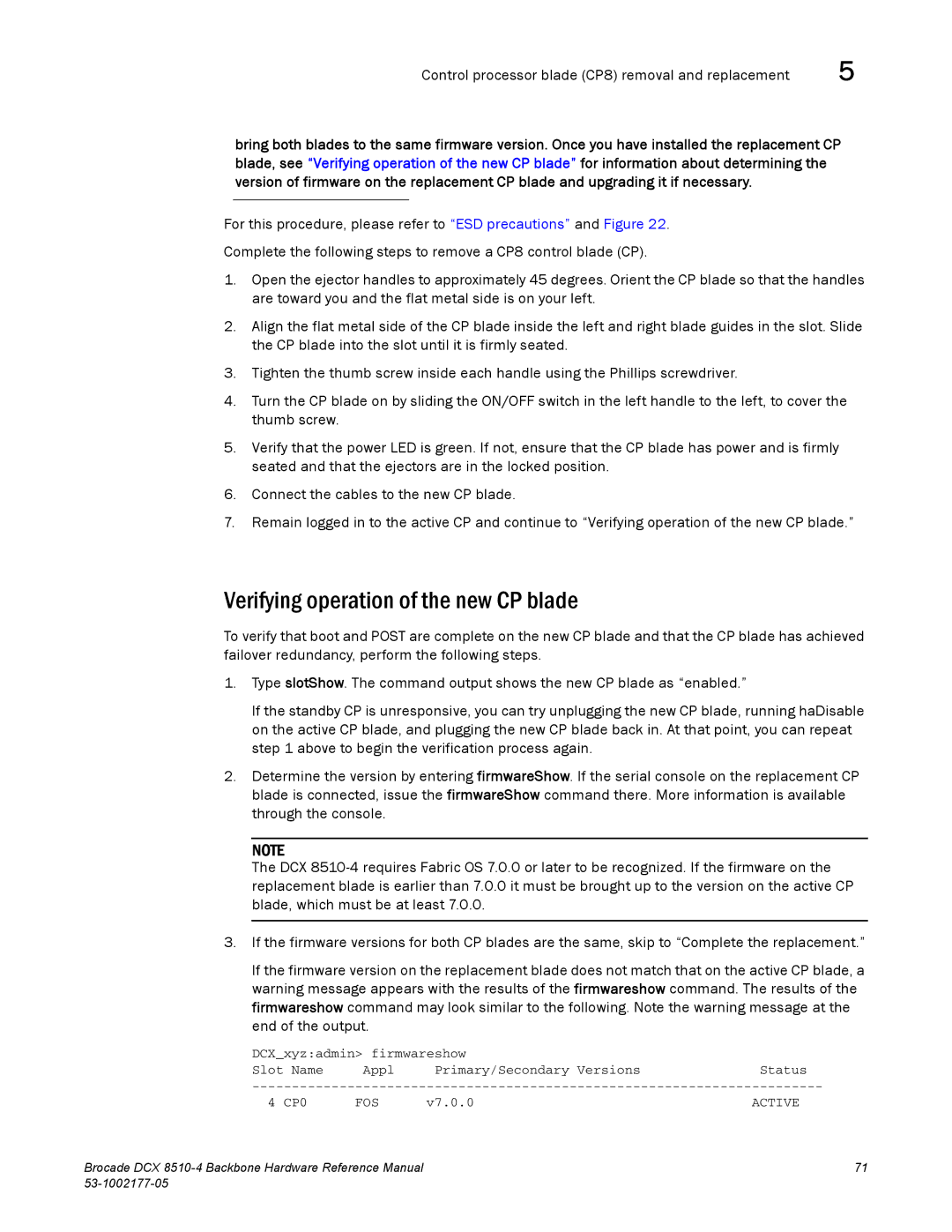Control processor blade (CP8) removal and replacement | 5 |
bring both blades to the same firmware version. Once you have installed the replacement CP blade, see “Verifying operation of the new CP blade” for information about determining the version of firmware on the replacement CP blade and upgrading it if necessary.
For this procedure, please refer to “ESD precautions” and Figure 22.
Complete the following steps to remove a CP8 control blade (CP).
1.Open the ejector handles to approximately 45 degrees. Orient the CP blade so that the handles are toward you and the flat metal side is on your left.
2.Align the flat metal side of the CP blade inside the left and right blade guides in the slot. Slide the CP blade into the slot until it is firmly seated.
3.Tighten the thumb screw inside each handle using the Phillips screwdriver.
4.Turn the CP blade on by sliding the ON/OFF switch in the left handle to the left, to cover the thumb screw.
5.Verify that the power LED is green. If not, ensure that the CP blade has power and is firmly seated and that the ejectors are in the locked position.
6.Connect the cables to the new CP blade.
7.Remain logged in to the active CP and continue to “Verifying operation of the new CP blade.”
Verifying operation of the new CP blade
To verify that boot and POST are complete on the new CP blade and that the CP blade has achieved failover redundancy, perform the following steps.
1.Type slotShow. The command output shows the new CP blade as “enabled.”
If the standby CP is unresponsive, you can try unplugging the new CP blade, running haDisable on the active CP blade, and plugging the new CP blade back in. At that point, you can repeat step 1 above to begin the verification process again.
2.Determine the version by entering firmwareShow. If the serial console on the replacement CP blade is connected, issue the firmwareShow command there. More information is available through the console.
NOTE
The DCX
3.If the firmware versions for both CP blades are the same, skip to “Complete the replacement.”
If the firmware version on the replacement blade does not match that on the active CP blade, a warning message appears with the results of the firmwareshow command. The results of the firmwareshow command may look similar to the following. Note the warning message at the end of the output.
DCX_xyz:admin> firmwareshow |
| ||
Slot Name | Appl | Primary/Secondary Versions | Status |
4 CP0 | FOS | v7.0.0 | ACTIVE |
Brocade DCX | 71 |
|