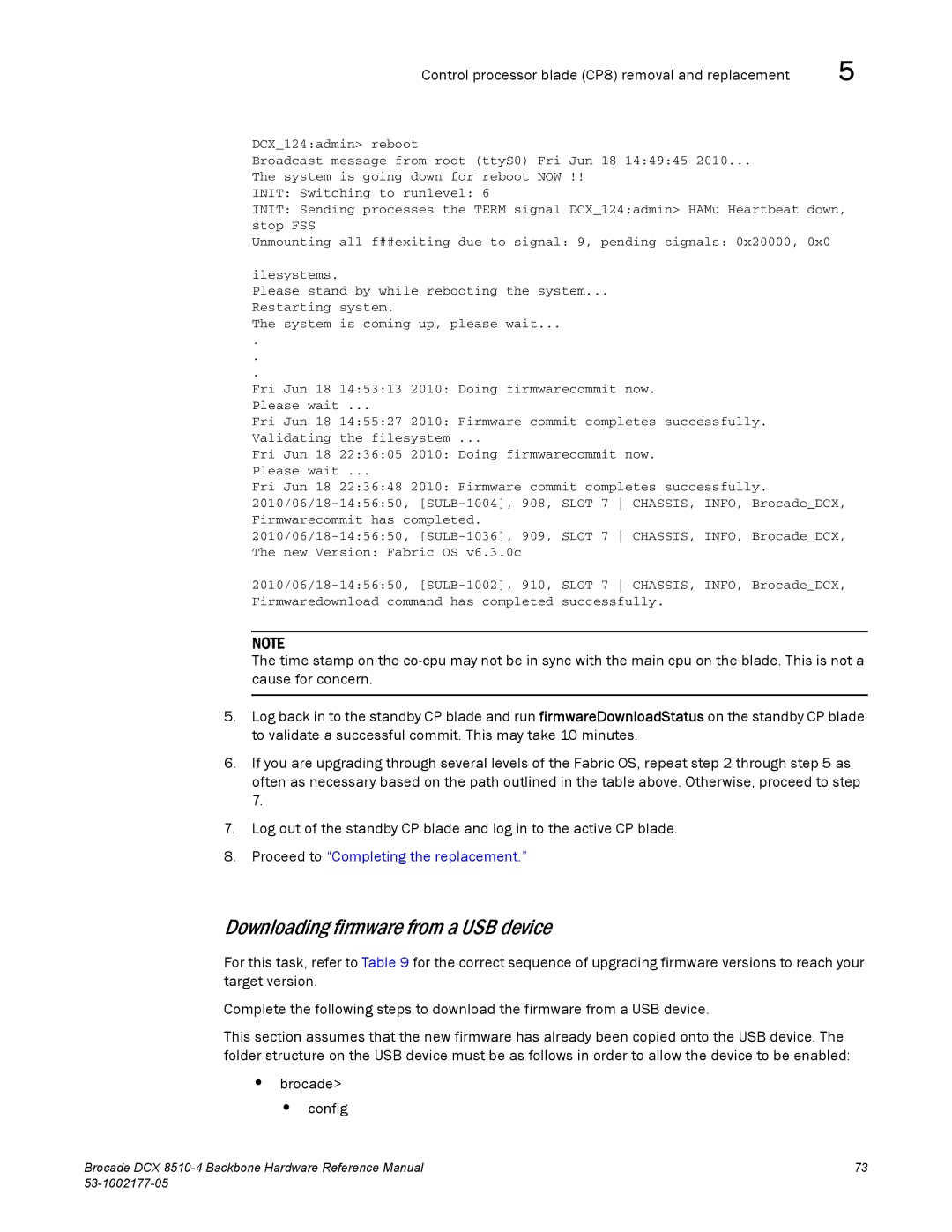Control processor blade (CP8) removal and replacement | 5 | |
DCX_124:admin> reboot |
|
|
Broadcast message from root (ttyS0) Fri Jun 18 14:49:45 2010... |
| |
The system is going down for | reboot NOW !! |
|
INIT: Switching to runlevel: | 6 |
|
INIT: Sending processes the TERM signal DCX_124:admin> HAMu Heartbeat down, stop FSS
Unmounting all f##exiting due to signal: 9, pending signals: 0x20000, 0x0
ilesystems.
Please stand by while rebooting the system...
Restarting system.
The system is coming up, please wait...
.
.
.
Fri Jun 18 14:53:13 2010: Doing firmwarecommit now. Please wait ...
Fri Jun 18 14:55:27 2010: Firmware commit completes successfully. Validating the filesystem ...
Fri Jun 18 22:36:05 2010: Doing firmwarecommit now. Please wait ...
Fri Jun 18 22:36:48 2010: Firmware commit completes successfully.
NOTE
The time stamp on the
5.Log back in to the standby CP blade and run firmwareDownloadStatus on the standby CP blade to validate a successful commit. This may take 10 minutes.
6.If you are upgrading through several levels of the Fabric OS, repeat step 2 through step 5 as often as necessary based on the path outlined in the table above. Otherwise, proceed to step 7.
7.Log out of the standby CP blade and log in to the active CP blade.
8.Proceed to “Completing the replacement.”
Downloading firmware from a USB device
For this task, refer to Table 9 for the correct sequence of upgrading firmware versions to reach your target version.
Complete the following steps to download the firmware from a USB device.
This section assumes that the new firmware has already been copied onto the USB device. The folder structure on the USB device must be as follows in order to allow the device to be enabled:
•brocade>
• config
Brocade DCX | 73 |
|