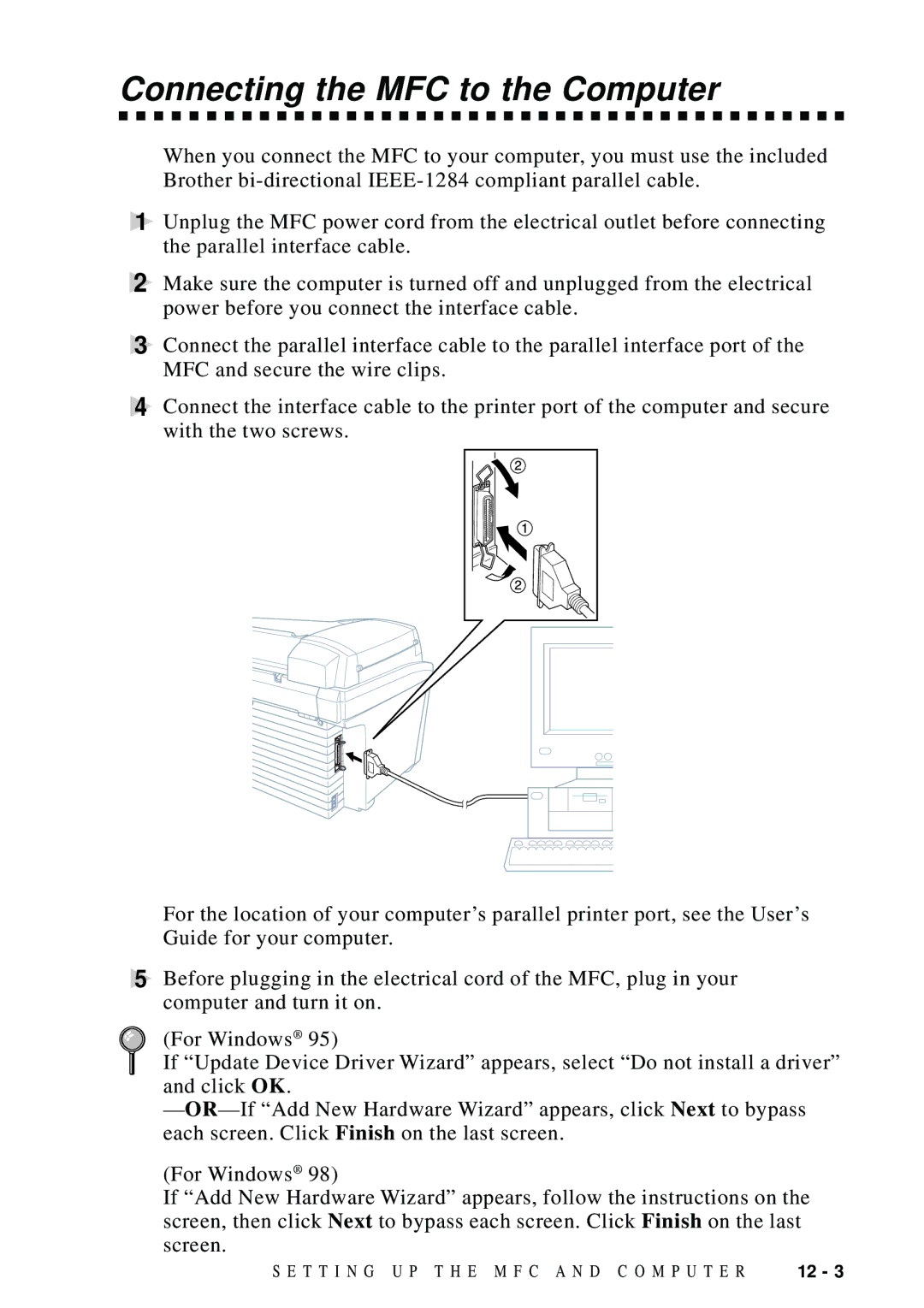Connecting the MFC to the Computer
When you connect the MFC to your computer, you must use the included Brother
1Unplug the MFC power cord from the electrical outlet before connecting the parallel interface cable.
2Make sure the computer is turned off and unplugged from the electrical power before you connect the interface cable.
3Connect the parallel interface cable to the parallel interface port of the MFC and secure the wire clips.
4Connect the interface cable to the printer port of the computer and secure with the two screws.
For the location of your computer’s parallel printer port, see the User’s Guide for your computer.
5Before plugging in the electrical cord of the MFC, plug in your computer and turn it on.
(For Windows® 95)
If “Update Device Driver Wizard” appears, select “Do not install a driver” and click OK.
—
(For Windows® 98)
If “Add New Hardware Wizard” appears, follow the instructions on the screen, then click Next to bypass each screen. Click Finish on the last screen.
S E T T I N G U P T H E M F C A N D C O M P U T E R | 12 - 3 |