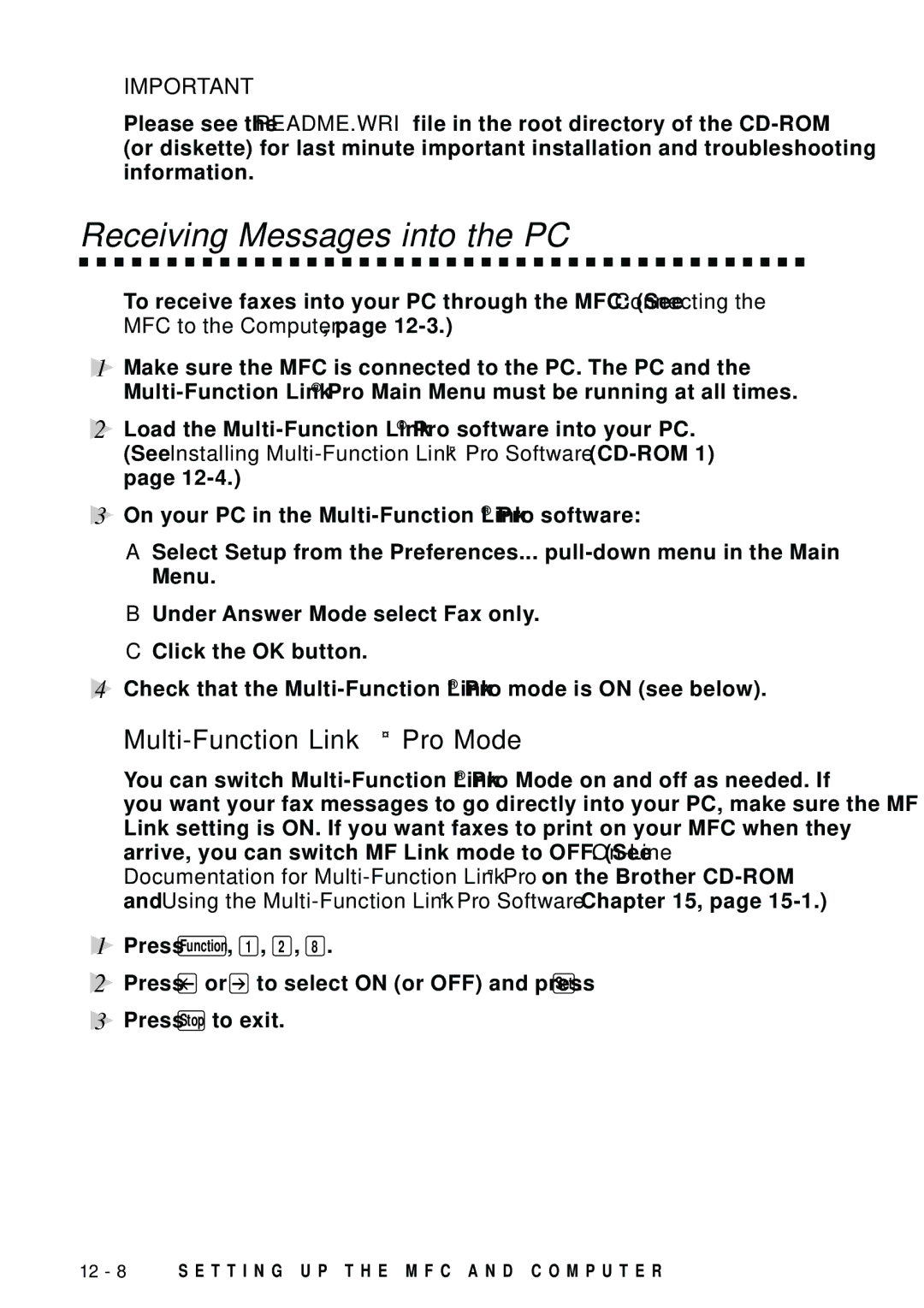IMPORTANT
Please see the README.WRI file in the root directory of the
Receiving Messages into the PC
To receive faxes into your PC through the MFC: (See Connecting the MFC to the Computer, page
1Make sure the MFC is connected to the PC. The PC and the
2Load the
(See Installing Multi-Function Link® Pro Software (CD-ROM 1) page 12-4.)
3On your PC in the
A Select Setup from the Preferences...
B Under Answer Mode select Fax only. C Click the OK button.
4Check that the
Multi-Function Link® Pro Mode
You can switch
1 Press Function , 1 , 2 , 8 .
2Press ![]() or
or ![]() to select ON (or OFF) and press Set .
to select ON (or OFF) and press Set .
3Press Stop to exit.
12 - 8 S E T T I N G U P T H E M F C A N D C O M P U T E R