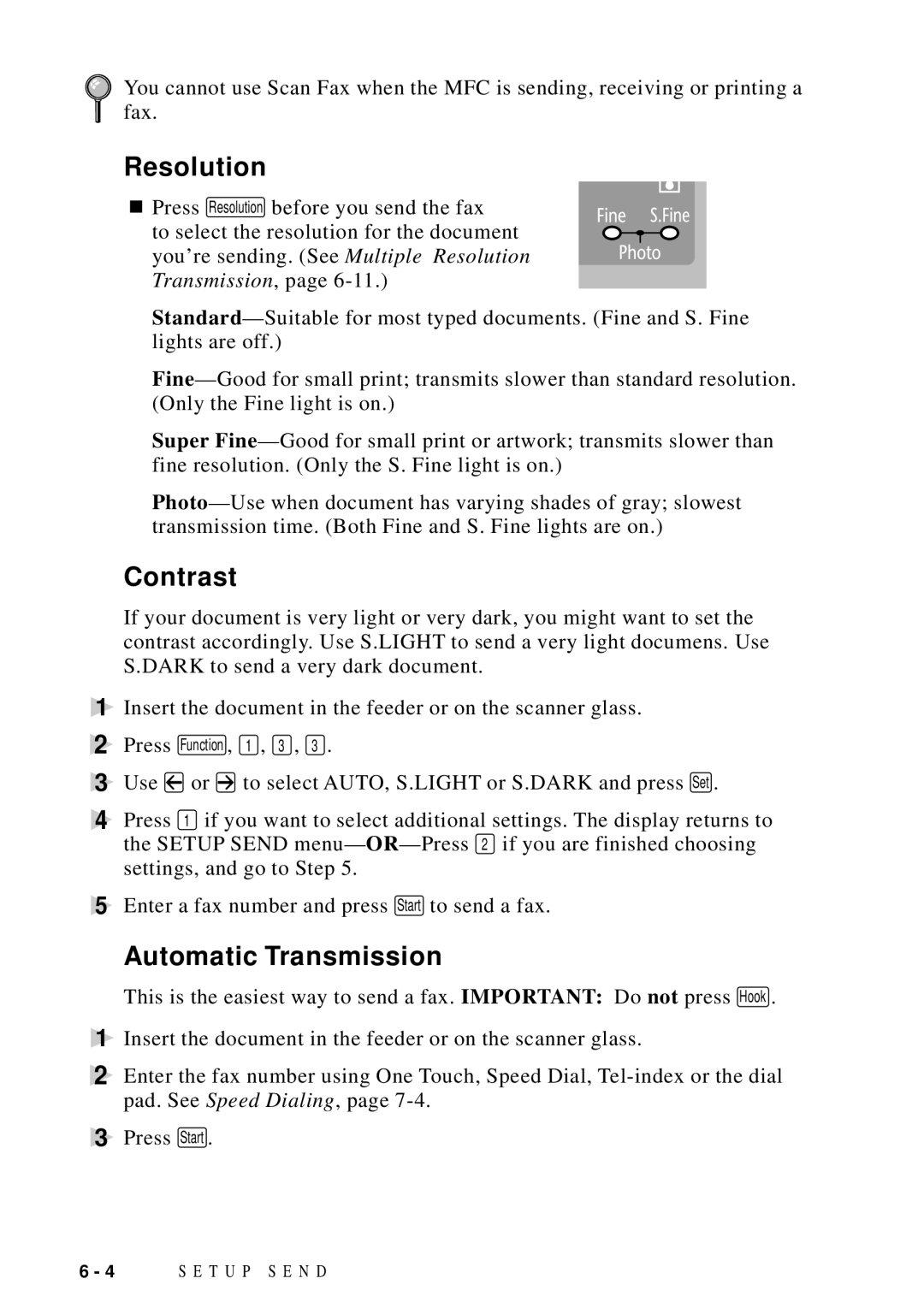You cannot use Scan Fax when the MFC is sending, receiving or printing a fax.
Resolution
■ Press Resolution before you send the fax
to select the resolution for the document you’re sending. (See Multiple Resolution Transmission, page
Super
Contrast
If your document is very light or very dark, you might want to set the contrast accordingly. Use S.LIGHT to send a very light documens. Use S.DARK to send a very dark document.
1Insert the document in the feeder or on the scanner glass.
2 Press Function , 1 , 3 , 3 .
3Use ![]() or
or ![]() to select AUTO, S.LIGHT or S.DARK and press Set .
to select AUTO, S.LIGHT or S.DARK and press Set .
4Press 1 if you want to select additional settings. The display returns to
the SETUP SEND menu—
5Enter a fax number and press Start to send a fax.
Automatic Transmission
This is the easiest way to send a fax. IMPORTANT: Do not press Hook .
1Insert the document in the feeder or on the scanner glass.
2Enter the fax number using One Touch, Speed Dial,
3Press Start .
6 - 4 S E T U P S E N D