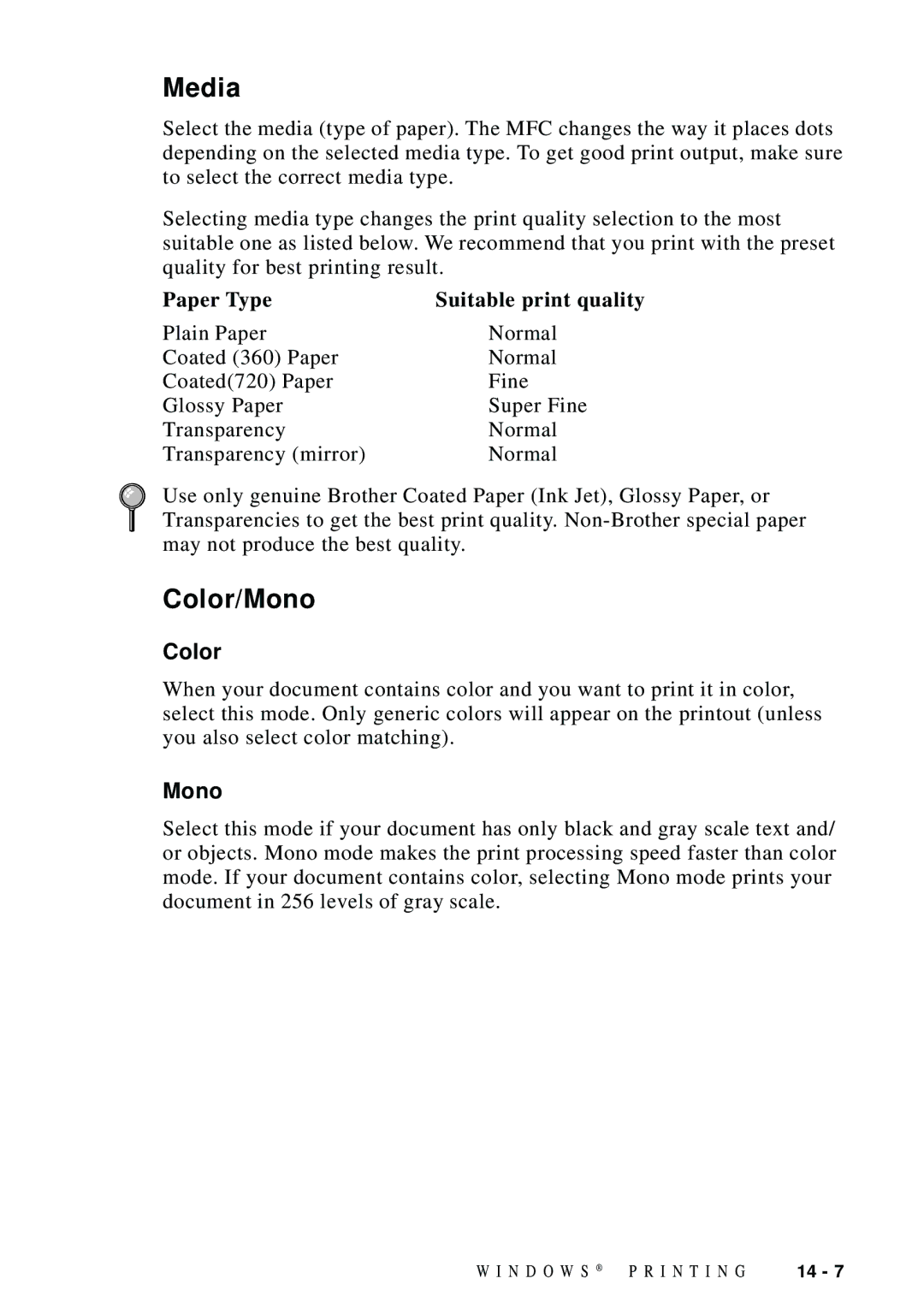Media
Select the media (type of paper). The MFC changes the way it places dots depending on the selected media type. To get good print output, make sure to select the correct media type.
Selecting media type changes the print quality selection to the most suitable one as listed below. We recommend that you print with the preset quality for best printing result.
Paper Type | Suitable print quality |
Plain Paper | Normal |
Coated (360) Paper | Normal |
Coated(720) Paper | Fine |
Glossy Paper | Super Fine |
Transparency | Normal |
Transparency (mirror) | Normal |
Use only genuine Brother Coated Paper (Ink Jet), Glossy Paper, or Transparencies to get the best print quality.
Color/Mono
Color
When your document contains color and you want to print it in color, select this mode. Only generic colors will appear on the printout (unless you also select color matching).
Mono
Select this mode if your document has only black and gray scale text and/ or objects. Mono mode makes the print processing speed faster than color mode. If your document contains color, selecting Mono mode prints your document in 256 levels of gray scale.
W I N D O W S ® P R I N T I N G | 14 - 7 |