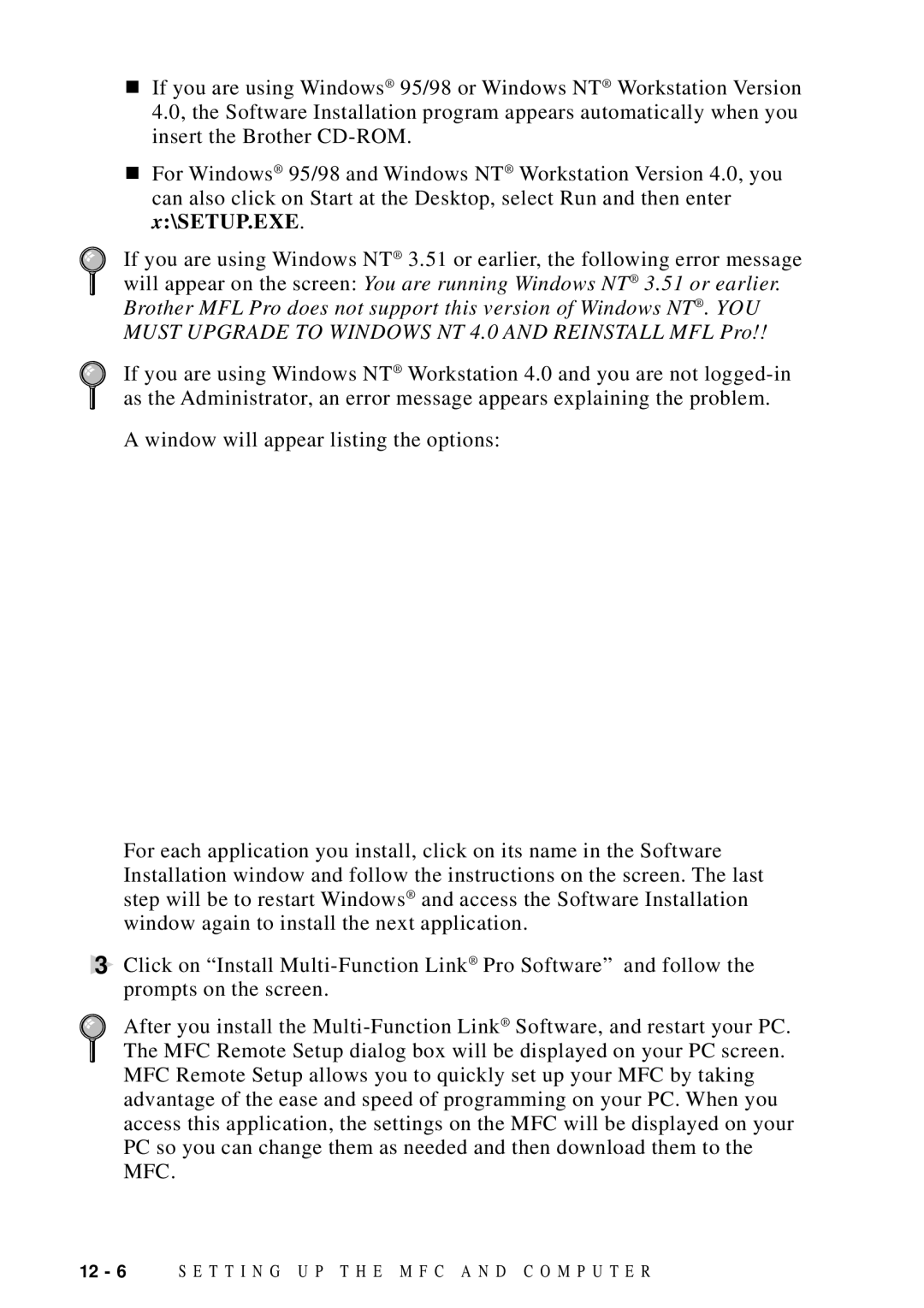■If you are using Windows® 95/98 or Windows NT® Workstation Version 4.0, the Software Installation program appears automatically when you insert the Brother
■For Windows® 95/98 and Windows NT® Workstation Version 4.0, you can also click on Start at the Desktop, select Run and then enter x:\SETUP.EXE.
If you are using Windows NT® 3.51 or earlier, the following error message will appear on the screen: You are running Windows NT® 3.51 or earlier. Brother MFL Pro does not support this version of Windows NT® . YOU MUST UPGRADE TO WINDOWS NT 4.0 AND REINSTALL MFL Pro!!
If you are using Windows NT® Workstation 4.0 and you are not
A window will appear listing the options:
For each application you install, click on its name in the Software Installation window and follow the instructions on the screen. The last step will be to restart Windows® and access the Software Installation window again to install the next application.
3Click on “Install
After you install the