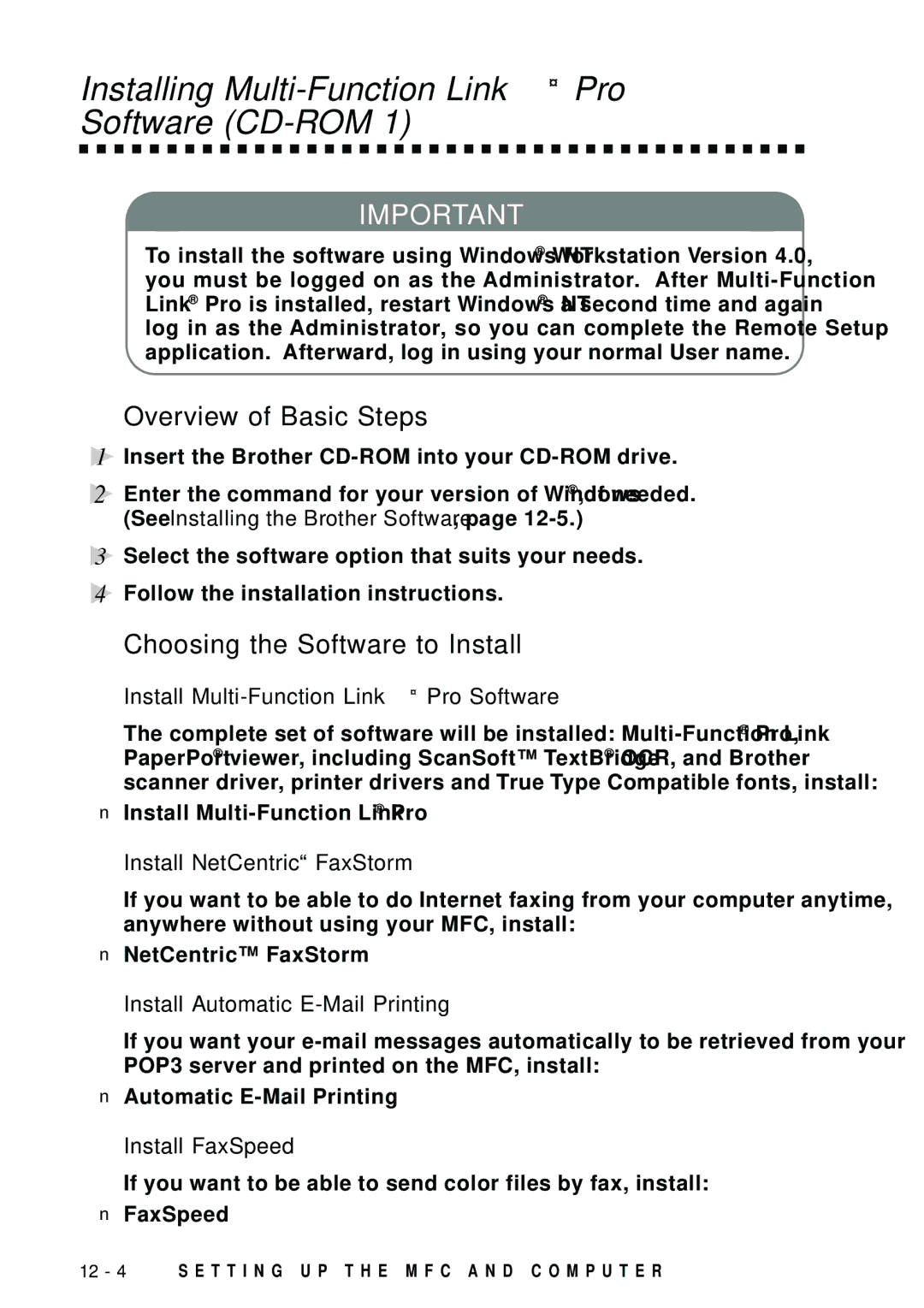Installing Multi-Function Link® Pro
Software (CD-ROM 1)
IMPORTANT
To install the software using Windows NT® Workstation Version 4.0, you must be logged on as the Administrator. After
Overview of Basic Steps
1Insert the Brother
2Enter the command for your version of Windows® , if needed. (See Installing the Brother Software, page
3Select the software option that suits your needs.
4Follow the installation instructions.
Choosing the Software to Install
Install Multi-Function Link® Pro Software
The complete set of software will be installed:
■Install
Install NetCentric™ FaxStorm
If you want to be able to do Internet faxing from your computer anytime, anywhere without using your MFC, install:
■NetCentric™ FaxStorm
Install Automatic E-Mail Printing
If you want your
■Automatic
Install FaxSpeed
If you want to be able to send color files by fax, install:
■FaxSpeed
12 - 4 S E T T I N G U P T H E M F C A N D C O M P U T E R