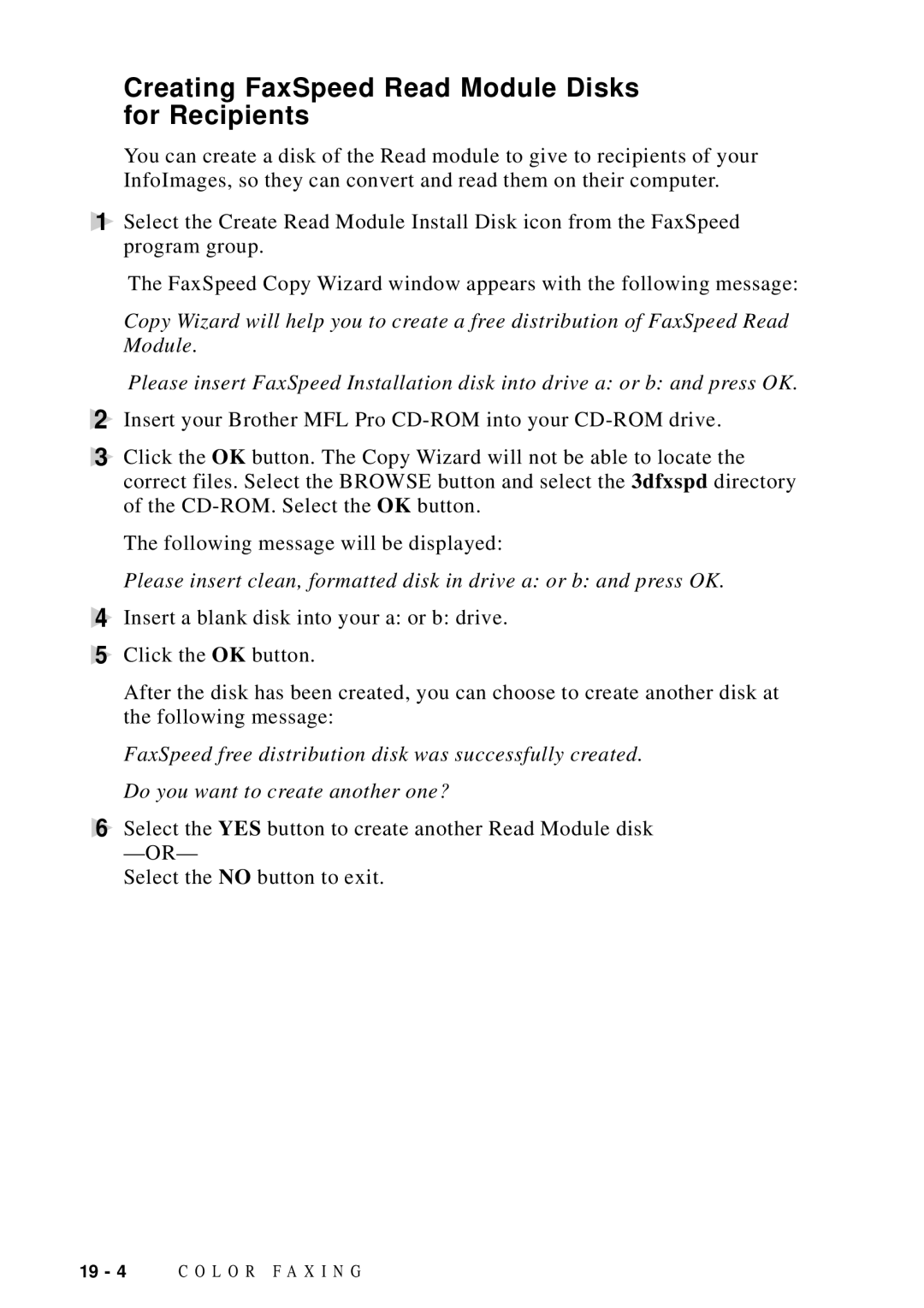Creating FaxSpeed Read Module Disks for Recipients
You can create a disk of the Read module to give to recipients of your InfoImages, so they can convert and read them on their computer.
1Select the Create Read Module Install Disk icon from the FaxSpeed program group.
The FaxSpeed Copy Wizard window appears with the following message:
Copy Wizard will help you to create a free distribution of FaxSpeed Read Module.
Please insert FaxSpeed Installation disk into drive a: or b: and press OK.
2Insert your Brother MFL Pro
3Click the OK button. The Copy Wizard will not be able to locate the correct files. Select the BROWSE button and select the 3dfxspd directory of the
The following message will be displayed:
Please insert clean, formatted disk in drive a: or b: and press OK.
4Insert a blank disk into your a: or b: drive.
5Click the OK button.
After the disk has been created, you can choose to create another disk at the following message:
FaxSpeed free distribution disk was successfully created. Do you want to create another one?
6Select the YES button to create another Read Module disk
Select the NO button to exit.
19 - 4 | C O L O R F A X I N G |