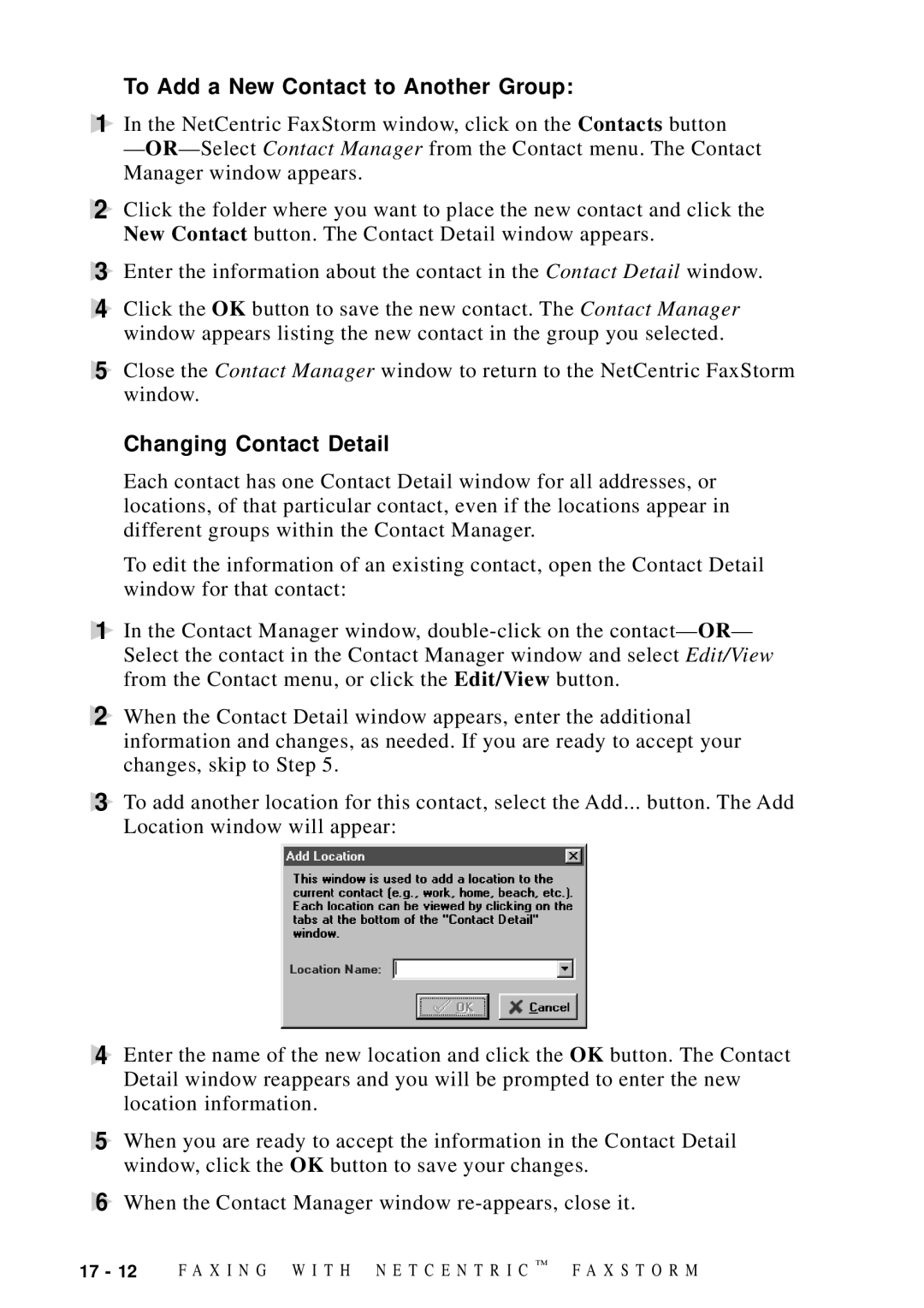To Add a New Contact to Another Group:
1In the NetCentric FaxStorm window, click on the Contacts button
—
2Click the folder where you want to place the new contact and click the New Contact button. The Contact Detail window appears.
3Enter the information about the contact in the Contact Detail window.
4Click the OK button to save the new contact. The Contact Manager window appears listing the new contact in the group you selected.
5Close the Contact Manager window to return to the NetCentric FaxStorm window.
Changing Contact Detail
Each contact has one Contact Detail window for all addresses, or locations, of that particular contact, even if the locations appear in different groups within the Contact Manager.
To edit the information of an existing contact, open the Contact Detail window for that contact:
1In the Contact Manager window,
2When the Contact Detail window appears, enter the additional information and changes, as needed. If you are ready to accept your changes, skip to Step 5.
3To add another location for this contact, select the Add... button. The Add Location window will appear:
4Enter the name of the new location and click the OK button. The Contact Detail window reappears and you will be prompted to enter the new location information.
5When you are ready to accept the information in the Contact Detail window, click the OK button to save your changes.
6When the Contact Manager window
17 - 12 | F A X I N G W I T H N E T C E N T R I C ™ | F A X S T O R M |