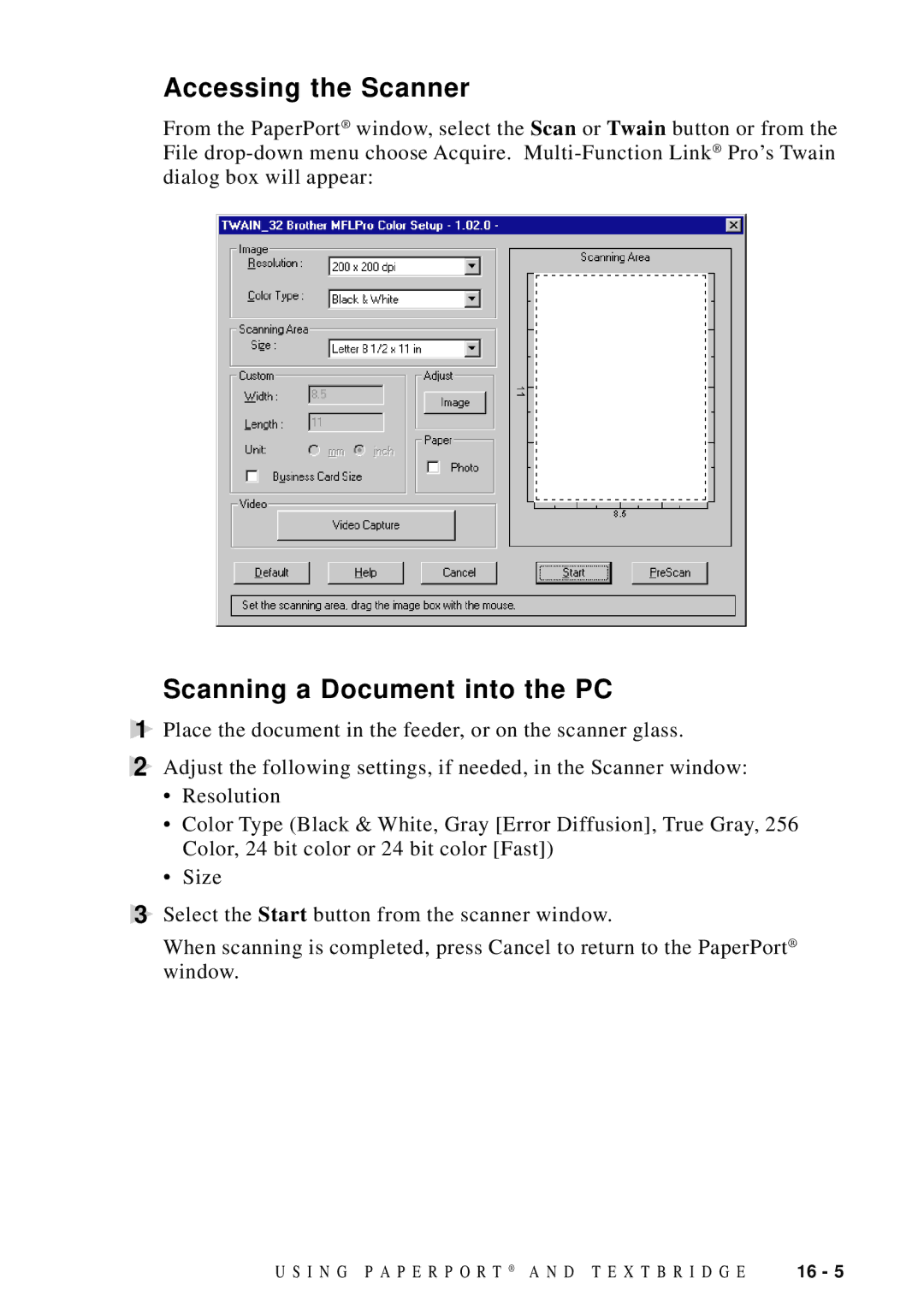Accessing the Scanner
From the PaperPort® window, select the Scan or Twain button or from the File
Scanning a Document into the PC
1Place the document in the feeder, or on the scanner glass.
2Adjust the following settings, if needed, in the Scanner window:
•Resolution
•Color Type (Black & White, Gray [Error Diffusion], True Gray, 256 Color, 24 bit color or 24 bit color [Fast])
•Size
3Select the Start button from the scanner window.
When scanning is completed, press Cancel to return to the PaperPort® window.
U S I N G P A P E R P O R T ® A N D T E X T B R I D G E | 16 - 5 |