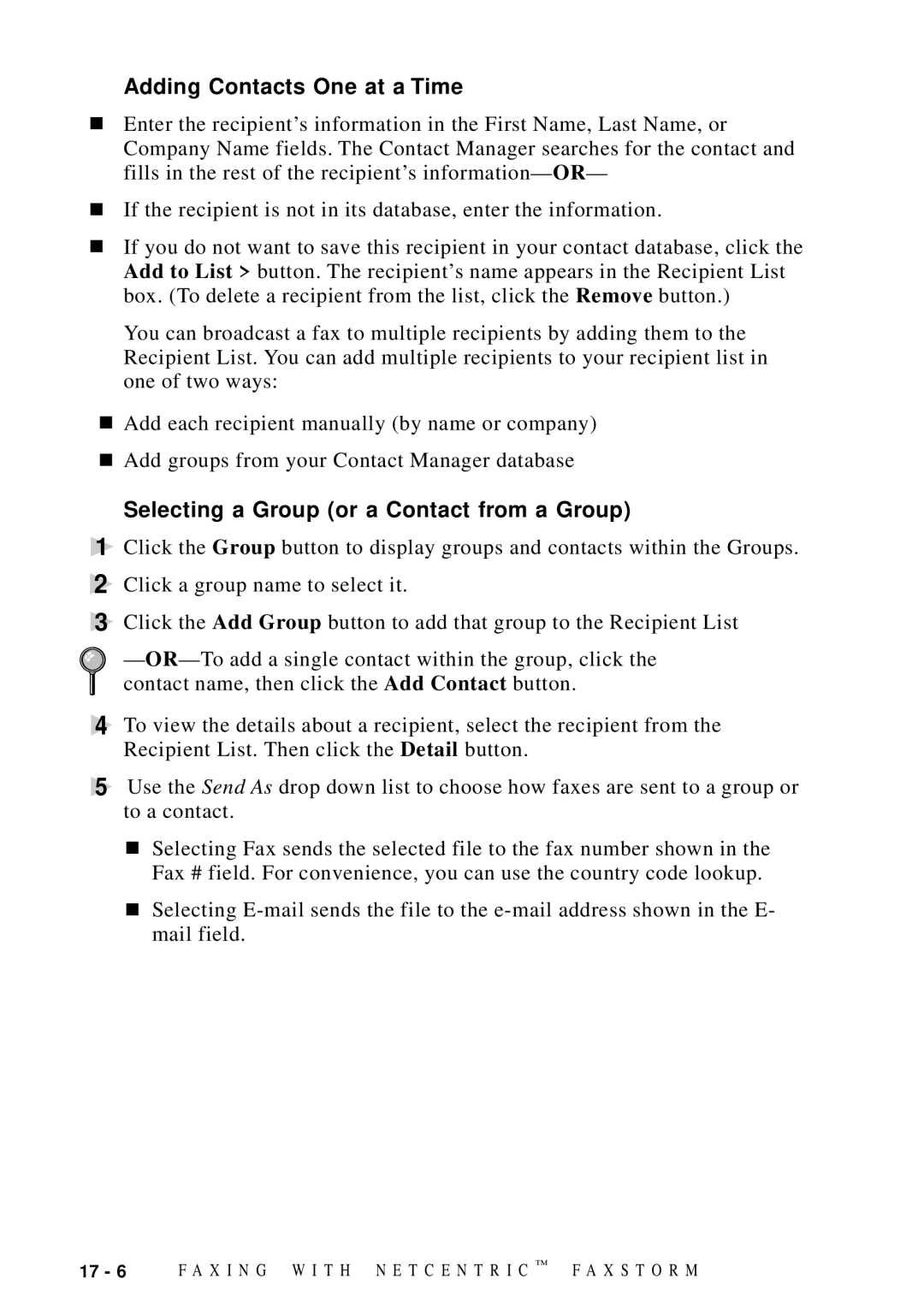Adding Contacts One at a Time
■Enter the recipient’s information in the First Name, Last Name, or Company Name fields. The Contact Manager searches for the contact and fills in the rest of the recipient’s information— OR—
■If the recipient is not in its database, enter the information.
■If you do not want to save this recipient in your contact database, click the Add to List > button. The recipient’s name appears in the Recipient List box. (To delete a recipient from the list, click the Remove button.)
You can broadcast a fax to multiple recipients by adding them to the Recipient List. You can add multiple recipients to your recipient list in one of two ways:
■Add each recipient manually (by name or company)
■Add groups from your Contact Manager database
Selecting a Group (or a Contact from a Group)
1Click the Group button to display groups and contacts within the Groups.
2Click a group name to select it.
3Click the Add Group button to add that group to the Recipient List
—
4To view the details about a recipient, select the recipient from the Recipient List. Then click the Detail button.
5Use the Send As drop down list to choose how faxes are sent to a group or to a contact.
■Selecting Fax sends the selected file to the fax number shown in the Fax # field. For convenience, you can use the country code lookup.
■Selecting
17 - 6 | F A X I N G W I T H N E T C E N T R I C ™ | F A X S T O R M |